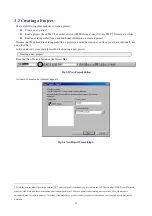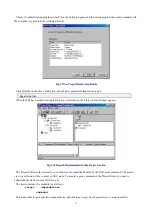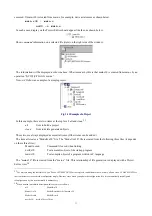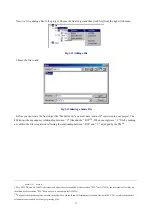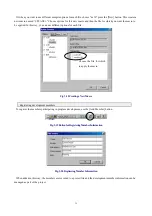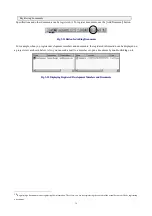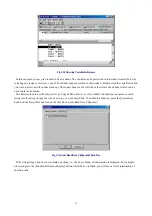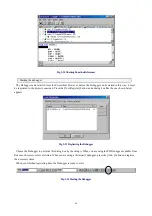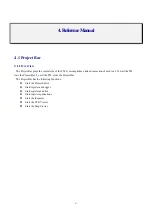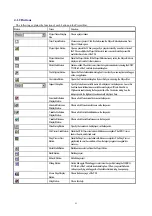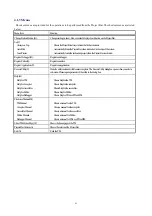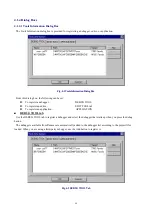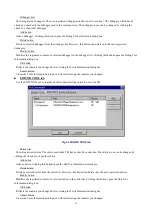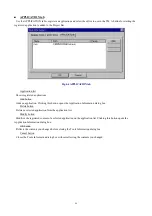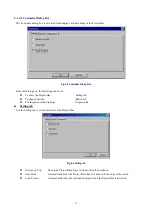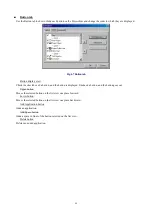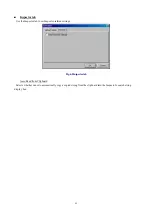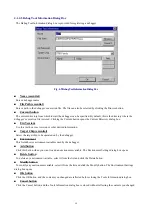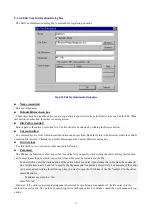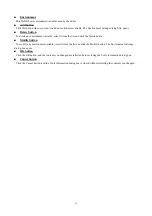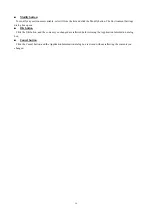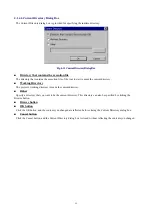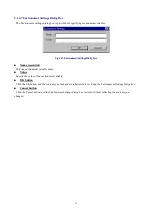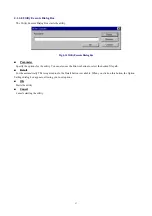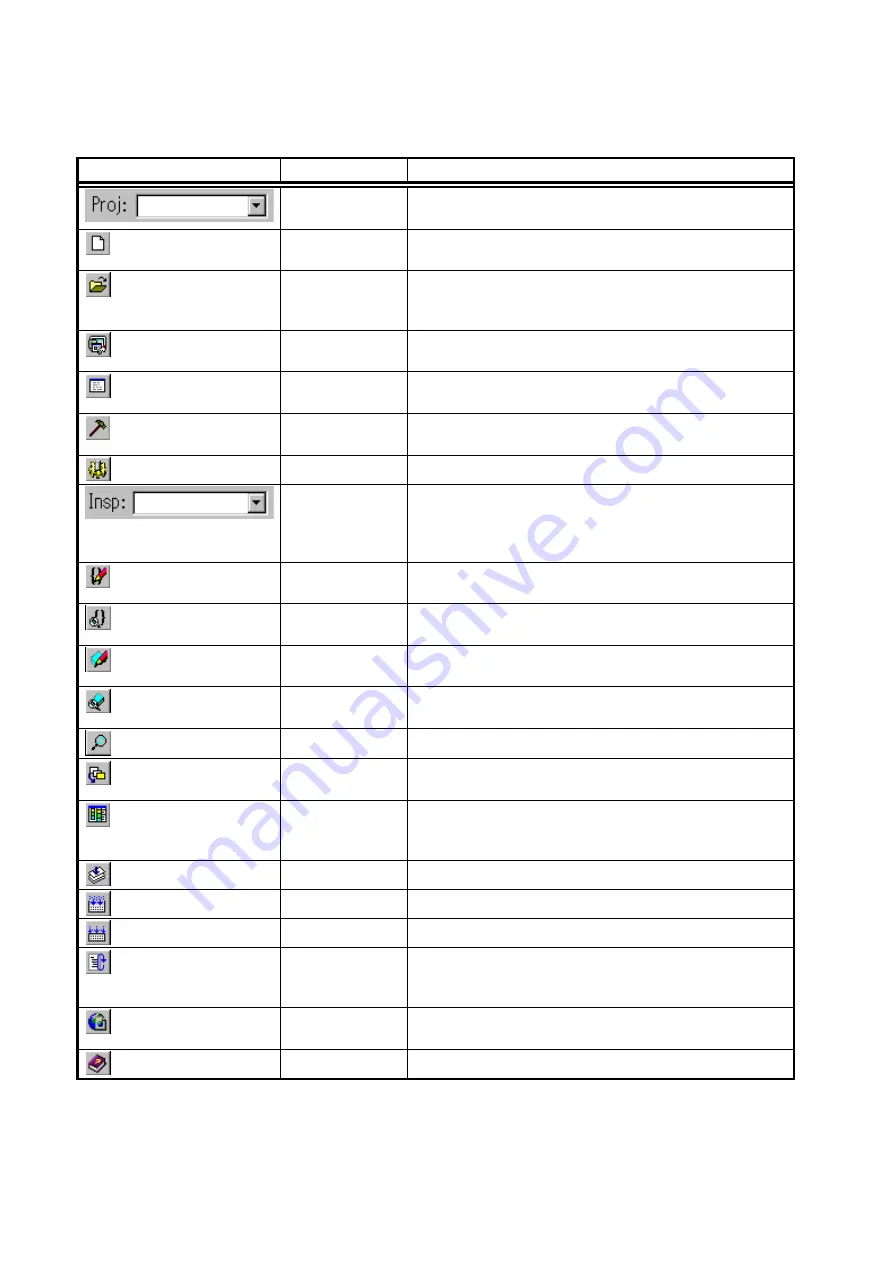
42
4.1.2 Buttons
The following explains the function of each button on the Project Bar.
Button
Name
Function
Project Name Display
Box
Shows a project name.
New Project Button
Creates a new project. Click this button, and the Project Editor starts and a New
Project Wizard opens.
Project Open Button
Opens a project file. When you specify a project created by an earlier version of
the TM or
makefile
, the Project Editor starts and converts it into the project file
useful for this version of the TM.
Project Editor Start
Button
Starts the Project Editor. If the Project Editor is already active, the Project Editor is
displayed in front of all other windows.
Editor Start Button
Starts an editor. The editor to start must be registered and selected using the EDIT
TOOL tab of the Tools Information dialog box.
Tool Register Button
Opens the Tools Information dialog box from which you can register a debugger,
editor, or application.
Customize Button
Opens the Customize dialog box from which you can set up the Project Bar.
Inspect String Box
Specify a function or variable name to be displayed on the Inspector. Leave this
box blank, and all functions or variables are displayed. If Auto Read from
Clipboard is enabled using the Inspector tab of the Customize dialog box, the
string copied to the clipboard is automatically displayed here.
Function Definition
Display Button
Shows a list of function definitions on the Inspector.
Function Reference
Display Button
Shows a list of function references on the Inspector.
Variable Definition
Display Button
Shows a list of variable definitions on the Inspector.
Variable Reference
Display Button
Shows a list of variable references on the Inspector.
Detail Setup Button
Specify the contents to be displayed on the Inspector.
Stk Viewer Start Button Starts the STK Viewer included with Renesas compilers. The STK Viewer
shows the amount of stack used.
Map Viewer Start
Button
Starts the Map Viewer included with Renesas compilers. The Map Viewer
graphically shows the condition of how the target program is mapped into
memory.
Partial Build Button
Builds an item selected from the Project Editor.
Build Button
Builds a project.
Rebuild Button
Rebuilds a project.
Debug Button
Starts a debugger. The debugger to start must be specified using the DEBUG
TOOL tab of the Tools Information dialog box. When you press this button
without specifying a debugger, the Tools Information dialog box opens up.
Home Page Display
Button
Shows the home page of the TM.
Help Button
Shows this help.
Содержание TM V.3.20A
Страница 1: ...TM V 3 20A Integrated Development Environment User s Manual Rev 1 00 May 01 2003 REJ10J0018 0100Z...
Страница 90: ...90 MEMO...
Страница 92: ......