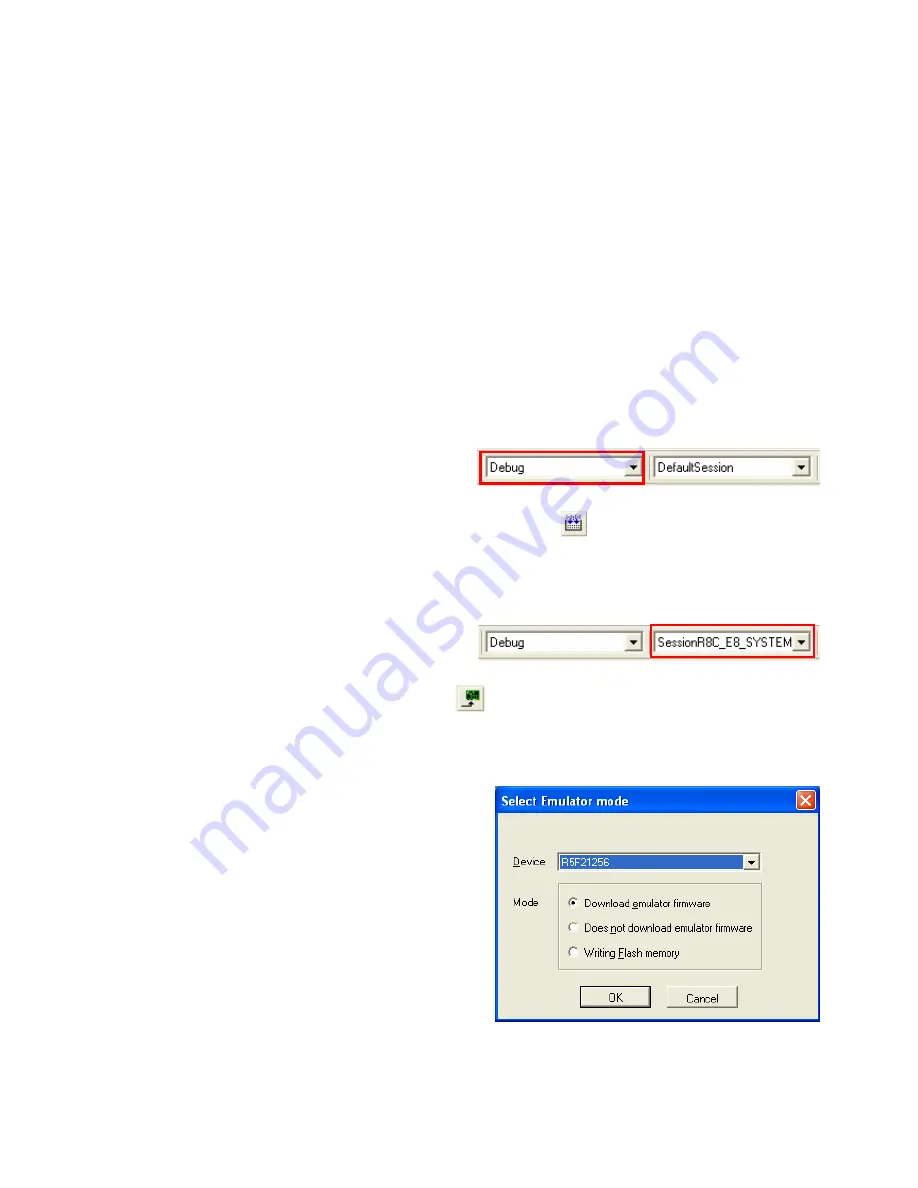
4. HEW Workspace
HEW integrates various tools such as compiler, assembler, debugger and editor into a common graphical user
interface. To learn more on how to user HEW, open the HEW manual installed on your computer (Start Menu > All
Programs > Renesas > High-performance Embedded Workshop > Manual Navigator).
13. Launch HEW from the Start Menu. (Start Menu > All Programs > Renesas > High-performance Embedded
Workshop > High-performance Embedded Workshop)
14. In the “Welcome” dialog box: Verify “Create New Workspace” is selected. Click <OK>.
15. In the “New Project Workspace” dialog box: Set the “CPU Family” to “M16C”, and verify the “Tool chain” is set to
“Renesas M16C Standard”. Select “RSKR8C25” from the left hand pane.
16. Enter a name for the workspace. The project name will be automatically completed with the Workspace name.
You can change this name to “Tutorial” if required. Click <OK>.
17. On the “RSKR8C25- Step 1” window: Select “Tutorial” and click <Next>.
18. On the “RSKR8C25- Step 2” window: Click <Finish>.
19. On the Project Generator Information window: Click <OK>.
The project that is created has two configurations. The Release configuration can be used for the final release code
version. The Debug configuration allows modifications to the configuration for debugging.
20. Select the Debug build configuration in the left hand drop down list on the toolbar.
21. Click on the “Build” icon to compile, assemble and link the project.
5. Programming and Debug
22. Ensure the “SessionR8C_E8_SYSTEM” session in the right hand drop down list on the toolbar is selected.
23. Click the <Connect> button on the debug toolbar.
24. Select the correct device type (e.g. R5F21256 for RSKR8C25).
25. Select “Download emulator firmware”.
26. Click <OK>.





