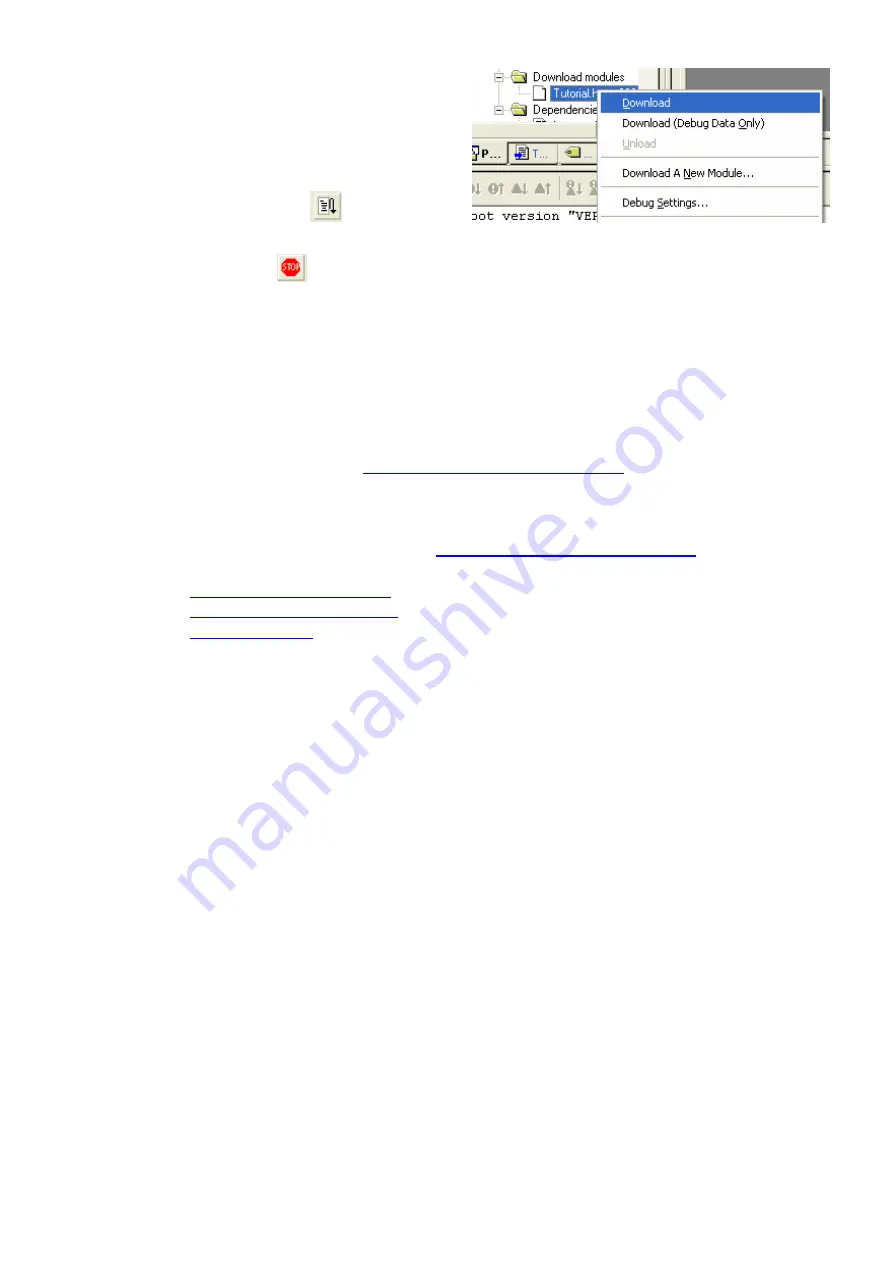
35. Right click on the download module listed in the left
hand pane and select “Download”.
The code will be downloaded to the microcontroller.
This may take several seconds.
36. Click the <Reset Go> button.
The code will run and you will see the LEDs flash on the board.
37. Click the <Stop> button.
The code will stop and the source code will be opened at the current program counter.
5. Next Step
After you have completed this quick start procedure, please review the tutorial code and sample code that came with
the kit. You can add projects to the current workspace by selecting (Project > Insert Project) from the main menu.
The tutorials will help you understand the device and development process using Renesas Development Tools.
The Hardware manual supplied with this kit is current at the time of publication. Please check for any updates to the
device manual from the Renesas website at:
www.renesas.com/renesas_starter_kits
6. Support
Online technical support and information is available at:
www.renesas.com/renesas_starter_kits
Technical Contact Details
America:
Europe:
Japan:
Note on Autoupdate:
The Autoupdater is configured to automatically add itself to the Startup folder in the Windows
Start Menu and use the registry defaults for access to the web. After restarting the machine the Icon will appear in
the System Tray next to the clock. To change the settings or access Autoupdate simply right-click on the icon and
use the menu that appears.
© Renesas Solutions Corporation. 2007.
© Renesas Technology Europe Ltd. 2007.
© Renesas Technology Corporation. 2007.
D007554_11_S01_V02
























