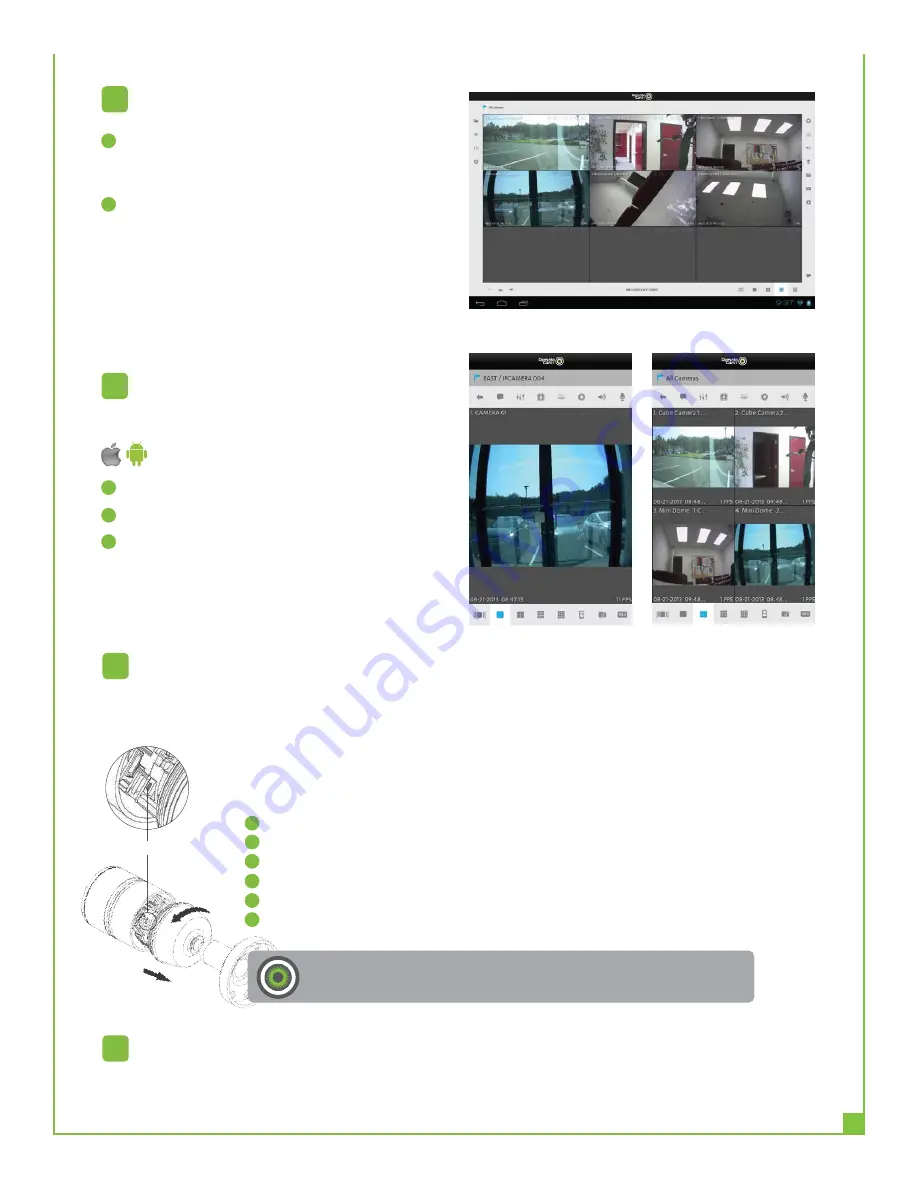
For more information, please see the RemoteCamPlus 2M-BL3 User’s Manual, which is available on the CD included in
this package.
More Information
5
To reset the 2M-BL3 to the original factory settings, use the Reset Button on the 2M-BL3,
as described below:
Resetting to the factory default settings
4
•
Using the Reset Button
Follow the instructions below to reset the 2M-BL3 to the factory default settings using
the Reset Button.
Switch off the 2M-BL3 by disconnecting the power adapter.
Remove the Front Cap.
Press and hold the Reset Button with a straightened paperclip while reconnecting the power.
Keep the Reset Button press about 2 seconds.
Release the Reset button, and wait for the Status LED to turn off.
The Mini Bullet Camera resets to factory defaults and restarts after completing the factory reset.
1
2
3
4
5
6
After Login, WebViewer will display your registered
Cameras and NVRs.
2M-BL3 Camera’s Live View page appears in your browser.
2M-BL3 provides several images and video stream formats.
Your requirements and the properties of your network will
determine the type you use. The Live View page provides
access to H.264, MPEG-4 and Motion JPEG video streams,
and to the list of available video streams.
Access from a Browser
2
Start Mobile App
Type User ID / Password
Login
Mobile APP
3
1
2
1
2
3
Android and iOS
4
Reset Button
Caution:
When performing a Factory Reset, you will lose any settings you have saved.






