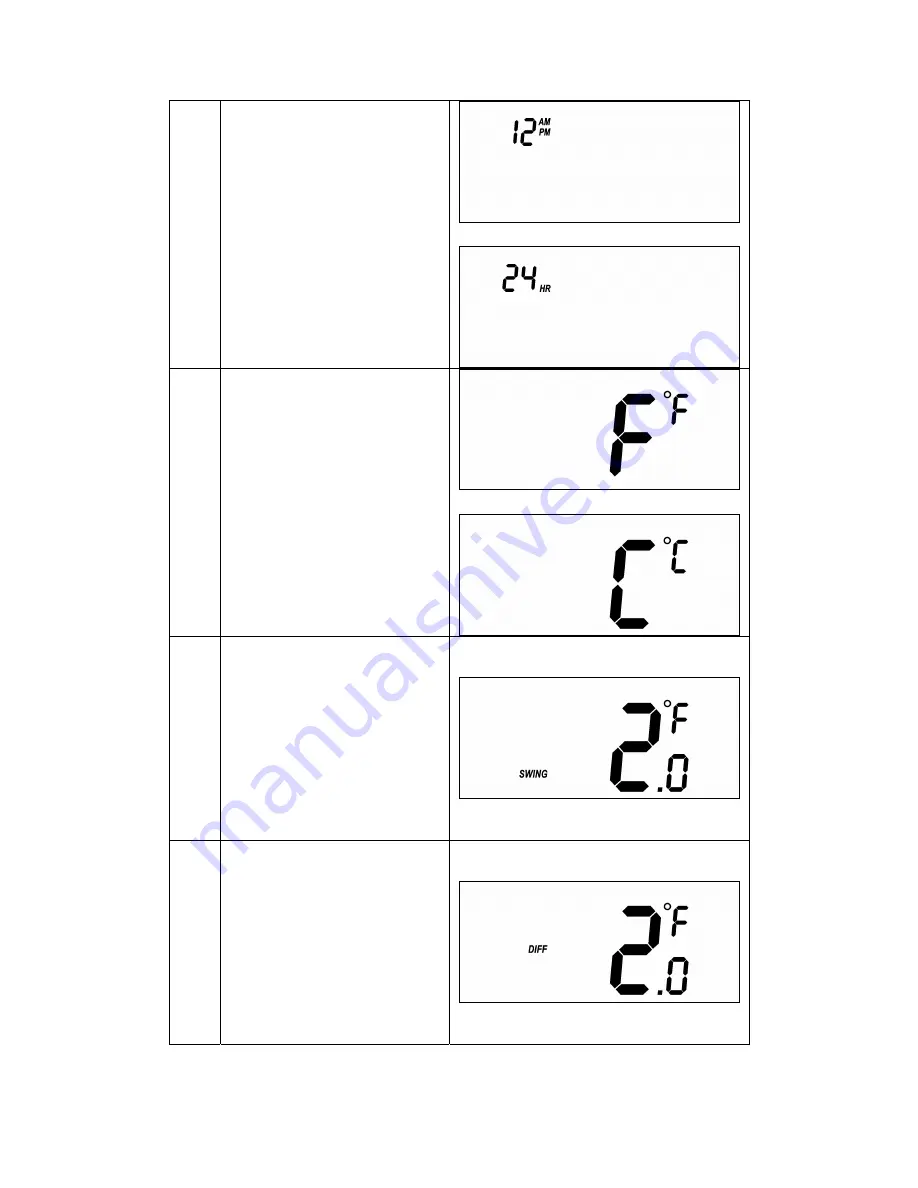
15
4
Press
“
Prog
"
key once to
confirm the setting and it will go to
12/24 hour clock selection.
Press Up/Down key to toggle the
12/24 hour clock selection.
⇓
5
Press
“
Prog
"
key once to
confirm the setting and it will go to
temperature F -> C selection.
Press Up/Down key to toggle the
temperature F -> C selection.
⇓
6
Press
“
Prog
"
key once to
confirm the setting and it will go to
swing setting.
Press Up/Down key to set the
swing setting.
(Range is from 0.5
o
C to 2
o
C or
1
o
F to 4
o
F )
7
Press
“
Prog
"
key once to
confirm the setting and it will go to
differential set point setting.
Press Up/Down key to set the
differential set point setting.
(Range is from 0.5
o
C to 2
o
C or
1
o
F to 4
o
F )
Содержание Z-Thermostat
Страница 1: ...1 ZTS 100 Z Thermostat ...



























