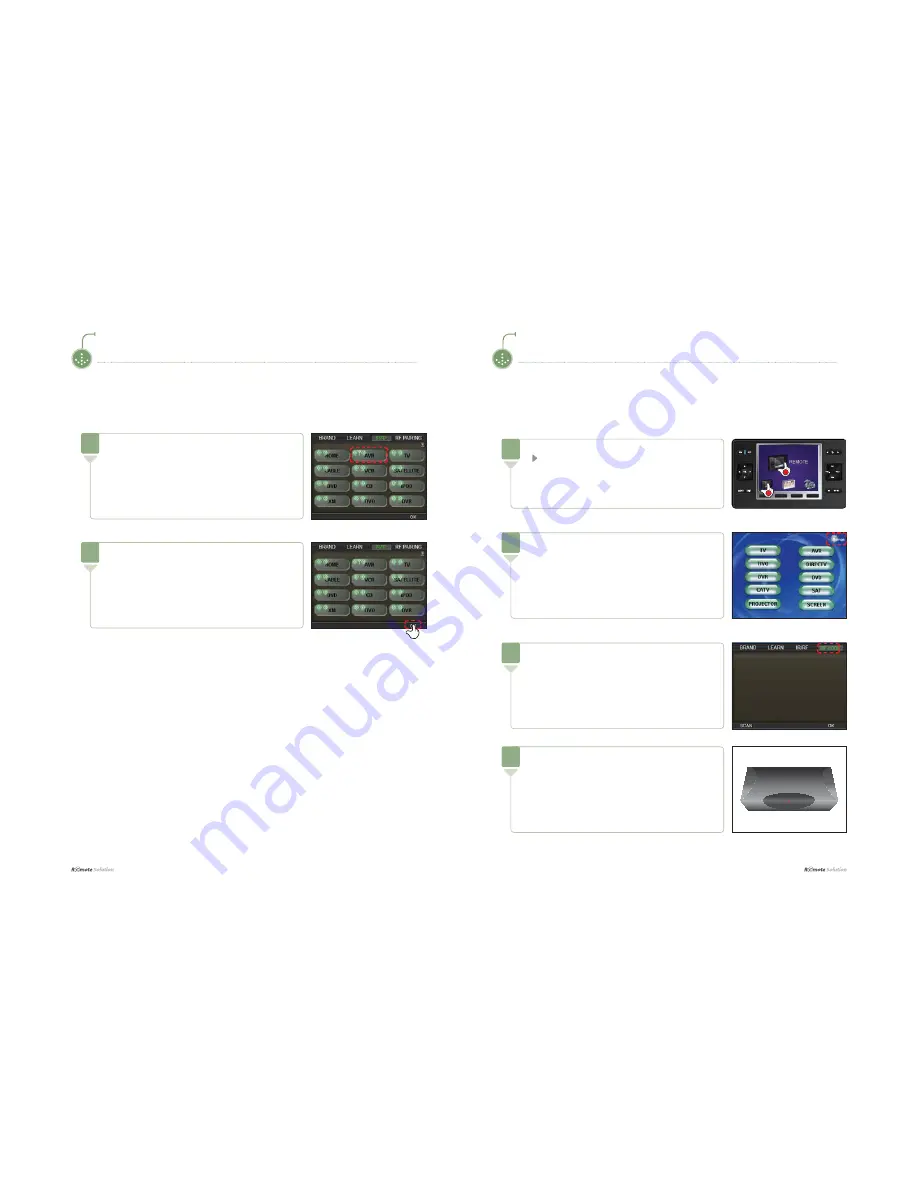
I
26
Chapter 2 | Learning to Use the Menus
27
I
Chapter 2 | Learning to Use the Menus
OPERATING SET-UP
Signal is toggled between IR and RF signal.
5
Press [OK] button to complete the procedure.
6
OPERATING SET-UP
Press the menu icons on the screen following steps
1 2 to open the menu.
The [REMOTE] screen appears.
1
Press the [Settings] icon on the screen.
The [Settings] screen appears.
2
Select [RF CODE] on the top menu bar.
3
I PAIRING THE REMOTE CONTROL WITH THE RECEIVER
For security purposes, the entire following procedure must be completed within 60 seconds of turning on
the receiver.
Connect the adaptor of the receiver and turn the
power on.
The LED at the front of the receiver blinks numerous times
when the receiver power is turned on.
The LED is turned off for 10 seconds, after which it turns
on again.
4
Содержание TSR750
Страница 1: ...Comfortable use with touch screen User s Manual TSR750 ...
Страница 19: ......



















