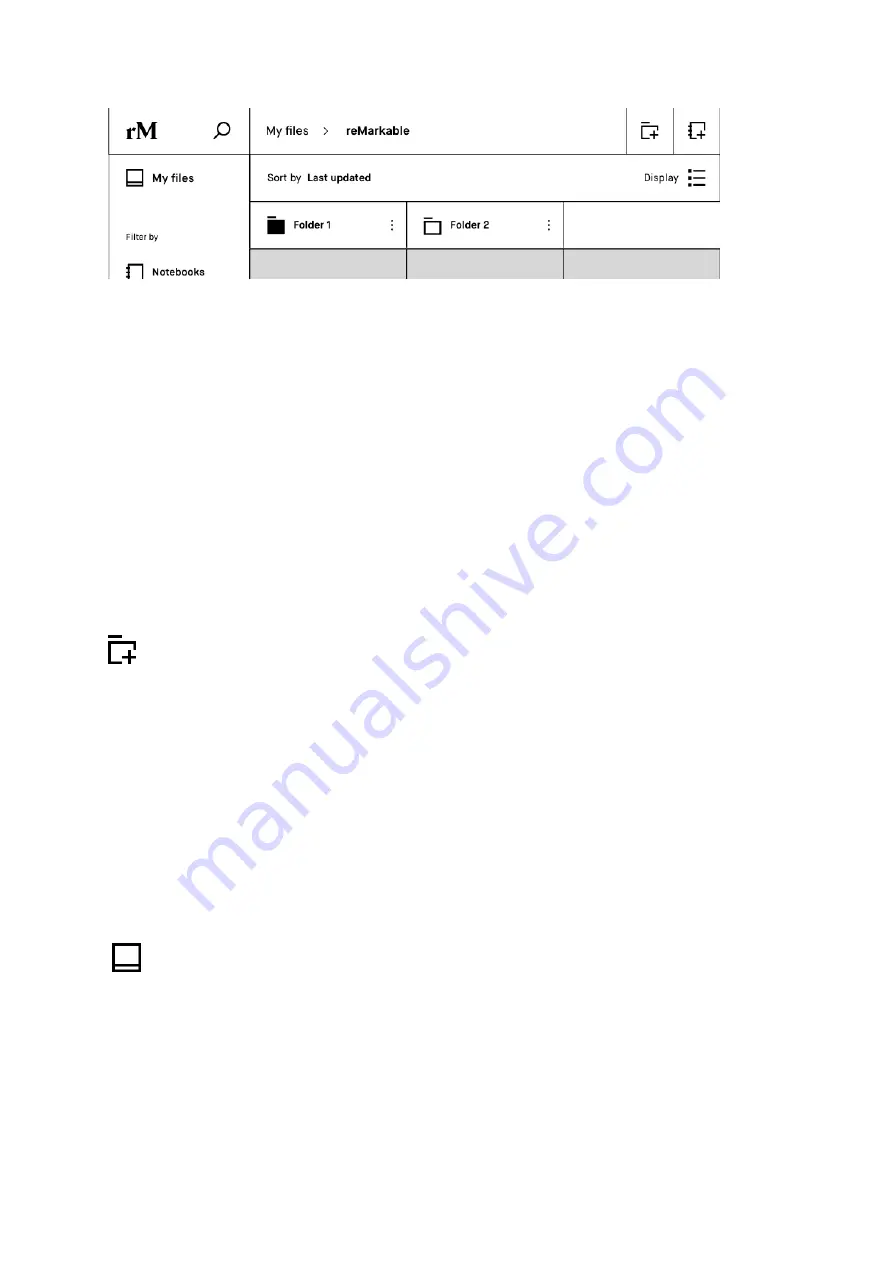
31
In this example Folder 1 has content, and Folder 2 is empty.
How to:
•
Create a New Folder
from My Files or a folder by tapping the
New Folder
icon.
•
Add content to a folder
by opening the
contextual menu
(three dots) on the item you
want to add, then click
Move
and choose the right folder. Confirm the action by tapping
Move here
.
New Folder
3 Navigating on the reMarkable
3.1 My Files
My files displays your folders, notebooks, documents and ebooks as organized by
you. Here you can add folders, move and copy content to suit your needs.
My Files
How to:
Содержание RM102
Страница 12: ...12 Choose your network...
Страница 13: ...13 Type password...
Страница 16: ...16 Tap the button to connect your device to the cloud...
Страница 18: ...18 Sign up with Facebook Google or your email address...
Страница 43: ...43 2 Tap Move in the top menu 3 Choose your destination folder...
Страница 44: ...44 3 Tap Move here to confirm the action...
Страница 66: ...66 Edit the typed text with the keyboard...






























