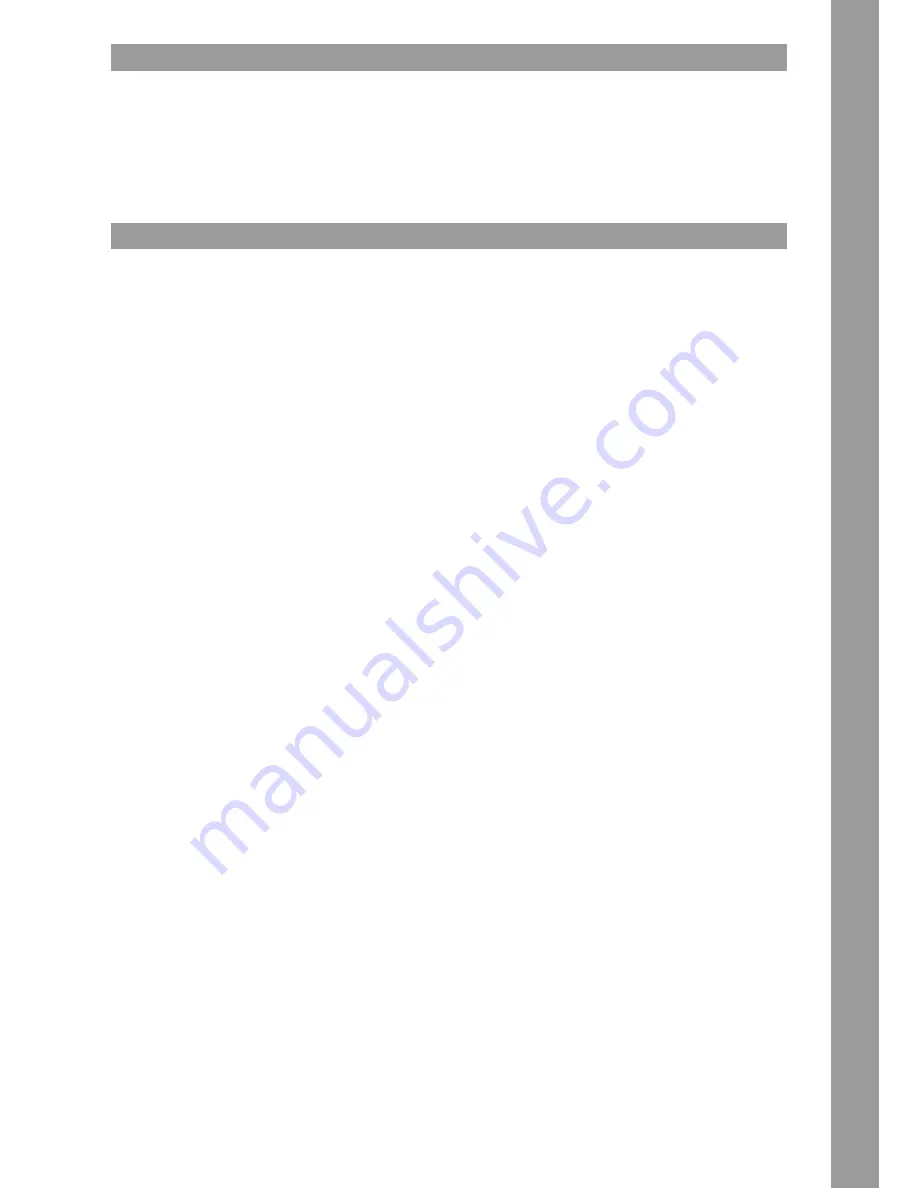
15
ENGLISH
INSTALLTION NOTES
A) Connect the Out Hub -35- to the line in hub of your mixing console or amplifier.
B) Connect the Hub -40- to the line cord and your outlet.
C) The Relay Play Connection -37- can be used for Relay Play as well as for the Fader-Start function. For more details go to item -37-.
D) After making all connections, switch the device on using the ON/OFF Switch -39-. If no CD is in the drive, the Status LED above the drive -1- is
continually illuminated.
E) Gently slide a CD with the label facing upwards into the slot -1-. The CD is automatically pulled in. When playing a CD with a diameter of less than
12 cm, use any conventional adapter. Press the Eject -33- button while in Pause/Cue mode to eject the CD.
OPERATION
1. CD Drive
For information regarding the drive, please refer to the above installation notes.
>> see E
2. Play/Pause Button
Press the Play/Pause Button -2- to start playback. Press again to switch to Pause mode.
SHIFT: By pressing Shift -29- and the Play/Pause Button, the currently playing track will be stopped with a brake time of 6 seconds.
3. Cue Button
A cue point is a self-defined starting point, usually at the beginning of a bar. When activating the Cue Button -3- the CD player interrupts playback
of the track and returns to the last set cue point. To set a cue point, follow either of the following two options:
I.)
Search the desired cue point using the Jog Wheel -20- or the Search Wheel -5- while in Pause mode. You will access Frame Search mode
(fragmented repeats =1/75 minute) and can precisely set your cue points. Then press the Play/Pause Button -2- to save the cue point. The player
returns to Play mode.
II.)
While in Play mode, press the Loop In Button -23- at the desired point to save the cue point. The player remains in Play mode. With a little
practice, this is a faster way to set the desired cue point. Press the Cue Button -3- for the player to return to the cue point and go into Pause mode.
By pressing and holding the Cue Button you will return to Play mode until you release the button again. The player will then return to the cue point
and go into Pause mode. Press the Play/Pause Button to permanently return to Play mode.
NOTE:
When pressing the Cue Button -3- while in Play mode when no cue point has been set, the player returns to the start of the track and goes into
Pause mode (Auto-Cue). The player saves the cue point which can be prompted with the Cue Button for a single track only. When changing to
another track, the previous cue point will no longer be saved.
4. Select Wheel
Use the Select Wheel -4- to select tracks. By pressing it the currently selected track will be loaded.
5. Search Wheel
Turn the Search Wheel -5- to advance the track clockwise and counterclockwise. The wheel features four different search speeds. The faster the
wheel is turned in either direction, the faster you will advance. While in Pause mode, frame-search the track passages. The current frame (=1/75
minute) is constantly repeated.
6. Track Select Button
Press the button -6b- to jump to the beginning of the next track. By pressing the button -6a- the currently selected track will jump back to its
beginning.
7. Time Button
Use the Time Button to change between three time modes:
I) Elapsed time of a track (no separate indication on display)
II) Remaining time of a track (display reads „Remain“)
III) Remaining time of entire CD (display reads „Total Remain“)
By pressing the button longer the Auto Cue mode will be activated. In this DJ-friendly mode a cue point will be set automatically on the first
signal of a track. Moreover, the following playback modes are directly linked to the Auto Cue mode.
I) Single (Auto Cue activated)
The current track is played back; afterwards the player switches to pause mode.
II) Continue (Auto Cue deactivated)
The whole CD is played back repeatedly.
8. Tap-Auto Button
Press TAP Button repeatedly to the beat of the music to manually determine the track‘s tempo; the display shows the value in BPM (=Beats per Minute).
Press the TAP Button and adjust the BPM value with the Jog Wheel. Hold the TAP Button for 2 seconds to activate automatic BPM detection.
9. Utility Button
By pressing this button you will enter the preset menu. Turn the track wheel to select a desired menu item. By pressing you will access the cor-
responding submenu. To exit the preset menu press the Utility button again. Further information can be found in the chapter “Submenu” in this
manual.
10. Reverse Button
Activate the Reverse function -10- to play the track in reverse. The LED is on. Press the button again to deactivate this effect. The LED goes off.
11. Source Select Button
With the Source Select Button you can switch between three media modes. Upon turning on the RMP-4, the device is automatically in USB mode.
Press the Source Select Button in pause mode to switch to CD mode. Press the Source Select Button again to activate MIDI mode.
Содержание RMP4
Страница 13: ...13 DEUTSCH...
Страница 25: ...25 ENGLISH...
Страница 37: ...37 FRAN AIS...
Страница 38: ...NOTES...
Страница 39: ...NOTES...






























