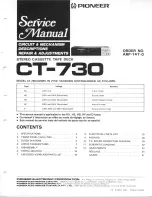5
Vorderseite Abspieleinheit
Rückseite Abspieleinheit
Bezeichnungen
Voderseite Bedieneinheit
1.
Open/Close-Taste
2. Medienauswahl-Taste
3. Display
4. Pitch Fader
5. Relay-Taste
6. Single/Continue-Taste
7. Time-Taste
8. Jog Wheel
9. Loop-In-Taste
10. Loop-Out-Taste
11. Reloop-Taste
12. Track Select Encoder
13. Folder-Taste
14. TAP/BPM-Taste
15. Cue-Taste
16. Play/Pause-Taste
17. Search-Tasten
18. Pitch-Bereich-Taste
19. Pitch Bend-Tasten
27. Keylock-Taste
28. Jog Wheel-Modus
Rückseite Bedieneinheit
20. Anschlussbuchsen für Faderstart
21. Anschlussbuchsen für Verbindungskabel
Vorderseite Abspieleinheit
22. EIN/AUS-Schalter
23. CD-Schubfach
29. USB-Anschluss 1
Rückseite Abspieleinheit
24. Ausgangsbuchsen (Cinch)
25. USB-Anschluss 2
26. Netzkabelanschluss
1. Anschlüsse / Peripherie
1. Verbinden Sie die Abspieleinheit über die mitgeliefer-
ten Kabel mit der Bedieneinheit. Verbinden Sie dazu
die Anschlussbuchsen für das Verbindungskabel -21-.
2. Verbinden Sie die Ausgangsbuchsen -24- mit den
Line-In Buchsen Ihres Mischpultes.
3. Verbinden Sie die Anschlussbuchsen -20- mit den
Ausgangsbuchsen für den Faderstart Ihres Mischpul-
tes (falls vorhanden).
4. Schließen Sie das Netzkabel -26- an Ihre Steckdose an.
Front Panel Drive
Rear Panel Drive
Designation
Front Panel Control Unit
1. Open/Close Button
2. Media Select Button
3. Display
4. Pitch Fader
5. Relay Button
6. Single/Continue Button
7. Time Button
8. Jog Wheel
9. Loop-In Button
10. Loop-Out Button
11. Reloop Button
12. Track Select Encoder
13. Folder Button
14. TAP/BPM Button
15. Cue Button
16. Play/Pause Button
17. Search Buttons
18. Pitch Range Button
19. Pitch Bend Buttons
27. Keylock Button
28. Jog Wheel Mode
Rear Panel Control Unit
20. Connecting Jack for Faderstart
21. Connecting Jack for Connecting Cable
Front Panel Drive
22. ON/OFF Switch
23. CD Tray
29. USB Port 1
Rear Side Drive
24. Output (RCA)
25. USB Port 2
26. Line Cord
1. Connections / Peripherals
1. Connect the drive unit via the supplied cables to the
control unit. To do so use the Connecting Jacks -21-.
2. Connect the Output -24- to the Line-In of your mi-
xing console.
3. Connect the Jack for Faderstart -20- to the output
for faderstart of your mixing console (if available).
4. Connect the Line Cord -26- to your outlet.
Face avant de l’unité de lecture
Face arrière de l’unité de lecture
Description
Face avant de l’unité de commande
1. Touche Open/Close
2. Touche de sélection du support
3. Affichage
4. Curseur Pitch
5. Touche Relay
6. Touche Single/Continue
7. Touche Time
8. Jog Wheel
9. Touche Loop In
10. Touche Loop Out
11. Touche Reloop
12. Track Select Encoder
13. Touche Folder
14. Touche TAP/BPM
15. Touche Cue
16. Touche Play/Pause
17. Touches Search
18. Touche de gamme de vitesse
19. Touches Pitch Bend
27. Touche Keylock
28. Mode Jog Wheel
Face arrière de l’unité de commande
20. Fiche de sortie pour démarrage curseur
21. Prises de connexion pour le câble de connexion
Face avant de l’unité de lecture
22. Touche MARCHE/ARRÊT
23. Tiroir du CD
29. Port USB 1
Face arrière de l’unité de lecture
24. Fiche de sortie (coaxiale)
25. Port USB 2
26. Prise du câble secteur
1. Connexions / périphérie
1. Connectez l’unité de lecture et l’unité de comman-
de avec le câble de connexion livré avec l’appareil.
Branchez le câble dans les prises de connexion -21-.
2. Connectez les prises de sortie -24- avec les prises
Line In de votre console de mixage.
3. Connectez les prises de connexion -20- avec les
prises de sortie (le cas échéant) pour Faderstart de
votre console de mixage.
4. Branchez le cordon secteur -26- sur une prise de
courant.
29
1
22
23
26
24
21
24
25
23
IM_RMP_2760USB2.indd 5
02.12.2014 08:59:43