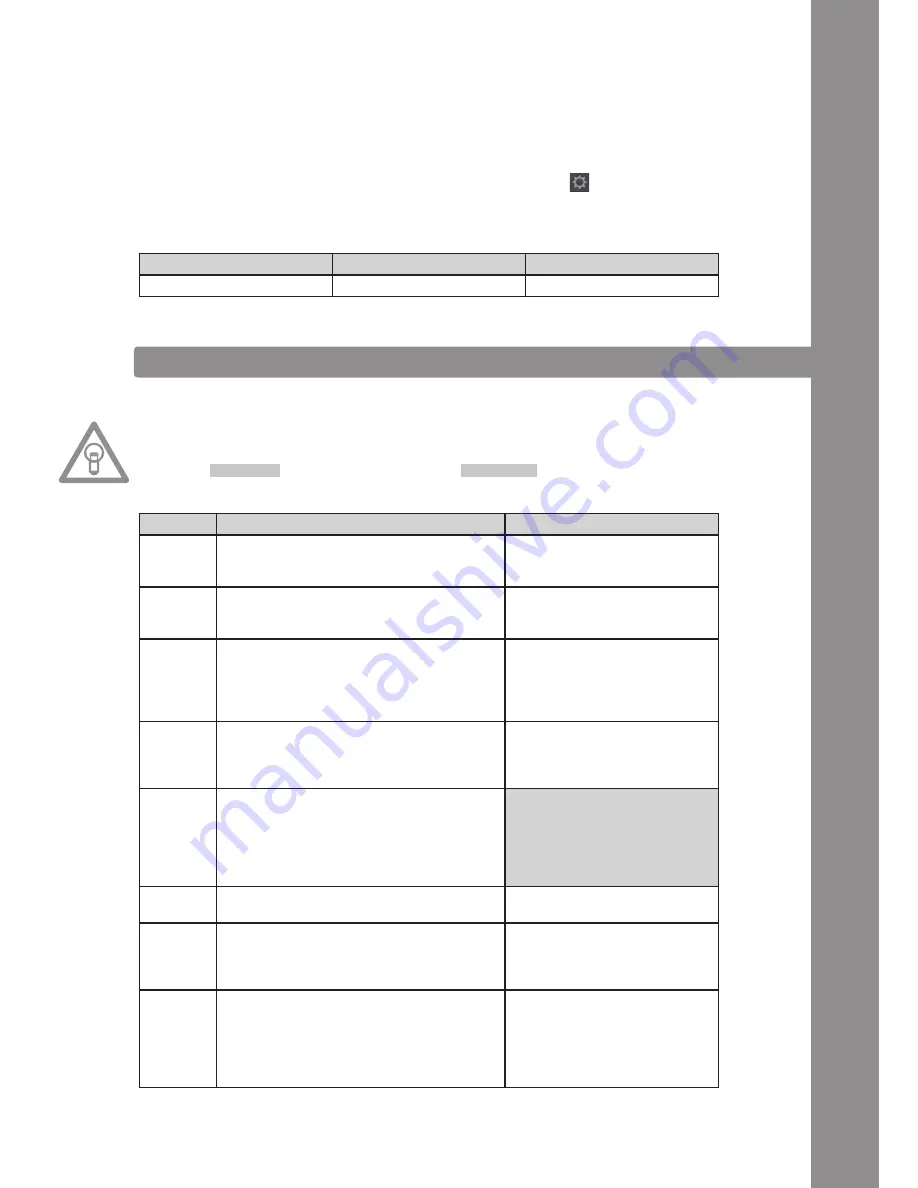
ENGLISH
35
Troubleshooting
Should a problem arise and Mixage´s LEDs are not lit correctly, this is probably caused in most ca
-
ses by installed MIDI software (e.g. MidiYoke, Maple Virtual MIDI Cable, Bome, Osculator etc.).
In order to solve the problem proceed as follows:
1. In Traktor open the adjustment dialogue by clicking the small cog
wheel in the upper
right corner.
2. Open the category „Controller Manager“.
3. For the following device entries the following port assignments have to be configured:
4. OPERATION
After connecting and configuring Reloop Mixage correctly for the DJ software, Traktor can now be used.
NOTE!
In the following the whole Traktor function assignment will be described. Some features are only
available in Traktor Pro and therefore they have been marked grey in the following chart.
Device
In-Port
Out-Port
Mixage V*
Reloop Mixage
Reloop Mixage
Element
Function
Function with activated Shift -T3-
T1
Pitch Bend – Button
Allows the temporary deceleration (counter
-
clockwise) of a track.
T2
Pitch Bend + Button
Allows the temporary acceleration (clockwise)
of a track.
T3
Shift Button
By pressing this button all the device‘s con
-
trol elements receive a different function. The
current assignment can be viewed on the right
side of this chart.
T4
Autoloop Button
Sets an automatic loop with the set loop length
(-T15-), without the necessity of setting the
loop ending point manually.
Loop In / Set Cue Button
Manually sets the starting point of
a loop. Simultaneously a cue point
will be defined.
T5
Loop Length -/+ Dial
By turning the encoder the set loop‘s length
can be varied.
By pressing the encoder the loop active func
-
tion can be activated and deactivated respec-
tively.
Beat Move Dial
Carries out a beatjump in or oppo-
sed to playback direction
T6
Gain Dial
Preamplification of a track/deck.
T7
Pitchfader incl. Status LED
Herewith it is possible to exactly adjust the
pitchfader of the current deck. In 0% position
the LED is illuminated.
T8
Reloop Button
Jumps to the last stored loop and reactivates
it.
Loop Out Button
Manually sets the ending point
of a loop. Now the deck is in loop
mode; the selected passage will
be repeated continuously. Rene
-
wed pressing stops the loop mode.
Содержание MIXAGE
Страница 23: ...ENGLISH 45...
























