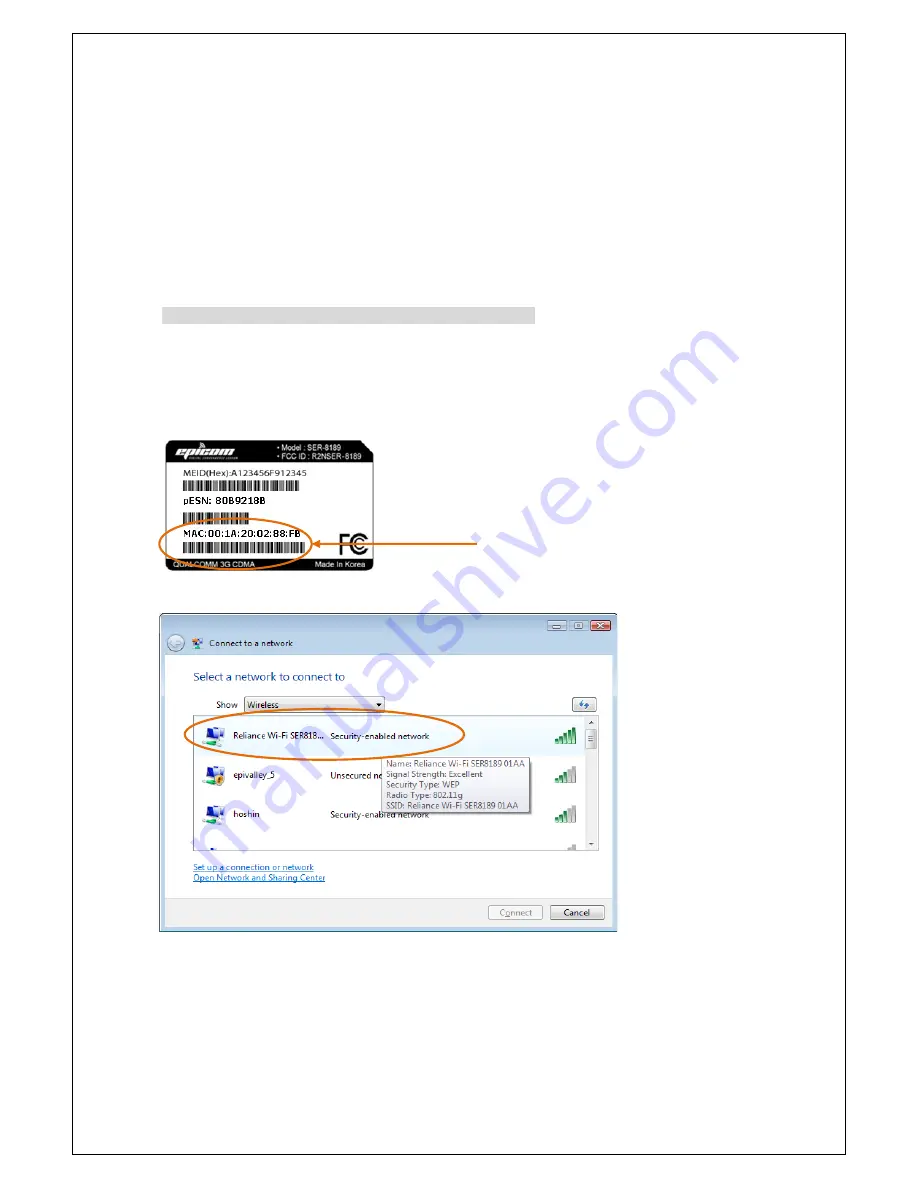
How to Connect to the Reliance Wi-Fi SER8189
(Windows Users / MAC Users)
1. Turn on the Reliance Wi-Fi SER8189 and ensure your Wi-Fi is enabled on your PC or laptop. You can view your
available wireless networks by going through the following path
Control Panel -> Network and Sharing Center ->
Connect to a network
OR
system tray (lower right hand corner of your screen).
Note.
For MAC users: You can view your available wireless networks by going through the following path
Airport ->
Open Network Preferences -> Advanced -> Airport
For Linux users: Follow the page from 11 to 16 of this User Guide
.
2. Select “Reliance Wi-Fi SER8189 XXXX” as your wireless network.
Note.
The last 4 digits, ‘XXXX’ of the SSID are the last four digits of your MAC (Media Access Control) address. You can
find the MAC address of your Reliance Wi-Fi SER8189 on the label under the battery.
.
MAC address
3. Click
Connect
.
The default security for the Reliance Wi-Fi SER8189 is WEP 64-bit. The default security key is “12345.” Enter
12345 to continue connecting to the Reliance Wi-Fi SER8189.
Note.
If you would like to change this security setting after you have activated your device, see the
Wi-Fi > Secure Profile
of this document for changing security settings.
Page 3 / 33 Reliance Wi-Fi SER8189_UG




































