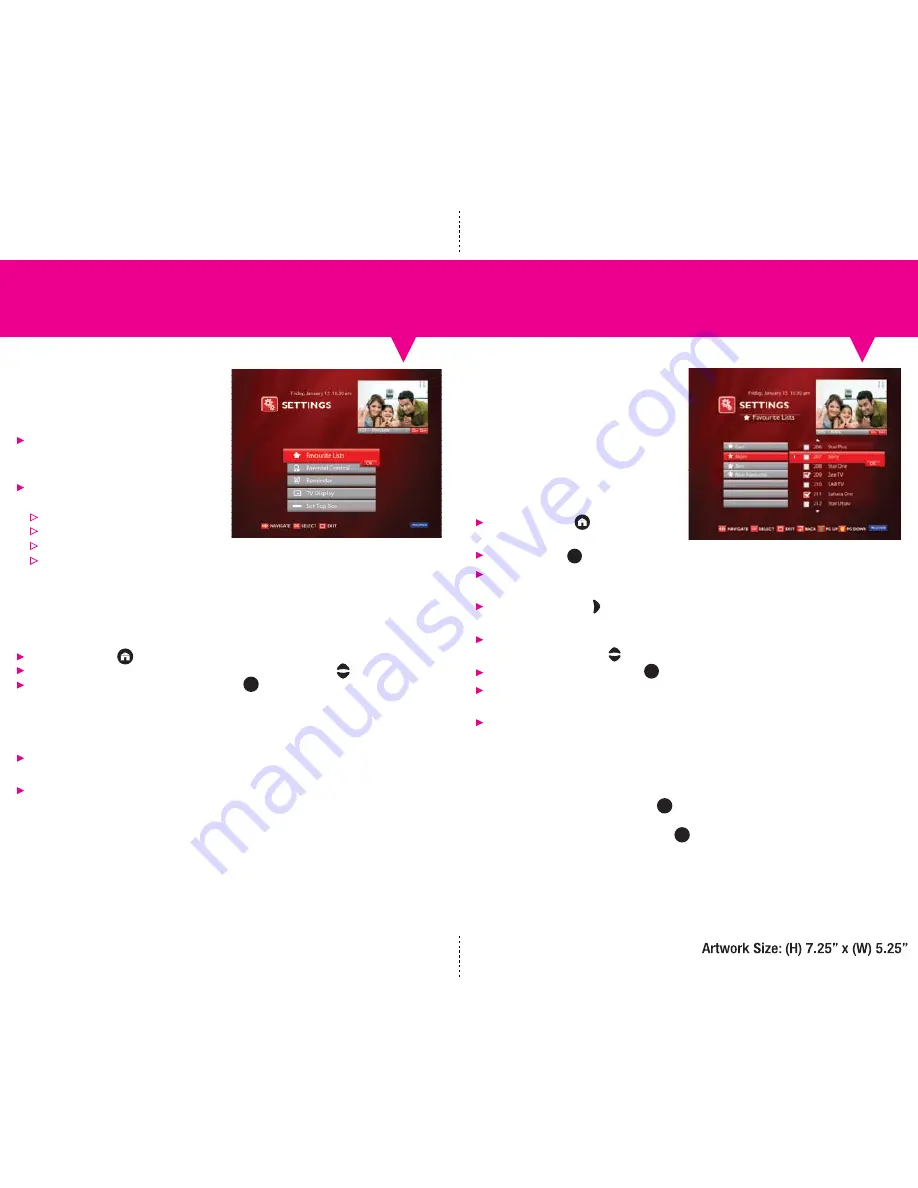
Settings Menu
Settings
Set preferences and customise special
features such as Favourites, Parental Lock,
and TV display via the Settings menu.
Top right corner displays a Picture in
Guide (PIG) i.e. video of current channel
in view
Center panel displays first level menu
items:
Favourite Lists
Parental Control
TV Display
Set-Top Box
20
19
Favourite Lists
Favourite Lists
Set up a personal programme guide of
channels most frequently watched (TV,
Radio and Cinema) and do away with the
hassle of browsing through the entire
channel list. Create up to 8 such favourite
personal channel’s lists, each with their
own names.
Create Favourite Lists
Go to Home Menu > Settings >
Favourite Lists
To confirm press
Assign a unique name (up to 6 characters)
to this favourite channel list
Press Right arrow key from Favourite
name, enter channel list
To navigate (move focus on) channel list,
use Up/Down arrow keys
On selected channel name press
The checked channel is now added to the
Favourite list
Check icon appears ahead of the channel
number
OK
OK
Modifying a Favourite List
To modify a Favourite Channel’s List (add
and / or remove
channels from this existing list), click on the list name
to display the available pop-up. Move the focus on the
concerned channel (checked) and press . The channel
is removed from the Favourite Channel List and Check
Icon disappears from the channel number.
OK
OK
Restricted access to Settings subsections
Enter PIN Code to access Parental Lock Control
subsection Default PIN Code: 0000
Enter the Master PIN Code to access the set-top box menu
Master PIN Code: 1234
Using Settings
Go to Home Menu > Settings
To navigate between the menu items, press Up/Down arrow keys
To configure the selected option press Ok key
OK
Settings
Settings: Favourite Lists





























