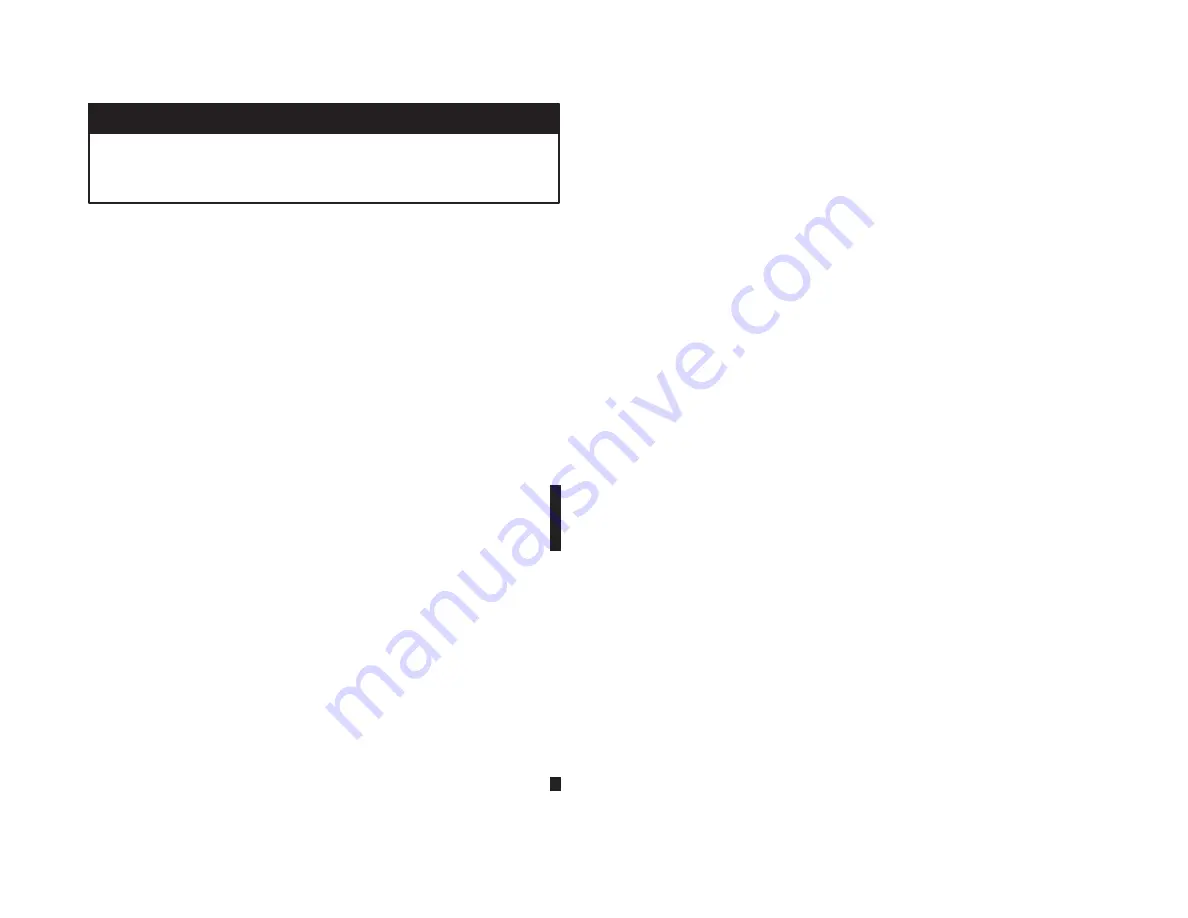
3Ć17
3.5.2
Installing the Shark Interface Module
Use the following procedure to install the Shark Interface module:
Step 1.
Stop any application tasks that may be running.
DANGER
THIS EQUIPMENT IS AT LINE VOLTAGE WHEN AĆC POWER IS CONNECTED.
DISCONNECT AND LOCK OUT ALL UNGROUNDED CONDUCTORS OF THE AĆC
POWER LINE. FAILURE TO OBSERVE THESE PRECAUTIONS COULD RESULT
IN SEVERE BODILY INJURY OR LOSS OF LIFE.
Step 2.
Turn off power to the Shark rack including any power to
the wiring leading to the rack. For rack mounting and
power supply wiring information, refer to the Shark XL I/O
System instruction manual, J2Ć3018.
Step 3.
Take the module out of its shipping container. Be careful
not to touch the connectors on the back of the module.
Step 4.
Place the Shark Interface module in the first slot to the
right of the Power Supply module. Be sure the module is
wellĆseated in the rack.
Step 5.
Set the drop number of the Shark Interface module using
the 16Ćposition rotary switch on the module faceplate.
Valid drop numbers for racks containing both analog and
digital modules are 1 through 7. Valid drop numbers for
racks containing only digital modules are 9 through F.
Refer to section 2.3.
Note that the drop number is read only upon power up. If
the drop number is to be changed, power must be cycled
for the new number to be recognized.
Step 6.
Connect the drop cable (M/N 57C381 if you have a coaxial
cable network, M/N 57C366 if you have a fiberĆoptic
network) to the 9Ćpin connector on the module faceplate.
The end of the cable that connects to the module is
labeled COMM."
Step 7.
Turn on power to the rack. The Shark Interface module
automatically executes its powerĆup diagnostics. If no
errors are detected, the green CPU OK LED will be on. If
the LED is off, refer to chapter 6 for troubleshooting
information.
If the powerĆup diagnostics detect an invalid drop number,
the green COM OK LED will flash. Change the setting of
the 16Ćposition rotary switch and cycle power to clear the
invalid drop number.
Step 8.
If you are connecting the module to a fiberĆoptic network,
go to step 10. If you are connecting to a coaxial cable
network, continue to step 9.
Step 9.
To connect the module to a coaxial cable network,
connect the drop cable to the Communications Passive
Tap (M/N 57C380). The end of the cable that connects to
the passive tap is labeled TAP." Figure 3.1 shows the
Shark Interface module connected to the Remote I/O
network. Continue to step 11.
Содержание AutoMax 57C328
Страница 1: ......
Страница 7: ...VI Figure 5 1 Drop Status Monitoring 5 1 Figure 6 1 AutoMax Rail Fault LED Codes 6 5...
Страница 14: ...fafadfdfdasfdsfdsdsdfdsfdsfdsfsdfdsa afdfdsfdsfdfdsfdsfsadfda asfdfaddfdd...
Страница 16: ......
Страница 47: ...4 0 4 0 0 2 0 0 0 0 0 0 2 2 0 0 0 0 0 1 0 0 3 0 0 4 1 2 0 0 0 2 1 2 2 0 4 0 0 0 0 0...
Страница 70: ......
Страница 84: ...fafadfdfdasfdsfdsdsdfdsfdsfdsfsdfdsa afdfdsfdsfdfdsfdsfsadfda asfdfaddfdd...
Страница 97: ...Appendix B Block Diagrams Remote I O Communications Module M N 57C416 0 3...
Страница 99: ...Appendix B Remote I O Head M N 57C328 and M N 57C330...
Страница 100: ...Appendix B Remote Drive Interface Head M N 57C329...
Страница 102: ...fafadfdfdasfdsfdsdsdfdsfdsfdsfsdfdsa afdfdsfdsfdfdsfdsfsadfda asfdfaddfdd...
Страница 104: ...fafadfdfdasfdsfdsdsdfdsfdsfdsfsdfdsa afdfdsfdsfdfdsfdsfsadfda asfdfaddfdd...
Страница 105: ...Appendix E Schematics Communications Passive Tap M N 57C380...
Страница 106: ...Appendix E Continued Fiber Optic Rack Power Supply M N 57C368...
Страница 110: ...fafadfdfdasfdsfdsdsdfdsfdsfdsfsdfdsa afdfdsfdsfdfdsfdsfsadfda asfdfaddfdd...
Страница 114: ...fafadfdfdasfdsfdsdsdfdsfdsfdsfsdfdsa afdfdsfdsfdfdsfdsfsadfda asfdfaddfdd...
Страница 118: ...0 0 0 0 0 0 0 0 0 0 0 0 0 0 0 0 0 0 0 0 0 0 0 0 0 0 0 0 0 0 0 0...
Страница 142: ......
Страница 143: ...fafadfdfdasfdsfdsdsdfdsfdsfdsfsdfdsa afdfdsfdsfdfdsfdsfsadfda asfdfaddfdd...






























