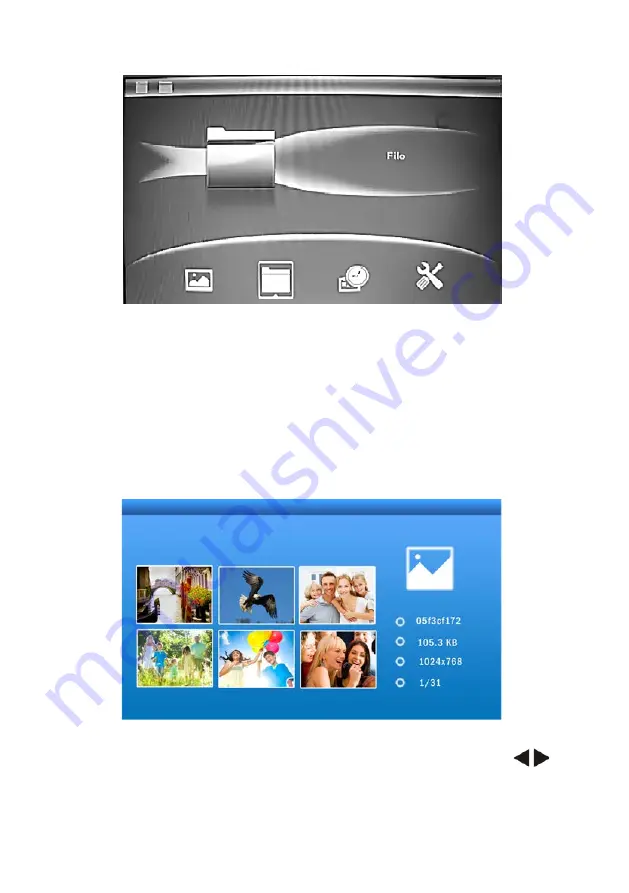
19
3.1 CaRD aND USB
It supports SD/MMC/SDHC and USB 2.0. After inserting a card or
USB device, slideshow will play automatically, then press
exit
twice to
access to
Main menu
, you can view
Photo, File, Calendar
and
Set-
up
icon on this interface. Press
OK
to confirm your selection.
Note:
Make sure there are supported picture files in the Card or USB
device.
3.2 PiCtURe MODe
Press
eXit
to choose «
MeMORY CaRD
» in the main menu. High
-
light
Photo
, press
OK
to access to the six-picture mode, use
to
choose the picture you want to display, press
OK
to play the picture in
single window.
Содержание Deja View SL770
Страница 1: ...Deja View SL770...
Страница 2: ...2 SD USB USB...
Страница 3: ...3 1 JPEG 2 USB USB 2 0 HOST 3 SD SDHC MMC 4 5 6 7 8 10 9 10 11 1 7 1 2 1 3 AC DC 1...
Страница 4: ...1 5 1 1 5 2 6 3 6 3 1 USB 7 3 2 7 3 3 8 4 9 5 10 6 10 8 12 9 12...
Страница 5: ...5 1 1 1 1 SD SDHC MMC 2 USB 3 1 2 3 OK 4 5 6...
Страница 6: ...6 2 1 110 240 DC IN 2 3 3 3...
Страница 7: ...7 3 1 USB SD MMC SDHC USB 2 0 USB USB 3 2...
Страница 8: ...8 OK OK OK 3 3...
Страница 9: ...9 OK 4 SD USB...
Страница 10: ...10 OK 5 OK 6 OK...
Страница 11: ...11 OK OK 1 2 3 4 3 5 15 30 1 5 15 30 1 5 6 7 8 OK 00 40 OK 00 40 OK 00 40 OK 00 40 9 OK OK 10 12 24 OK 11 OK...






































