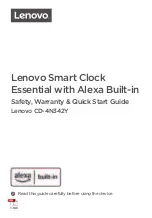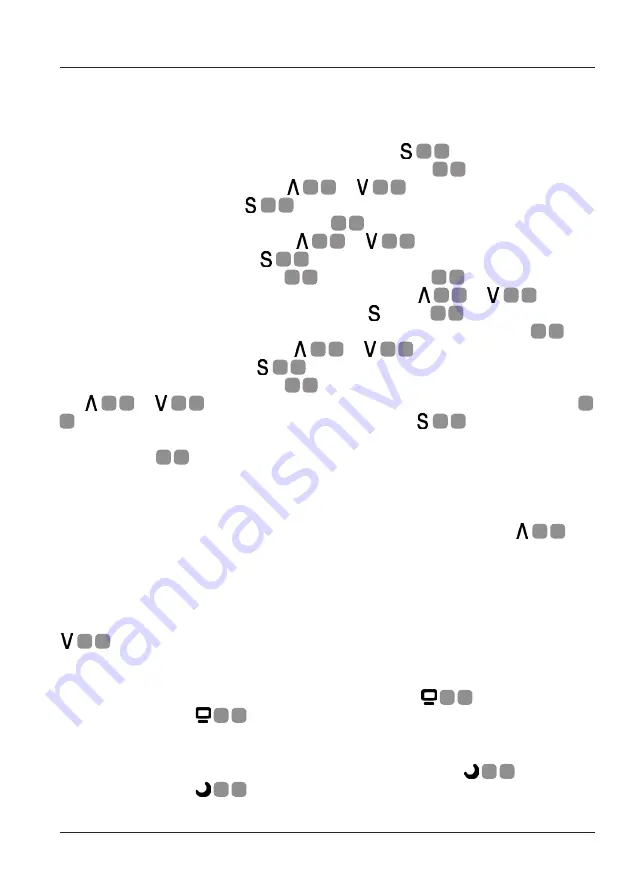
11.
Use
Use
Setting The Time & Date
To set the time and date on this alarm clock, press the
A
9
button to enter the
setting mode. The alarm clock will be flashing the hour LCD
B
1
section of the
screen. Repeatedly press either the
A
7
or
A
8
button to cycle up or down
through the hours. Press the
A
9
button to confirm your selection and move
on to setting the minutes. The minutes LCD
B
2
section of the screen will now be
flashing. Repeatedly press either the
A
7
or
A
8
button to cycle up or down
through the minutes. Press the
A
9
button to confirm your selection and move
on to setting the year. The hour LCD
B
1
and minutes LCD
B
2
sections will now
be flashing display the year. Repeatedly press either the
A
7
or
A
8
button
to cycle up or down through the years. Press the button
A
9
to confirm your
selection your selection and move on to setting the month. The month LCD
B
4
will
be flash. Repeatedly press either the
A
7
or
A
8
button to cycle up or down
through the months. Press the
A
9
button to confirm your selection and move
on to setting the date. The date LCD
B
5
will be flashing. Repeatedly press either
the
A
7
or
A
8
button to cycle up or down through the dates. The day LCD
B
6
will automatically when changing the date. Press the
A
9
button to confirm
your selection and complete setting the time and date.
The LCD screen
A
1
will now be showing the time and date set.
12/24 Hour Display
This alarm clock can display the time in either standard 12 hour or 24 hour formats.
To change the time display between 12 hour and 24 hour time, press the
A
7
button on the bottom of the alarm clock.
C°/F° Temperature Display
This alarm clock can display the temperature in either Centigrade or Fahrenheit
values. To change the time display between Centigrade or Fahrenheit, press the
A
8
button on the bottom of the alarm clock. .
Display Brightness
This alarm clock’s display can be dimmed by pressing the
A
4
button.
Repeatedly press the
A
4
button to cycle through high, medium, low and off.
NIght Light
This alarm has a night light that can be dimmed by pressing the
A
3
button.
Repeatedly press the
A
3
button to cycle through high, medium, low and off.
Содержание WIRELESS CHARGING ALARM CLOCK
Страница 1: ...WIRELESS CHARGING ALARM CLOCK User Guide...
Страница 19: ...17...