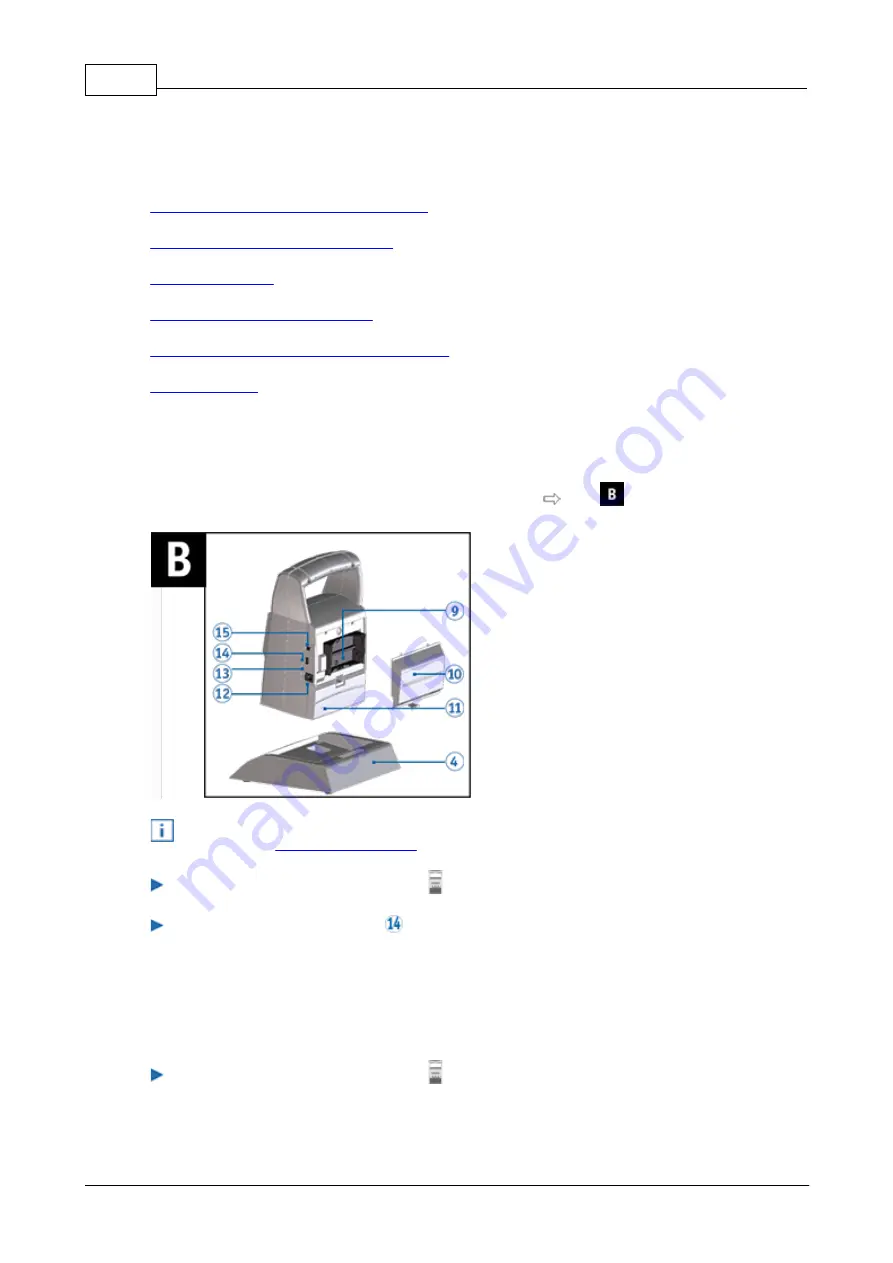
PCset Help jetStamp 990
26
ERNST REINER GmbH & Co. KG
Originalanleitung
5
Software application 990 REINER PCset
Preparing jetStamp 990 for REINER PCset
Starting the REINER PCset software
Establishing Bluetooth connection
Example workflow: Generating the print image
5.1
Preparing jetStamp 990 for REINER PCset
Preparing the
jetStamp
990 for REINER PCset Fig.
The PC can only recognise the device correctly if the REINER PCset is installed first. Find more
on this under:
Double-click the
REINER PCset icon
.
The REINER PCset software is started.
Connect the Micro USB socket
to the PC via the USB Bluetooth cable.
The PC recognises the
jetStamp
990 as a new USB device.
The device driver software is installed automatically.
5.2
Starting the REINER PCset software
Double-click the
REINER PCset icon
.
The REINER PCset software is started.
Содержание jetStamp 990
Страница 1: ......
Страница 4: ...PCset Help jetStamp 990 4 ERNST REINER GmbH Co KG Index 54 ...
Страница 5: ...Your jetStamp 5 ERNST REINER GmbH Co KG Originalanleitung 1 Your jetStamp ...
Страница 6: ...PCset Help jetStamp 990 6 ERNST REINER GmbH Co KG Originalanleitung 1 1 Operating elements ...
Страница 7: ...Your jetStamp 7 ERNST REINER GmbH Co KG Originalanleitung ...
Страница 53: ...Operating instructions 53 ERNST REINER GmbH Co KG Originalanleitung 10 Operating instructions ...
Страница 56: ...w w w reiner de REINER 990088 101 A V02 00 Build 0001 I 09 2020 ...






























