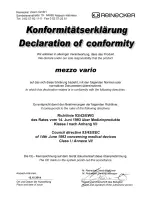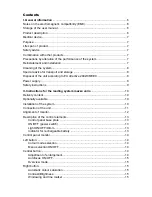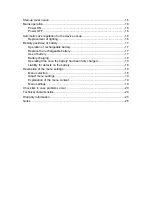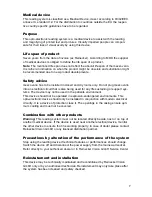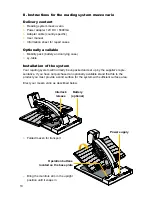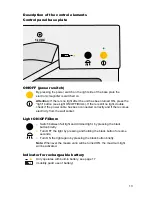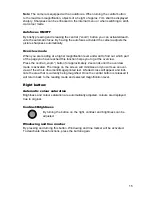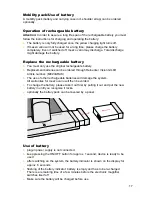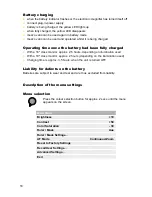8
Cleaning of the system
●
mezzo vario has to be disconnected from the power supply before cleaning.
●
The monitor and the system has to be cleaned with glass cleaner.
●
Interior of device must NOT come in contact with liquids.
Special advice for transport and storage
For reasons of safety, the unit must only be transported and stored in the original
packing. The unit must be stored in dry and closed rooms in the original packing.
The following conditions for transport and storage have to be respected:
●
Air pressure 700 - 1000 hPa
●
Temperature range +5° to + 50°
●
Relative air humidity 30% to 80%
Disposal of the unit according to EU directive 2002/96/EEC
mezzo vario contains electronic components. In order to avoid damage to the envi-
ronment, the country-specific rules have to be respected.
Power supply
Only use the original power supply which is included in the delivery by Reinecker
Vision GmbH.
Caution: The use of any other equipment might lead to an increased electro-
magnetic emission and to a product damage.