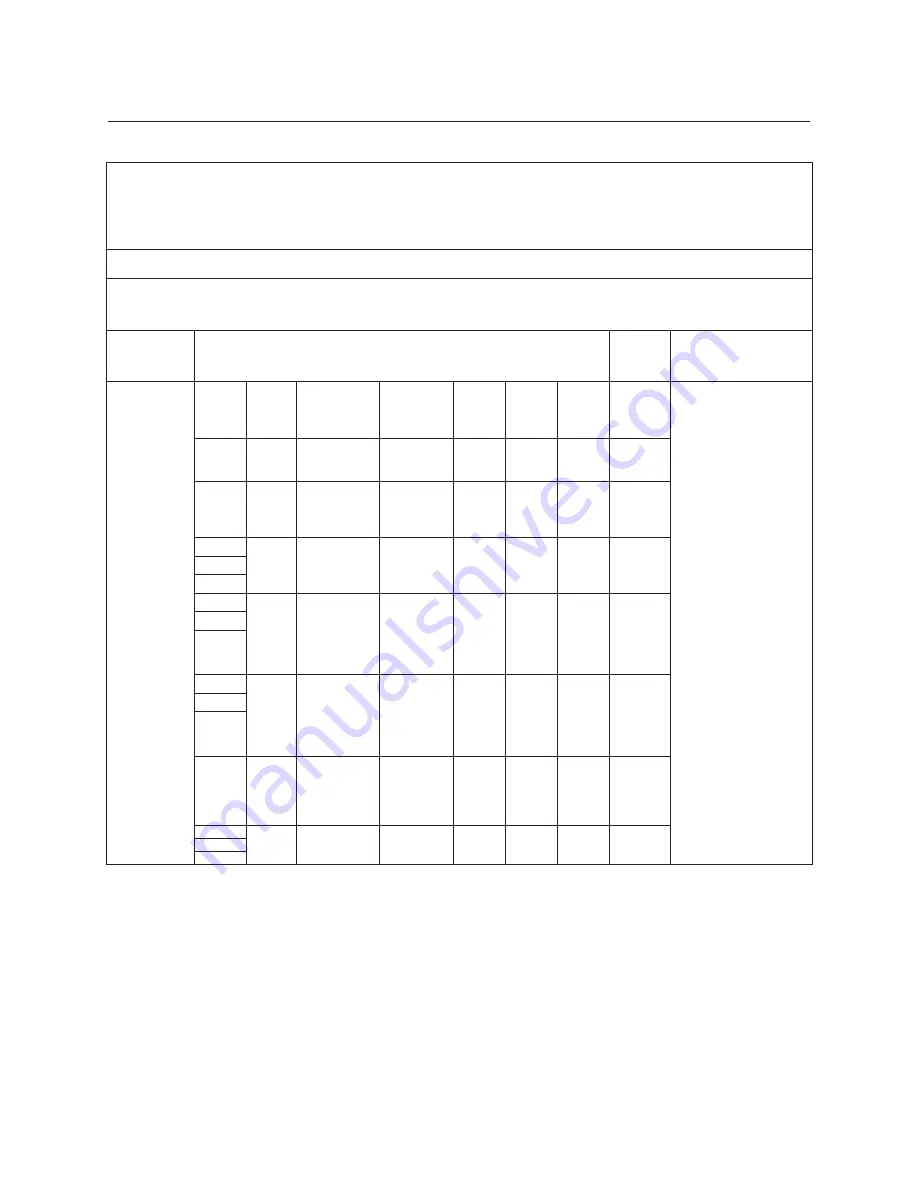
Guidance & Manufacturer’s
Declarations
(continued)
Table 9 – Guidance and Manufacturer’s Declaration
Electromagnetic Immunity
Immunity to Proximity Fields from RF Wireless Communications Equipment
Guidance and Manufacturer’s Declaration – Electromagnetic Immunity
The
ClearChart 4
is intended for use in the electromagnetic environment as specified below related to proximity
fields from RF wireless communications equipment.
Immunity
Test
IEC 60601 Test Level
Compliance
Level
Electromagnetic
Environment
-
Guidance
Radiated RF
IEC 61000-4-3
Test
Frequency
(MHz)
Band
(MHz)
Service (MHz)
Modulation
Maximum
Power
(W)
Distance
(m)
Immunity
Test
Level
(V/m)
Compliance
Level
RF wireless communica-
tions equipment should
be no closer to any part
of the ClearChart 4, in-
cluding cables, than the
recommended separa-
tion distance calculated
from the equation ap-
plicable to the frequency
of the transmitter.
Recommended Separa-
tion Distance:
d=(6/E)*(Sqrt[P])
Where
P
is the maxi-
mum power in watts,
d
is
the minimum separation
distance in meters, and
E
is the immunity level.
385
380-390
TETRA 400
Pulse
Modulation
18 Hz
1,8
0,3
27
27 V/m at
0,3 m
450
430-470
GMRS 460,
FRS 460
FM
±5 kHz
deviation
1 kHs sine
2
0,3
28
28 V/m at
0,3 m
710
704-787
LTE Band 13,
17
Pulse
Modulation
217 Hx
0,2
0,3
9
9 V/m at
0,3 m
745
780
810
800-960
GSM 800/900,
TETRA 800,
iDEN 820,
CDMA 850, LTE
Band 1, 3, 4, 25;
UMTS
Pulse
Modulation
18 Hz
2
0,3
28
28 V/m at
0,3 m
870
930
1 720
1 700 -
1 990
GSM 1800;
CDMA 1900;
GSM 1900;
DECT; LTE
Band 1, 3, 4, 25;
UMTS
Pulse
Modulation
217 Hz
2
0,3
28
28 V/m at
0,3 m
1 845
1 970
2 450
2 400 -
2 570
Bluetooth
WLAN, 802.11
b/g/n, RFID
2450, LTE
Band 7
Pulse
Modulation
217 Hz
2
0,3
28
28 V/m at
0,3 m
5 240
5 100 -
5 800
WLAN 802.11
a/n
Pulse
Modulation
217 Hz
0,2
0,3
9
9 V/m at
0,3 m
5 500
5 785
13795-101 Rev. F
44



















