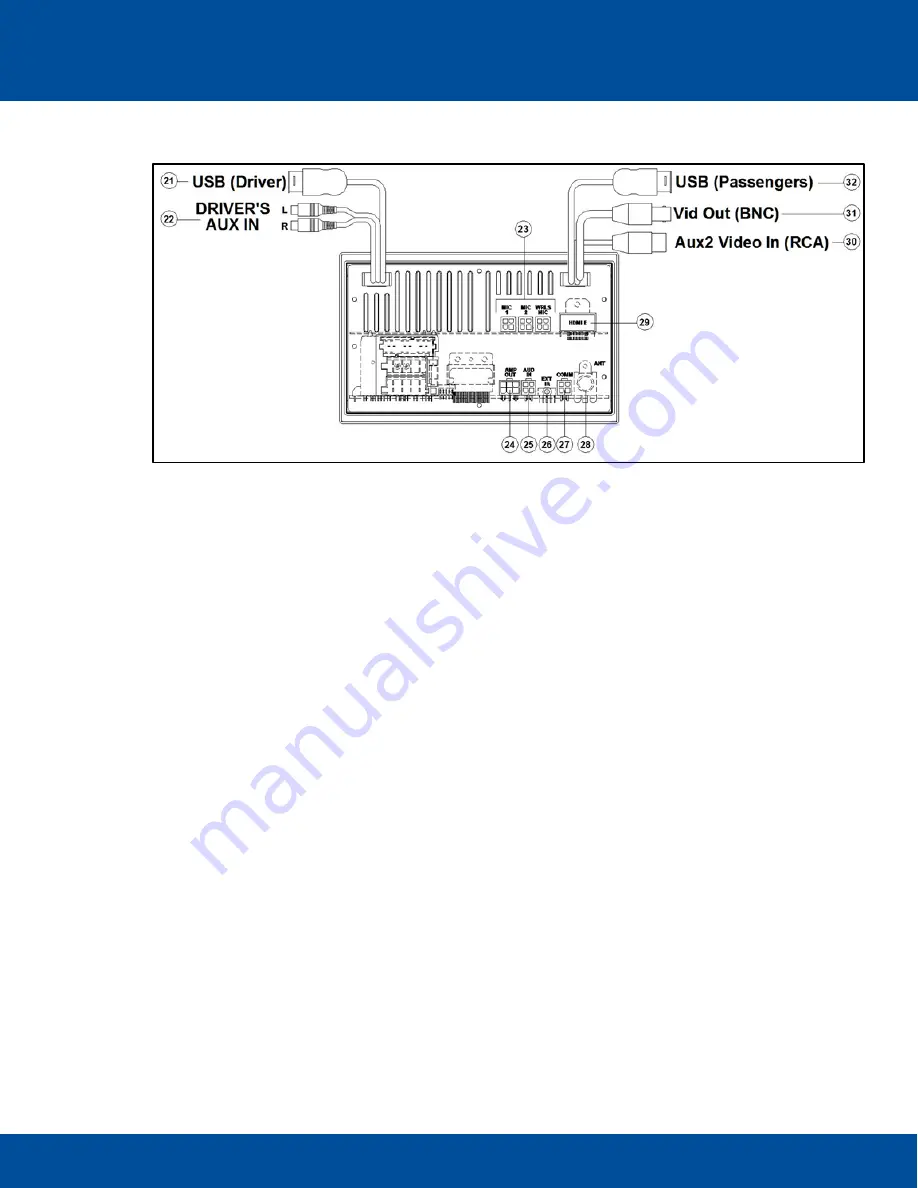
User’s Guide
12
ECVR-1500D AM/FM/WB/CD/DVD/USB/BT Motor Coach Radio User’s Guide
Radio Engineering Industries, Inc. | 6534 L Street | Omaha, NE 68117
© 2018 Radio Engineering Industries, Inc.
800.228.9275 | p: 402.339.2200 | f: 402.339.1704 | radioeng.com
2.2
Rear Inputs
Radio Cable Connections
21
. Rear Driver’s USB 2.0 (Type A) Input
22
. Rear Driver’s AUX1 Input Jacks
23
. Microphone inputs
24
. Audio Amplifier line output
25
. HDMI Switcher/external DVD line input
26
. External IR Input
27
.RS485 communication port
28
. Rear antenna input (Motorola style, 6” pigtail)
29
. HDMI Video output (automotive HDMI Type E Receptacle)
30
. Aux 2 composite video input
31
. Composite Video Output (BNC, 6” pigtail)
32
. Rear USB input (2.0 Type A Jack, 6” pigtail)
3
Cable Connection Points
3.1
Rear Driver’s USB Jack
Access to compressed audio files and device charging for the DRIVER’S USB.
3.2
Driver’s AUX Input Jack
Access to the driver’s stereo RCA analog inputs.
3.3
P.A. Inputs 1-3
Public Address Microphone inputs for Passenger announcements.
3.4
External Amplifier Audio Output
Line output for connection to REI amplifier.
3.5
External Audio Input
Input for audio from either the external REI HDMI switcher or separate external REI DVD player.













































