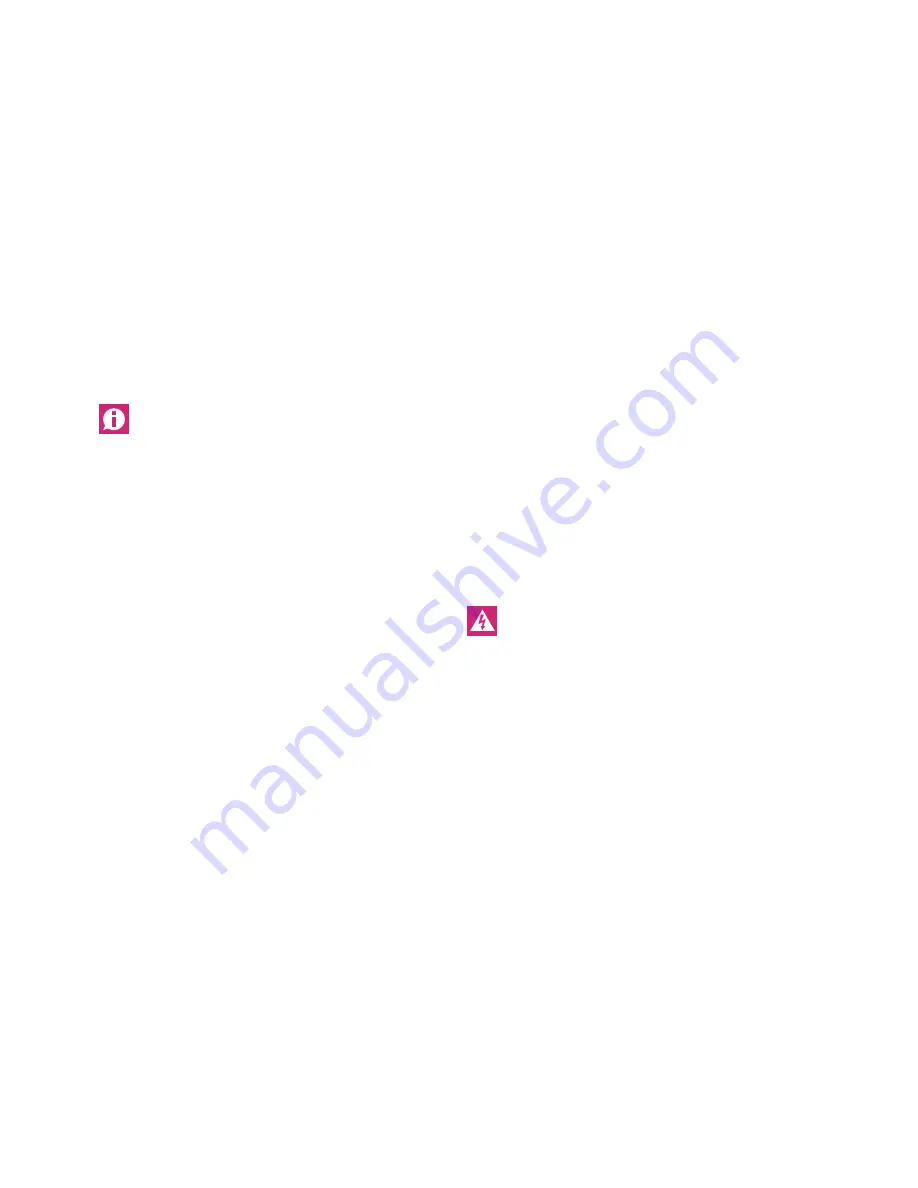
4.3
Allocation of a room control unit to a heating zone
(pairing)
1. Press the rmBUS button of the base station for three seconds in
order to start the pairing mode.
- The LED “Heating zone1” flashes.
2. Select the desired heating zone by pressing again briefly.
- For three minutes, the selected heating zone is ready to receive
the pairing signal of a room control unit.
3. Activate the pairing function at the room control unit (see NEA
Smart Room Control Unit Manual).
- The pairing mode ends automatically after establishing a
successful connection.
- The LED of the heating zone previously selected will light up for
1 minute.
4. Repeat the process for allocating more room control units.
One Room Control Unit can be allocated to various heating
zones. The allocation of several room control units to one zone
is not possible.
4.4
Connection test
The connection test can be used to test the communication between
the base station and the room control unit.
The base station must not be in pairing mode.
1. Start the connection test on the room control unit.
- Press the control knob for approx. 3 secs. in order to activate
pairing function (the display shows “Set”). At the base station,
the heating zone connected to this room control unit changes
status for 1 minute, in other words switches on or off depend-
ing on the previous operating status.
- The heating zone allocated to the room control unit is activated
for one minute and is switched off or on depending on its
current operating status.
2. If there is no activation, the signal is interrupted. Check
- whether the room control unit is paired with the base station
- whether all connections have full contact
- whether the communication bus wiring is not damaged.
4.5
System configuration
The base station is configured either via microSD card, the base
station web interface or the service level on the Nea Smart room
control unit D.
4.5.1 System configuration with microSD card
Individual settings can be made via the EZR Manager SD Card under
www.ezr-home.de and transferred to the base station via the
microSD card. As of software version 01.70, the base station accepts
microSD cards >2 GB in the formats FAT16 or FAT32.
1. Open www.ezr-home.de via the web browser on your PC, select
EZR Manager SD Card and follow the instructions online.
2. Insert the microSD card with the updated data into the base
station.
- The transfer process will start automatically and copy the
updated data into the base station.
- The LED “syBUS” flashes during the transfer process.
- After a successful data transmission, the LED “syBUS” stops
flashing.
4.5.2 Configuration with Nea Smart room control unit D
The Service level of the Nea Smart room control unit D is protected
with a PIN code and may only be used by authorized specialists.
Faulty configuration leads to errors and damages the
installations.
1. Press the control knob.
2. Select the menu “Service Level” and confirm by pressing.
3. Enter the 4-digit PIN (standard: 1314) by rotating and pressing.
4. Select parameters (PAr) by pressing again and enter the number
code of the desired parameter (see following table).
5. Change parameters as required and confirm by pressing.
11
Содержание NEA Smart Base Station 24 V
Страница 1: ...NEA SMART BASE STATION 24 V WIRED Installation Instructions ...
Страница 18: ...18 NOTES ...
Страница 19: ...19 NOTES ...




















