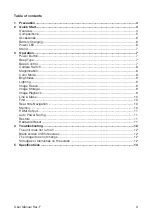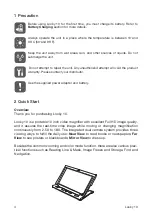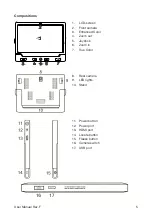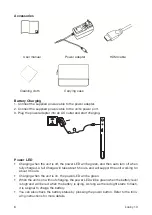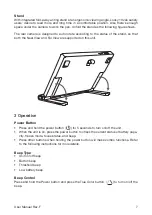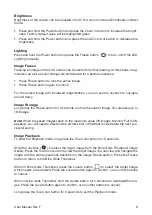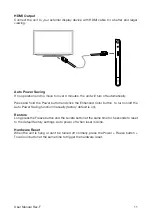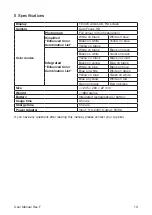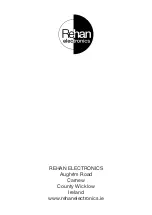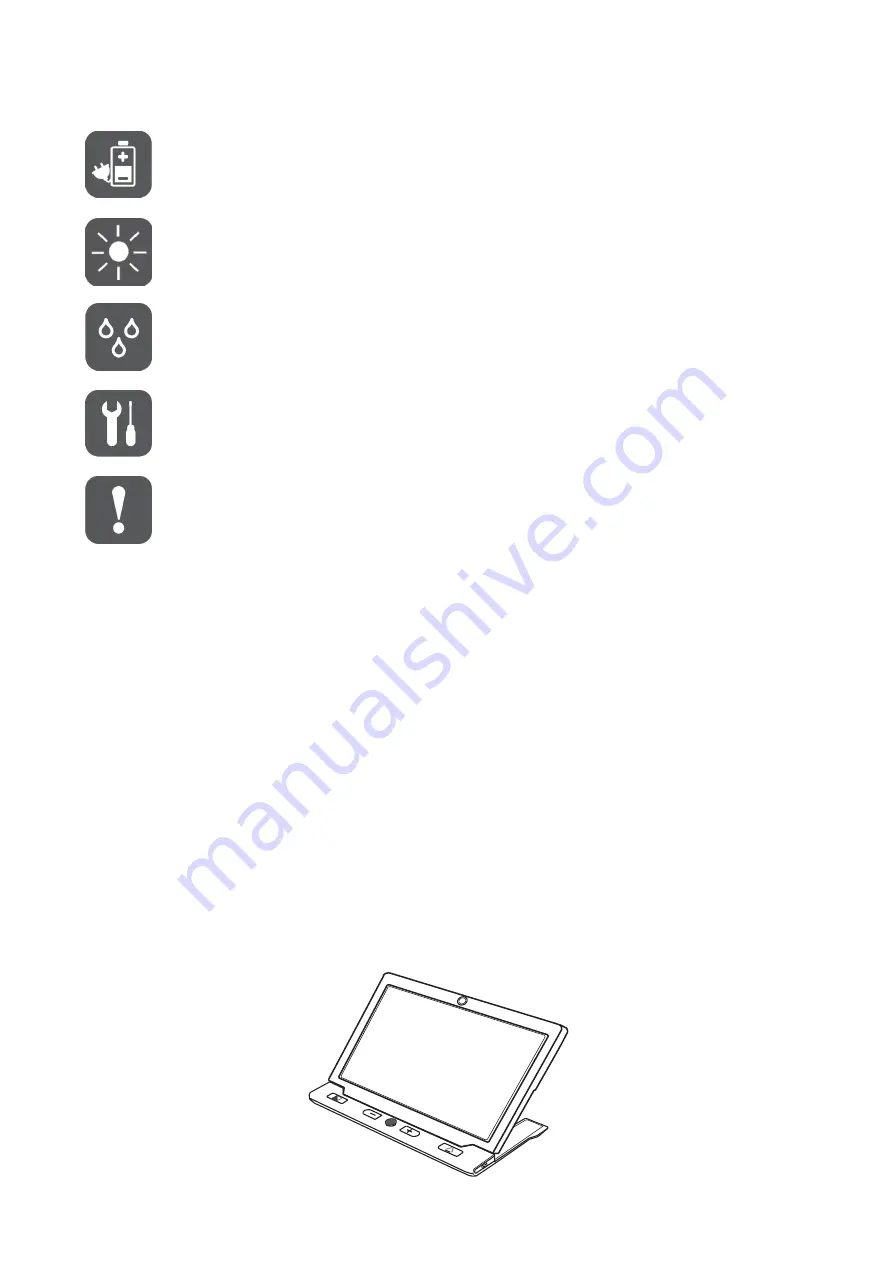
4
Looky 10
1 Precaution
Before using Looky 10 for the first time, you must charge its battery. Refer to
Battery Charging
section for more details.
Always operate the unit in a place where the temperature is between 10°and
35°C (50°and 95°F).
Keep the unit away from wet areas, rain, and other sources of liquids. Do not
submerge the unit.
Do not attempt to repair the unit. Any unauthorized attempt will void the product
warranty. Please contact your distributor.
Use the supplied power adapter and battery.
2 Quick Start
Overview
Thank you for purchasing Looky 10.
Looky 10 is a portable 10 inch video magnifier with excellent Full HD image quality,
and it assures the real-time crisp image while moving or changing magnification
continuously from 2.5X to 18X. The integrated dual camera system provides three
viewing ways to fulfill the daily use:
Near View
to read books or newspapers;
Far
View
to see posters or blackboards;
Mirror View
to dress up.
Besides the common zooming and color mode function, there are also various prac-
tical functions such as Reading Line & Mask, Image Freeze and Storage, Find and
Navigation.
Содержание Looky 10
Страница 1: ...USER MANUAL Looky 10...
Страница 2: ......
Страница 14: ...REHAN ELECTRONICS Aughrim Road Carnew County Wicklow Ireland www rehanelectronics ie...