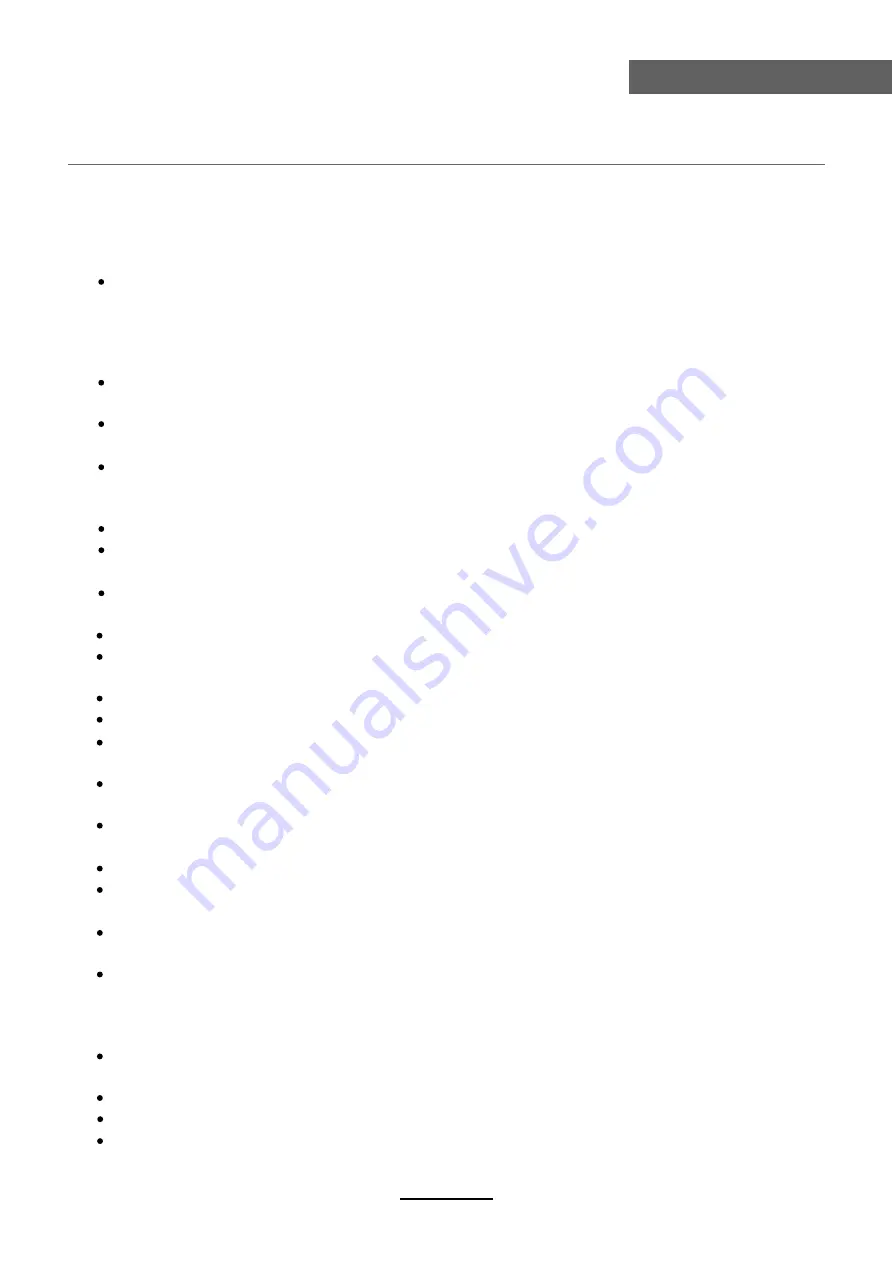
2
Safety Information
IMPORTANT SAFETY INFORMATION (Continued)
This unit has been produced according to all current safety regulations. The following safety
tips should safeguard users against careless use and the dangers connected with such use.
Although this appliance has been carefully manufactured and rigorously checked
prior leaving the factory, as with all electrical appliances it is possible for problems to
develop. If you notice smoke, an excessive build up of heat or any other unexpected
phenomena, you should disconnect the plug from the mains power socket
immediately.
Ensure that the unit is sufficiently ventilated! Never place next to or underneath
curtains!
The mains plug or appliance coupler is used as the disconnect device, the disconnect
device shall remain readily operarble.
This set should only be connected to a mains power supply which matches that
stated on the label on the rear of the TV – do not attempt to connect it to any other
type of supply.
The socket – outlet must be installed near the equipment and easily accessible.
To prevent overload, don’t share the same mains supply socket with too many other
items of equipment.
Apparatus with Class 1 construction shall be connected to a mains socket outlet with
a protective earthing connection.
Keep away from rodents. Rodents enjoy biting into electric flexes.
Always hold the plug when pulling out the plug from the mains supply socket. Do not
pull on the flex, the flex can become overloaded and cause a short circuit.
Set up the unit so that no one is able to trip over the flex.
Do not place heavy items on the flex, which may damage it.
Take note that the flex cannot be reached and pulled by young children, avoiding
injury.
Do not set up the unit near to heat sources. The casing and the flex could be
damaged by the impact of heat.
The screen is made of plastic and can break if damage is done to it. Be careful when
collecting sharp edged plastic splinters to avoid injury.
Avoid placing the unit on any surfaces that may be subject to vibrations or shocks.
To protect the unit during a thunderstorm unplug the AC power cable and disconnect
the aerial. Caution: Do not touch the aerial (RF) connector.
When you leave your home for long periods of time, unplug the AC power cable for
safety reasons.
The unit becomes warm when in operation. Do not place any covers or blankets on
the unit in order to prevent overheating. The ventilation holes are not to be blocked.
Do not set up near radiators. Do not place in direct sunshine. When placing on a
shelf leave 5 cm (2”) free space around the whole unit.
Do not allow water or moisture to enter the TV. Do NOT use in wet or moist areas
such as Bathrooms, steamy kitchens or near swimming pools.
Do not use this unit when moisture condensation may occur
Any repairs must be carried out by qualified personnel only.
Do not open this unit. A non – expert attempting to repair the unit could be dangerous
and potentially cause a fire hazard.
Safety Information
Содержание LDD-227
Страница 1: ...21 6 FULL HD LED TV with DVB T C S2 CI Slot DVD Player Model No LDD 227...
Страница 2: ......
Страница 4: ...Safety Information 1 Safty Information...
Страница 28: ...25 DVD Operation DVD Operation...
Страница 29: ...26 DVD Operation DVD Operation...
Страница 30: ...27 DVD Operation DVD Operation...
Страница 31: ...28 or NO disc DVD Operation DVD Operation...
Страница 32: ...29 DVD Operation DVD Operation...
Страница 33: ...30 DVD Operation DVD Operation...
Страница 34: ...31 DVD Operation DVD Operation...
Страница 36: ...B 2011 21 6 55 43 29 LDD 227 REFLEXION...
Страница 37: ......
Страница 38: ......






































