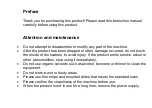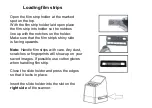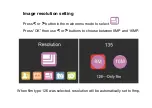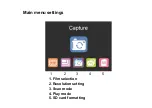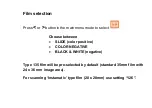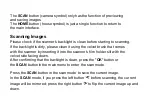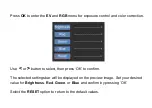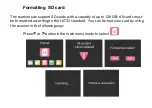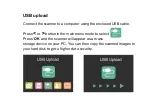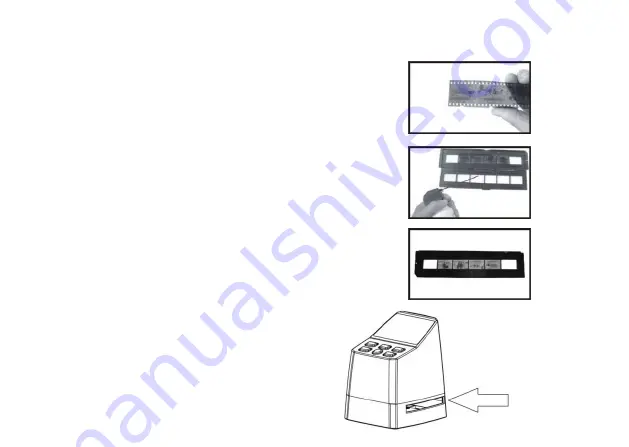
Loading film strips
Open the film strip holder at the marked
spot on the top.
With the film strip holder laid open place
the film strip into holder so the notches
line up with the notches on the holder.
Make sure that
the film strip’s shiny side
is facing upwards.
Note:
Handle film strips with care. Any dust,
scratches or fingerprints will show up on your
saved images. If possible use cotton gloves
when handling film strip.
Close the slide holder and press the edges
so that it locks in place.
Insert the slide holder into the slot on the
right side
of the scanner.
Содержание x22-Scan
Страница 1: ...x22 Scan User s Manual...