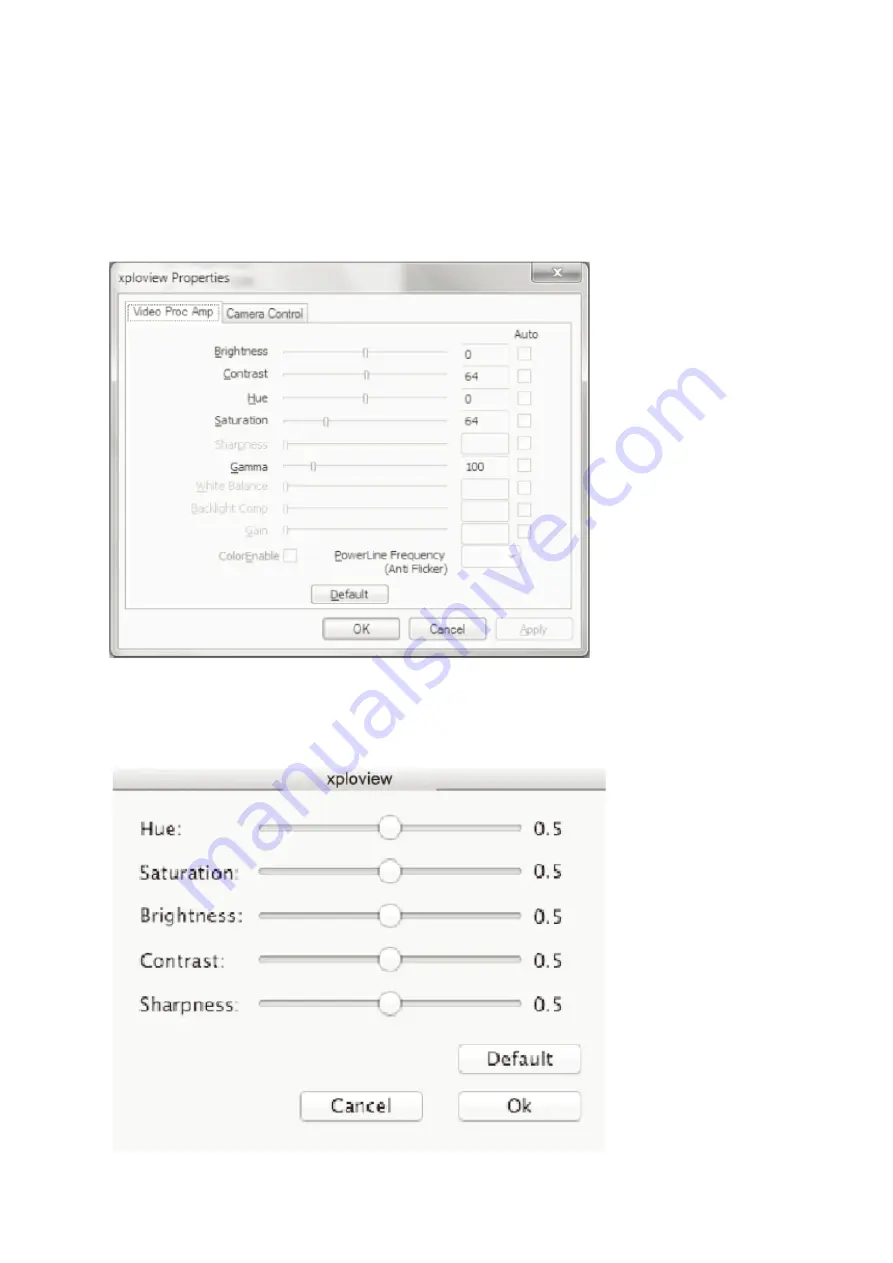
22
Erweiterte Einstellungen
Wenn Sie auf der rechten Seite des Systemeinstellungenmenüs auf die Schaltfläche „More...”
klicken, können Sie alle Bildeinstellungen manuell anpassen. Beachten Sie, dass die verfügbaren
Einstellungen je nach Betriebssystem unterschiedlich sein können.
Windows-basierter PC
Mac OS-basierter PC
22
Erweiterte Einstellungen
Wenn Sie auf der rechten Seite des Systemeinstellungenmenüs auf die Schaltfläche „More...”
klicken, können Sie alle Bildeinstellungen manuell anpassen. Beachten Sie, dass die verfügbaren
Einstellungen je nach Betriebssystem unterschiedlich sein können.
Windows-basierter PC
Mac OS-basierter PC
22
Erweiterte Einstellungen
Wenn Sie auf der rechten Seite des Systemeinstellungenmenüs auf die Schaltfläche „More...”
klicken, können Sie alle Bildeinstellungen manuell anpassen. Beachten Sie, dass die verfügbaren
Einstellungen je nach Betriebssystem unterschiedlich sein können.
Windows-basierter PC
Mac OS-basierter PC
22
Erweiterte Einstellungen
Wenn Sie auf der rechten Seite des Systemeinstellungenmenüs auf die Schaltfläche „More...”
klicken, können Sie alle Bildeinstellungen manuell anpassen. Beachten Sie, dass die verfügbaren
Einstellungen je nach Betriebssystem unterschiedlich sein können.
Windows-basierter PC
Mac OS-basierter PC
22
Erweiterte Einstellungen
Wenn Sie auf der rechten Seite des Systemeinstellungenmenüs auf die Schaltfläche „More...”
klicken, können Sie alle Bildeinstellungen manuell anpassen. Beachten Sie, dass die verfügbaren
Einstellungen je nach Betriebssystem unterschiedlich sein können.
Windows-basierter PC
Mac OS-basierter PC
Содержание 66144
Страница 1: ...Bedienungsanleitung F r xploview v3 2...
Страница 2: ......
Страница 25: ...Bedienungsanleitung F r xploview v3 2...
Страница 26: ......
Страница 49: ...Bedienungsanleitung F r xploview v3 2...
Страница 50: ......
Страница 73: ...Bedienungsanleitung F r xploview v3 2...
Страница 74: ......
Страница 97: ...Bedienungsanleitung F r xploview v3 2...
Страница 98: ......
Страница 121: ...Bedienungsanleitung F r xploview v3 2...
Страница 122: ......






























