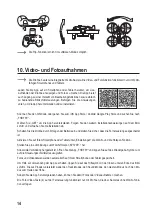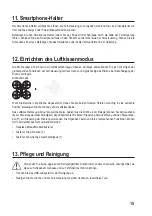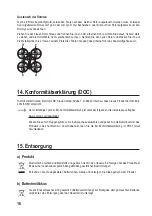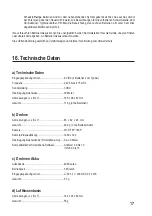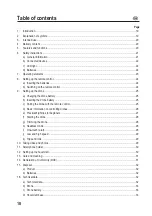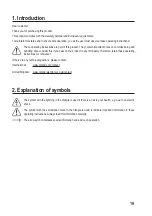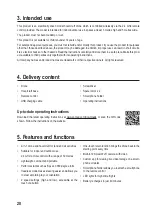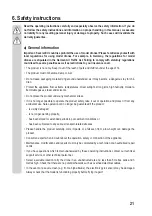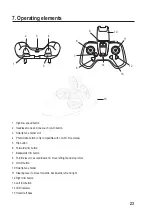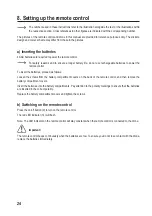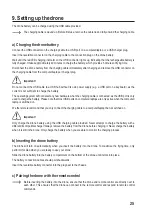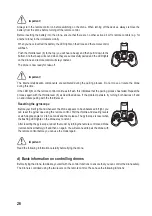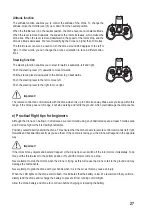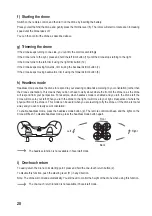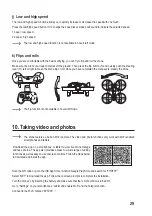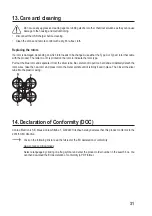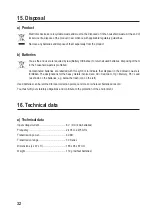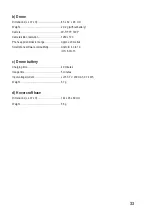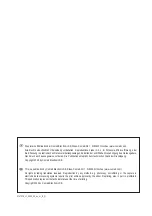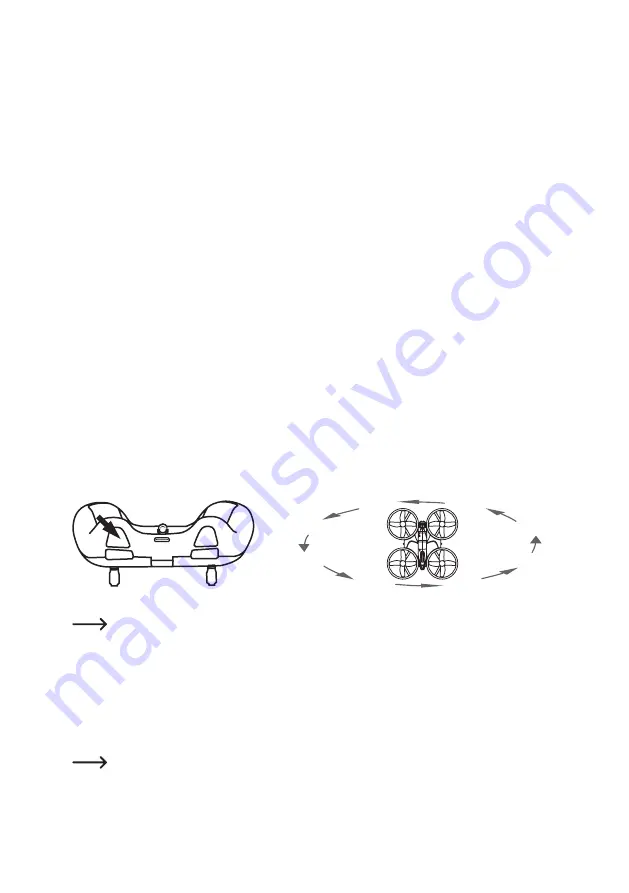
28
f) Starting the drone
Switch on the remote control, and then turn on the drone by inserting the battery.
Place yourself behind the drone and gently press the throttle lever (8). The rotors will start to rotate at an increasing
speed until the drone takes off.
You can then control the drone as described above.
g) Trimming the drone
If the drone keeps turning to one side, you can trim the controls accordingly.
If the drone turns to the right, press and hold the left trim button (13) until the drone stops turning to the right.
If the drone turns to the left, trim it using the right trim button (12).
If the drone keeps moving forwards, trim it using the backwards trim button (7).
If the drone keeps moving backwards, trim it using the forwards trim button (6).
h) Headless mode
Headless mode enables the drone to respond to your steering commands according to your orientation (rather than
the drone’s orientation). This means that you do not have to worry about where the front of the drone is, as the drone
will respond from your perspective. For example, when headless mode is enabled and you turn the drone left, the
drone will move to your left. When you turn the drone to the right, it will move to your right, irrespective of where the
physical front of the drone is. This mode can be useful when you are learning to fly the drone or if the drone is too far
away and you can’t clearly see its orientation.
To enable headless mode, press the headless mode button (2). The remote control will beep and the lights on the
drone will flash. To disable headless mode, press the headless mode button again.
Left
Back
Front
Right
The headless function is not available in hovercraft mode.
i) One-touch return
To easily return the drone to its starting point, press and hold the one-touch return button (2).
To disable this function, push the steering lever (11) in any direction.
Note: The drone will not land automatically. You still need to control the height of the drone when using this function.
The one-touch return function is not available in hovercraft mode.