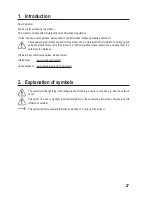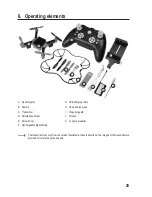37
c) Download the APP
Scan the QR code and download the app “Heliway FPV” via your App Store (Google Play or Apple App Store).
APPLE (IOS)
Google Play (Android)
APPLE (IOS)
Google Play (Android)
In order to activate the app please follow the following steps:
• Make sure that the transmitter is switched off before you start the connection with the app. Connect your flight
battery and place the quadrocopter on a horizontal surface.
•
If you control the quadrocopter with your smart device / smartphone the transmitter controls are disabled. If
you wish to use the transmitter again, you need to deactivate the App first and then bind the transmitter with
the quadrocopter. The flight controls only work on either smart device or transmitter depending on which one is
connected through “Binding” with the Quadrocopter.
• After the App has been downloaded, enter the settings. Activate your Wifi. Search for the name “Wifi Ufo...” and
connect it.
• Start the App by clicking on the “Start” button field. The control page will open. The live image from the camera of
the quadrocopter can be seen, if the connection is successful.
• In case of not receiving the signal, disconnect your quadrocopter, restart your Wifi connection and repeat the
process again.
•
Follow the App menu for further information and help. The app includes a video for instructions.
For beginners it is suggested to play within a range of 10 meters. After you are skillful you can control the
quadrocopter at a longer distance.
Video recording and photo shooting requires the App to be activated on your smartphone. When the
quadrocopter is controlled by smartphone, it is recommended to record video and take photos within a
range of 10 meters for a better result.
d) Attach Smartphone holder to transmitter
•
Connect the smartphone holder (D) with the transmitter by sliding it into the opening (4) at the front part .
Slide in the smartphone
holder into the opening of
the transmitter.
Loosen screw at the
back of holder and
move holder bracket
up or down to adjust
according to the size of
your smartphone.
Fig. 3