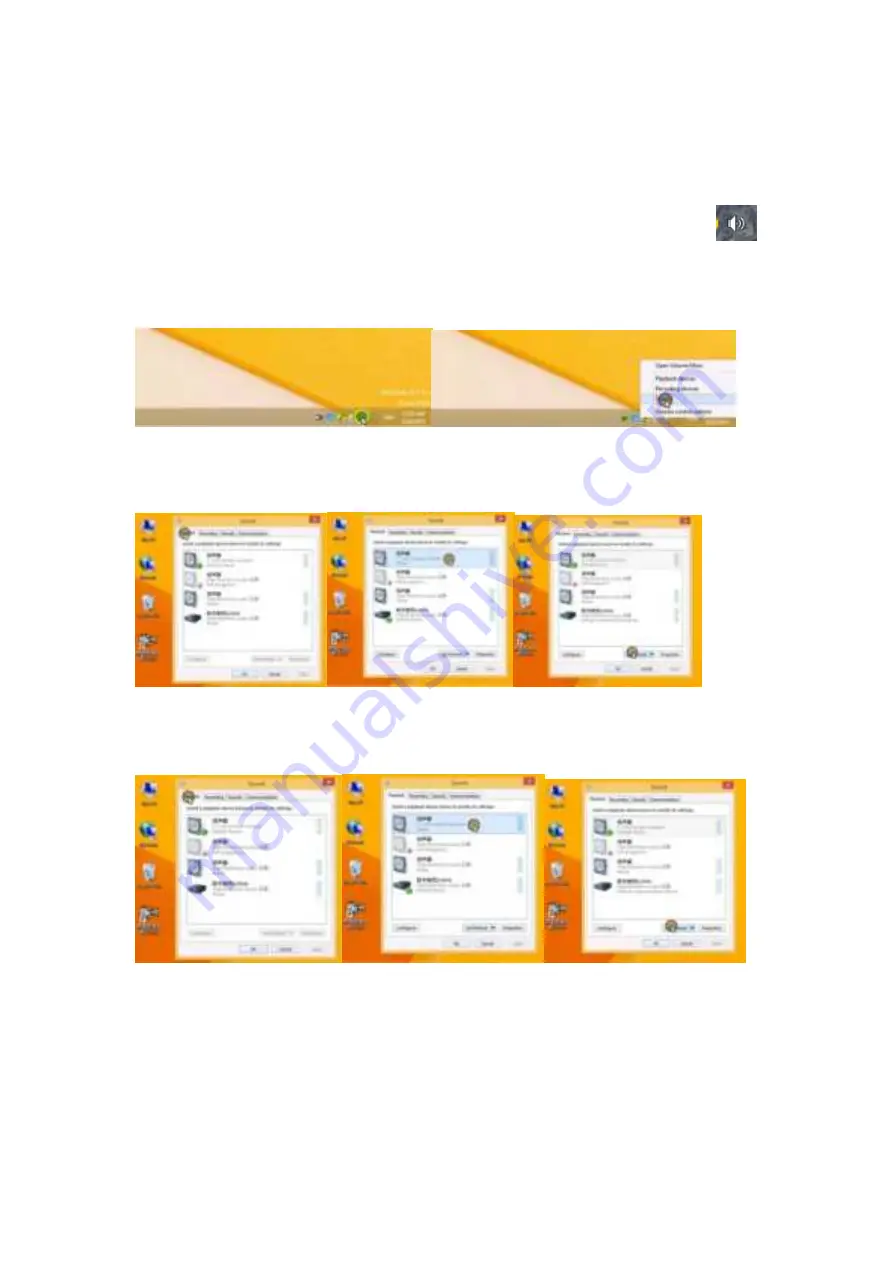
1) Plug the USB adaptor to transmitter(B+C), then plug it into computer, make sure no
any mental objects between transmitter and headset
2) Windows OS setting (For example Win 7)
8.2.1) Turn on headset, pair to computer via the transmitter, the indicator will be light on,
play music from PC , if there is no sound, find the desk of PC , click digital output
of the task bar at right down of desk as picture 1, click it by mouse right button, shows
sound device settings as picture 2,
Picture 1 Picture 2
8.2.2)Click “play” by mouse left button as picture 3, choice “2.4G wireless headset” as
picture 4, click it to set the headset as “default devices” at picture 5 .
picture 3 picture 4 picture 5
8.2.3) Click” Record” as picture 6, then choice “2.4G wireless mouse” at microphone
setting as picture 7, click “2.4G wireless mouse” as default device.
picture 6 picture 7 picture 8










