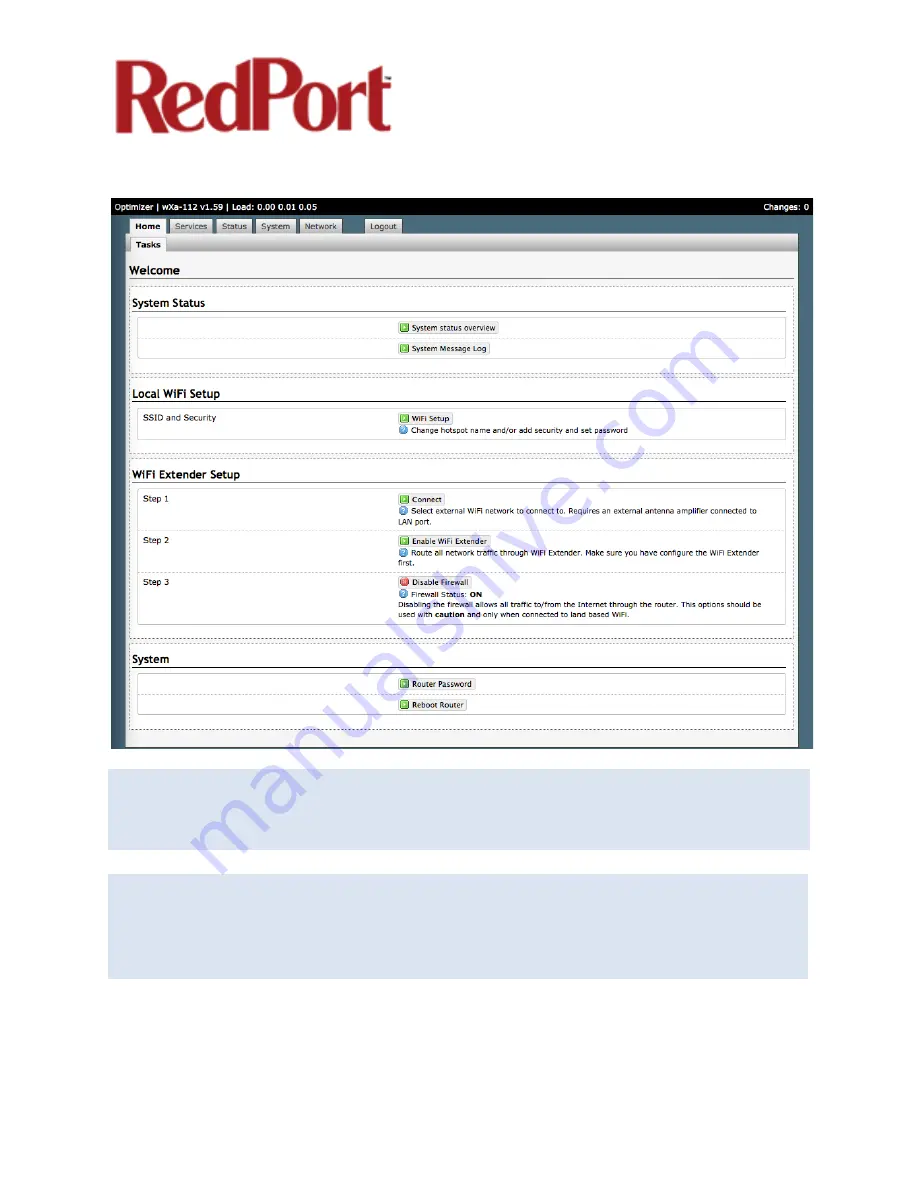
Optimizer User’s Guide Copyright © Global Marine Networks, LLC Page 7 of 45
Once logged in, you will see the Optimizer's Home screen.
Use the tabs to navigate through the user interface. You will see that the information
represented in the user interface can be quite technical. This Guide will cover only those
sections of the user interface that require configuration for a specific service or may
need to be accessed by the average user.
NOTE: An alternate method to access the user interface: With power to the
Optimizer, physically connect the Optimizer to your computer using a standard
ethernet cable in the Optimizer's LAN port and follow the directions above, starting
with Step 2, entering the URL http:192.168.10.1
NOTE: The WiFi Extender Setup section only displays when the optional RedPort
Halo WiFi Extender is physically connected to the Optimizer and powered ON.








































