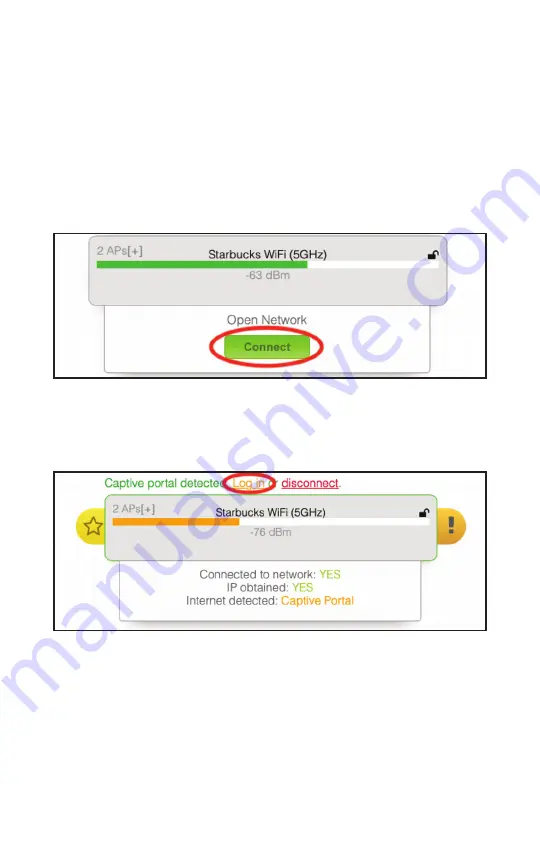
16
Step 4.
If there is a captive portal, the Halo Pro will detect it
and allow you to choose whether you would like to <Login>
or <disconnect> to the Captive Portal.
Step 5.
Upon clicking <Login>, a new tab or window will
open with the captive portal, prompting you to login to ac-
cess the page. This could ask for a password, username
and password, or an email address. Once you login to the
captive portal, you will be connected to the Wi-Fi source,
and the Halo Pro will confirm the connection as pictured
below.
Using Halo Pro with Captive Portal Mac and PC
Step 1.
Connect your computer to Optimizer Wi-Fi named
<“wXa-213-XXXX”> and open your internet browser.
Step 2.
Open your browser of choice and type in
192.168.89.1 to access the Halo Pro Dashboard.
Step 3.
Click on the Wi-Fi source of your choice and click
<Connect>.

















