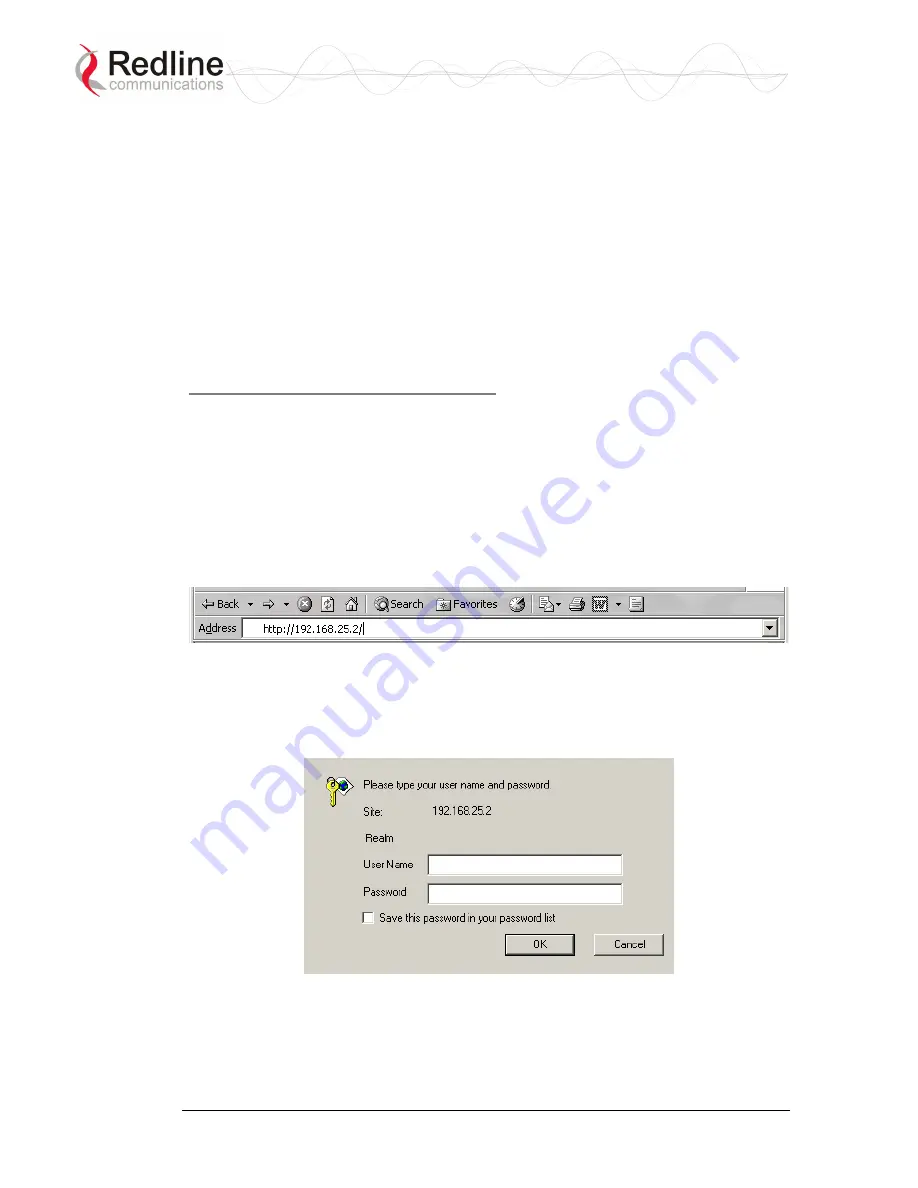
BFW
Installation Guide
AN-30e & AN-50e Systems
4.3
Configure Essential System Parameters
All system management functions can be performed using the HTML-based
graphical user interface. This method allows the operator to use a common Web
browser to access and control the terminal. Microsoft Internet Explorer is
recommended for its support of context-sensitive help.
This procedure is applicable for the first-time setup of a new terminal, or if the
factory default parameters have been restored using the front panel reset or
through the network controls.
4.3.1 Setup PC Address
Connecting the Test Computer
The terminal may be connected directly to the host computer using a straight-
through CAT 5/UTP cable.
For correct operation the host computer and the terminal must appear to be on the
same subnet. Set the IP address of the PC to 192.168.25.10 and the subnet mask to
255.255.255.0.
Power-on the terminal. Restore the factory default settings by depressing the reset
switch on the front panel for more than five seconds. Launch the Web browser and
enter http://192.168.25.2 in the address field.
Figure 19: System Address in Browser Address Bar
The login screen will be displayed. Login by entering 'admin' for the User Name
and Password.
Figure 20: User Name And Password Dialog
4.3.2 Master System Settings
The following master system parameters should be reviewed and set before
operation of the wireless portion of the system.
70-00042-01-02
Proprietary Redline Communications © 2005
August
2005
Page 27 of 34






















