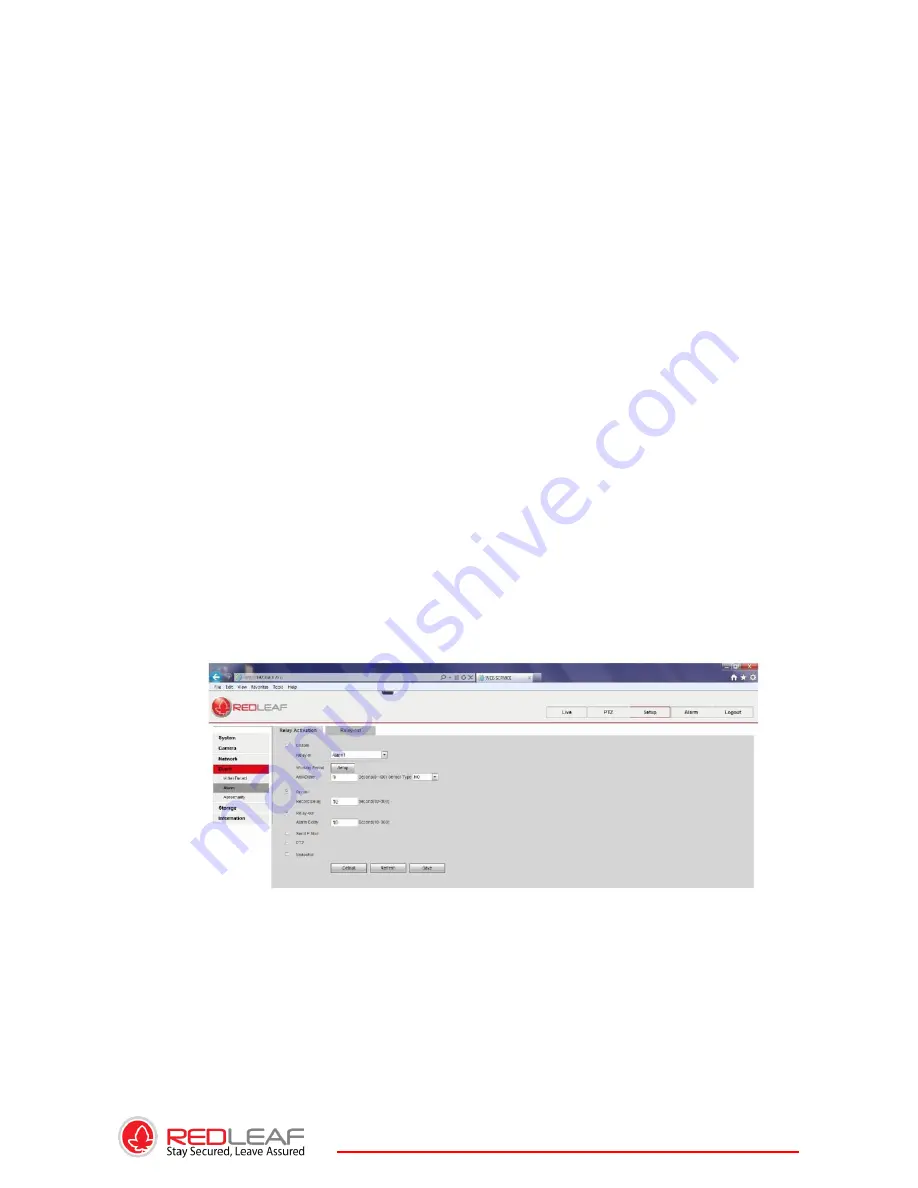
22
Listening Operation at the device end, speak via the speaker or the pickup, and then you
can get the audio from the earphone or sound box at the pc-end.
2.4.2. PC-END TO THE DEVICE-END
Device Connection
Connect the speaker or the MIC to the audio input port in the PC and then
connect the earphone to the audio output port in the device rear panel.
Login the Web and then click the Audio button to enable the bidirectional talk function.
You can see the button becomes orange after you enabled the audio talk function. Click
Audio button again to stop the bidirectional talk function. Please note the listening
operation is null during the bidirectional talk process.
Listening Operation at the PC-end, speak via the speaker or the pickup, and then you
can get the audio from the earphone or sound box at the device-end.
2.5. ALARM SETUP
The alarm setup interface is shown as below. See Figure 2-4.
Connect the alarm input device to the alarm input port.
Connect the alarm output device to the alarm output port and alarm output public port.
The alarm output port supports NO (normal open) alarm device only.
Open the Web, go to the Figure 2-4. Here you can set the alarm input setup and alarm
output setup. Please set the alarm in for the alarm input in the rear panel. Then you can
select the corresponding type (NO/NC) according to the high/low level type when an alarm
occurs. Set the WEB alarm output. The alarm output 01 is the alarm output port of the
device rear panel.
2.5.1. Alarm Input and Output Connection
Please refer to the following figure for alarm input information. See Figure 2-5. Alarm
input: When the input signal is idle or grounded, the device can collect the different
statuses of the alarm input port. When the input signal is connected to the 5V or is idle,
the device collects the logic “1”. When the input signal is grounded, the device collects
the logic “0”.
Содержание RLC-BF Series
Страница 1: ...1 ...
Страница 8: ...8 ...
Страница 9: ...9 ...
Страница 10: ...10 ...
Страница 11: ...11 ...
Страница 12: ...12 ...
Страница 13: ...13 ...
Страница 14: ...14 ...
Страница 15: ...15 ...
Страница 16: ...16 ...
Страница 17: ...17 ...
Страница 19: ...19 ...
Страница 20: ...20 ...
Страница 31: ...31 6 FAQ ...












































