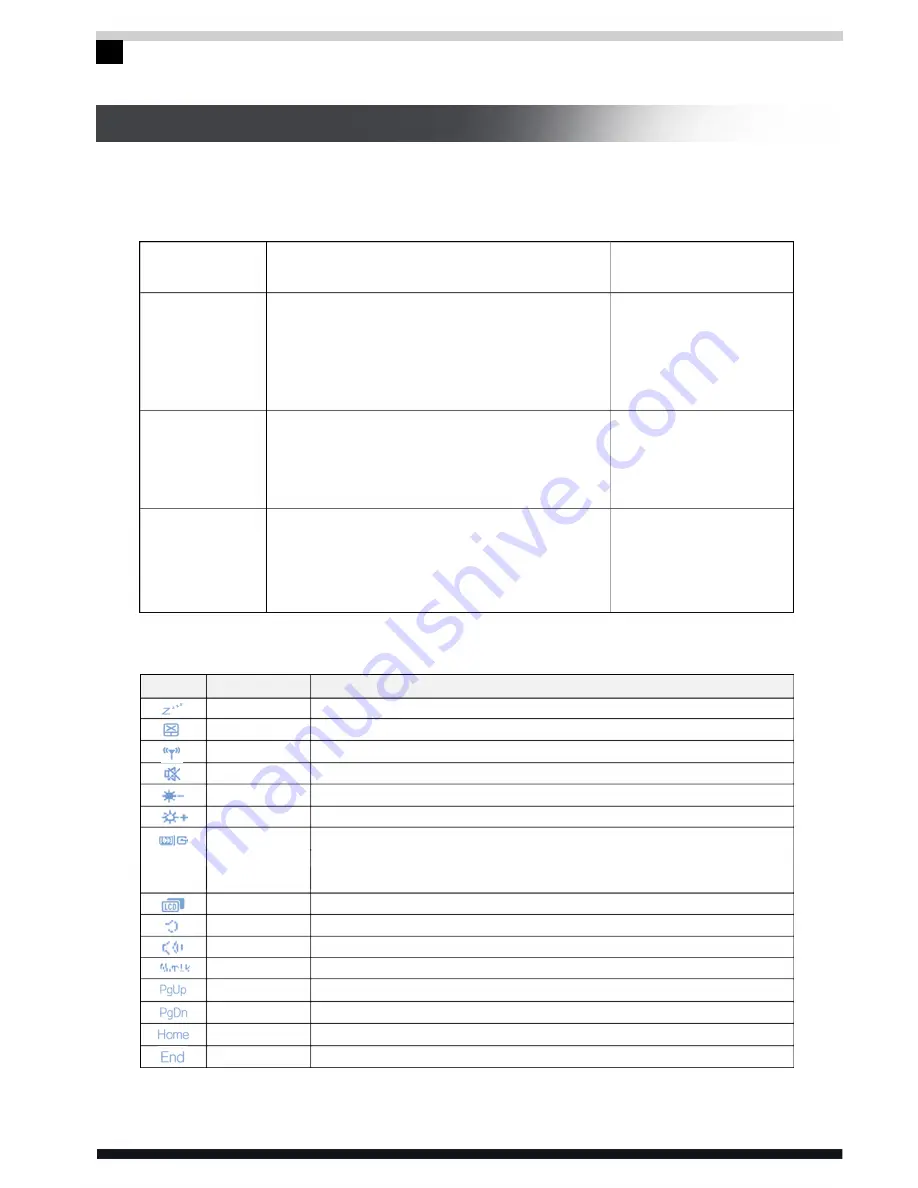
All specifications and information are subject to changes without further notice
18
OPERATING YOUR COMPUTER
Mode of
Stopping
Directly shut off
the power
Standby
Hibernation
Method on re-starting
or usage
Using the power button
Using the power button
Using the power button
Method
Please follow the program for shutting the
operating system.. By doing so, you can
avoid the losses of data or damages of software.
If the system is halted due to the problems on
hardware or software , you can use the power
button to shut off the computer.
According to your setup of Windows, the system
will enter the standby status according to
following method:
A, Close the computer button;
B, Use the power button.
According to your setup of Windows, the system
will enter the hibernation status according to
following method:
A, Close the computer button;
B, Use the power button.
3.2 Turning the computer off
When you finish working on your computer, you may shut down the system or
choose to go to the standby mode or hibernation.
3.3 Function keys
Function
Enables Hibernation
Turns the Touchpad function on/off
Turns on/off Wireless Devices
Mute
Decreases brightness of the laptop display screen
Increases brightness of the laptop display screen
Switches to one of the three display modes, i.e. laptop
screen only, external display only, and both laptop screen
and external display used simultaneously
Turns on/off the display screen
Decreases master volume
Increases master volume
Turns on/off Num Lock Function
Page up
Page down
Skip to Home
Skip to End/Footer
Hot Key
Fn+Esc
Fn+F1
Fn+F3
Fn+F4
Fn+F5
Fn+F6
Fn+F7
Fn+F8
Fn+F11
Fn+F12
Fn+Insert
Fn+
Fn+
Fn+
Fn+
Icon









































