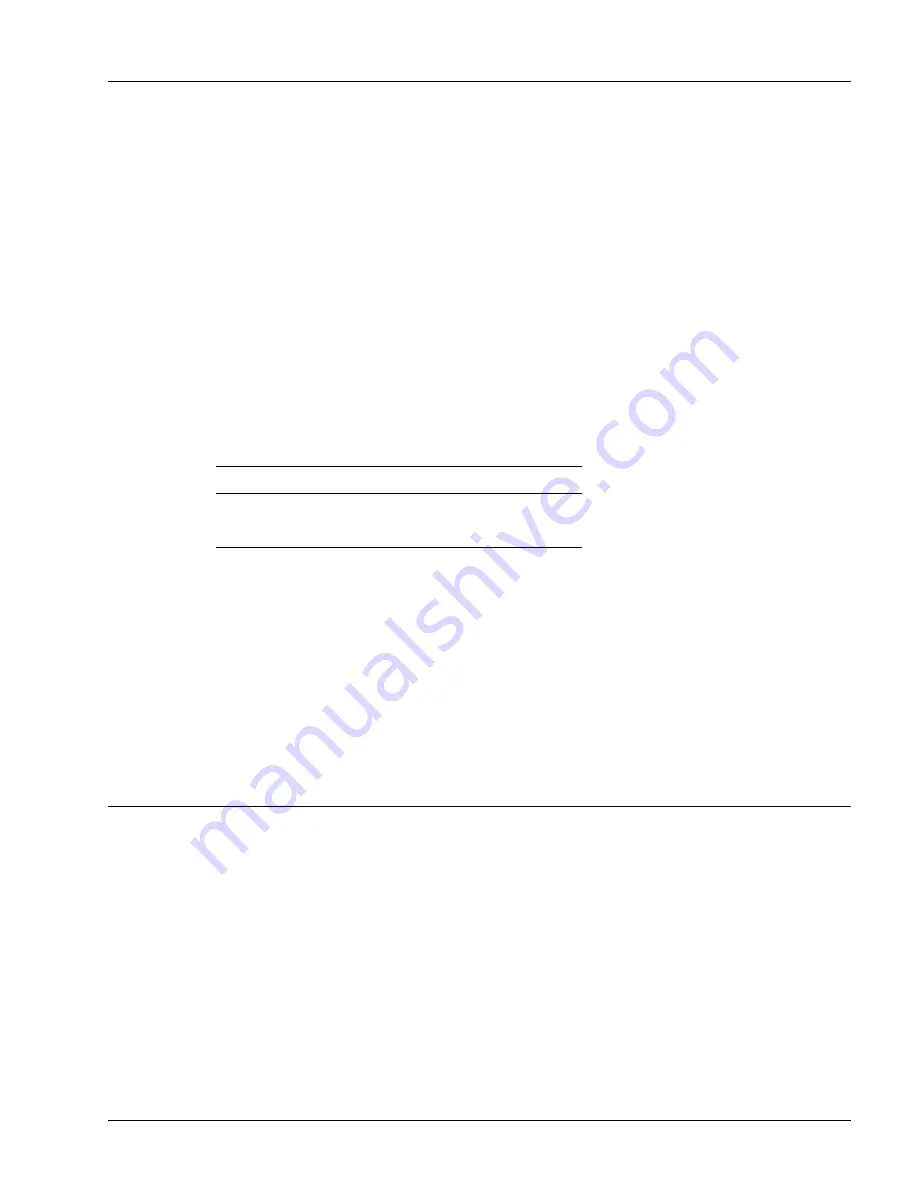
Managing Hardware with CLI Commands
Determining Operating Status
5-7
Display the Results from Power-On Diagnostics
Power-on diagnostics (POD) verify the correct operation of the circuit board and each installed MIC during
a power-on or reload sequence of the SmartEdge 100 router. These tests also run whenever a MIC is
installed in a running system. The POD for each component consist of a series of tests, each of which can
indicate a component failure.
During each test, the POD display results and status; if an error occurs during the testing, the STAT LED is
lit; but the error does not stop the loading of the SmartEdge OS.
To display results from the POD, enter one of the following commands in any mode:
show diag pod
component
show diag pod
component
detail
Table 5-4 lists the values for the
component
argument.
The
detail
keyword allows you to determine which test the component has failed.
In general, if a component fails to pass its POD, you need to replace it or make arrangements for its
replacement. Contact your local technical support representative for more information about the results of
a failed test.
The POD are enabled, by default, in the SmartEdge OS; if the POD have been disabled, you can enable
them with the following command in global configuration mode:
diag pod
Managing Hardware with CLI Commands
The SmartEdge OS CLI includes commands that display hardware configuration and status information,
allow hardware troubleshooting, and provide hardware control and recovery. You enter all commands
through the Ethernet management port or the Craft port on the chassis front panel. These operations are
described in the following sections:
•
•
Manage Hardware Configuration, Control, and Troubleshooting
•
Values for CLI Input Arguments
•
Note
A description of each test is beyond the scope of this guide.
Table 5-4
Components Tested by the POD
Component
Component Argument Values
Circuit board
card 1
MIC
card
2
Содержание SmartEdge 100
Страница 4: ......
Страница 8: ...viii SmartEdge 100 Router Hardware Guide...
Страница 14: ...Ordering Documentation xiv SmartEdge 100 Router Hardware Guide...
Страница 52: ...Connecting and Routing the Cables 4 18 SmartEdge 100 Router Hardware Guide...
Страница 72: ...Obtaining Assistance 5 20 SmartEdge 100 Router Hardware Guide...
Страница 90: ...FE and GE MIC and Native Port Cables A 6 SmartEdge 100 Router Hardware Guide...
Страница 94: ...FE and GE Port Alarms B 4 SmartEdge 100 Router Hardware Guide...






























