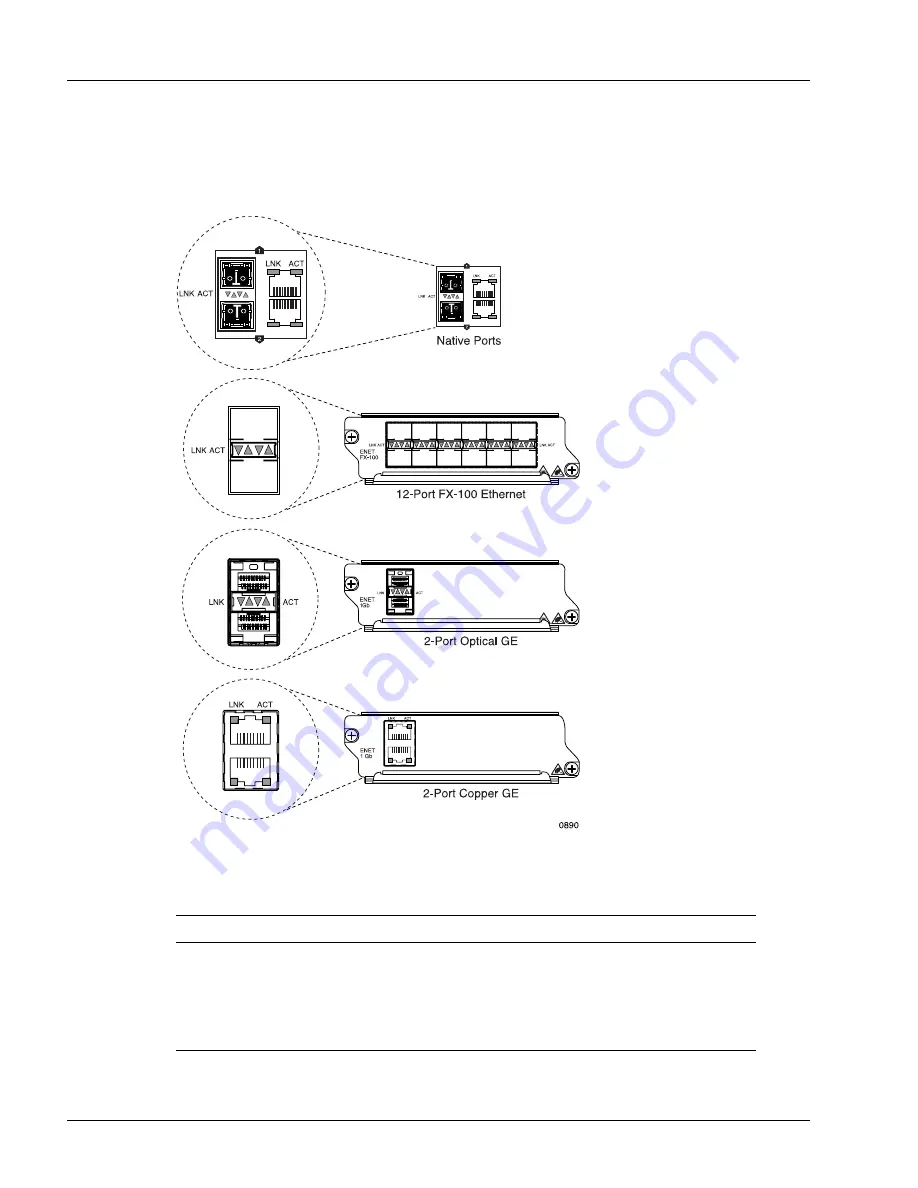
Determining Hardware Status
5-6
SmartEdge 100 Router Hardware Guide
Determine the Status of Native, Optical FE, Optical GE, and Copper GE MIC Ports
Figure 5-5 shows the facility LEDs for the native, optical FE, optical GE, and copper GE MIC ports.
Figure 5-5
LEDs on the Native, Optical FE, Optical GE, and Copper GE MIC Ports
Table 5-3 lists the facility LEDs for the native, optical FE MIC, optical GE, and copper GE MIC ports.
Table 5-3
Facility LEDs for Native, Optical FE, Optical GE, and Copper GE MICs
Label
Activity
Color
Description
ACT
On
Yellow
The port is receiving or transmitting frames.
Off
None
The port is inactive.
LNK
On
Green
The port is up.
Off
None
The port is down.
Содержание SmartEdge 100
Страница 4: ......
Страница 8: ...viii SmartEdge 100 Router Hardware Guide...
Страница 14: ...Ordering Documentation xiv SmartEdge 100 Router Hardware Guide...
Страница 52: ...Connecting and Routing the Cables 4 18 SmartEdge 100 Router Hardware Guide...
Страница 72: ...Obtaining Assistance 5 20 SmartEdge 100 Router Hardware Guide...
Страница 90: ...FE and GE MIC and Native Port Cables A 6 SmartEdge 100 Router Hardware Guide...
Страница 94: ...FE and GE Port Alarms B 4 SmartEdge 100 Router Hardware Guide...






























