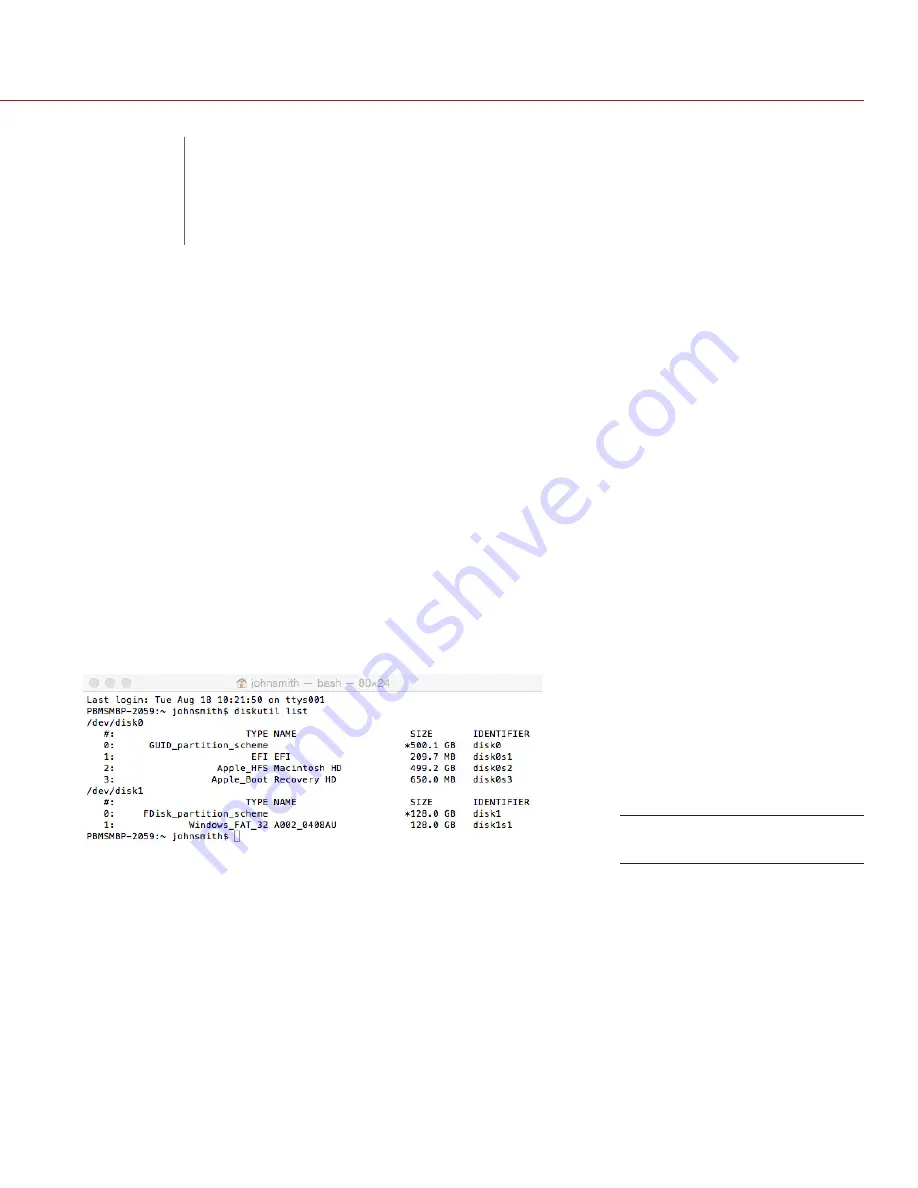
COPYRIGHT © 2015 RED.COM, INC
REDUNDEAD OPERATION GUIDE
955-0076, REV-D | 9
RECOVER MEDIA
1. Create a folder on your computer where you want to save recovered .R3D files.
WARNING:
Available hard disk space on your computer must be at least the size of the total storage space
on the RED
®
media being recovered.
NOTE:
In this example, we create a folder on the desktop labeled “RECOVER” for the recovered files. The
path for this folder location on your hard drive is “/Users/yourusername/Desktop/RECOVER”.
2. Use the appropriate docking station to connect the RED media to your computer.
3. Open
Terminal
.
4. Enter
diskutil list
into the Terminal command prompt line.
5. Press
Enter
.
NOTE:
Recognized media device(s) appear and are numbered as “disk1”, “disk2”, “disk3”, etc.
6. Determine the source path and disk number for the disk that you want to recover.
7. Open
Disk Utility
and select
Info
on the drive to view the disk information.
NOTE:
In this example, the RED media device that we attempt to recover is “disk1”, with a source path of “/
dev/disk1”, and thus the disk number is one (1).
8. Enter
sudo redundead /dev/rdisk# /destination/path
, where:
‒
#
is the number of the source disk determined in
, which is one (1) in the example
/dev/rdisk1
‒
/destination/path
is the location created in
/User/johnsmith/Desktop/RECOVER
NOTE:
Drag and drop the recovery location folder into the Terminal window instead of manually entering the
destination path. The path automatically generates.
WARNING:
Improper use of the sudo command could lead to data loss or the deletion of important system
files. Double-check your typing when using sudo. Enter
man sudo
for more information.
IMPORTANT:
Ensure there is a space after “sudo”, “redundead”, and the source path. The space is required
for REDUNDEAD to run properly.
IMPORTANT:
Note the “r” in front of the media source disk. It is required for REDUNDEAD to run properly.
9. Ensure that the command, source path, and destination path are entered correctly.
REDUNDEAD Media Sources
03
RECOVER MEDIA
WITH REDUNDEAD











