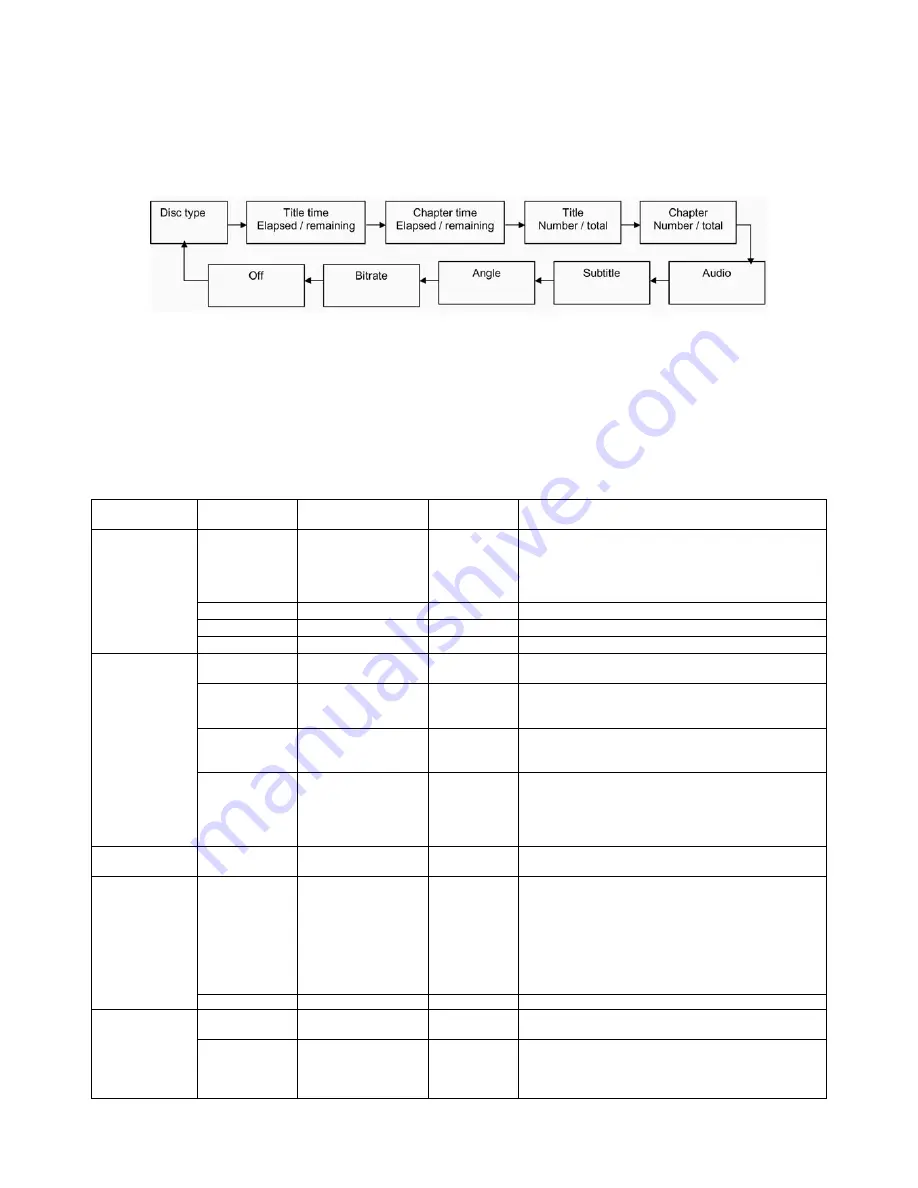
10
18.
QUICK ACCESS BUTTONS
MENU
Press the MENU button to display
the
DVD root, CD or picture CD menu and select the
desired option. Press the button again to resume play.
TITLE
Press the TITLE button to return to the DVD title menu and select the desired option.
SET UP
Press the SETUP button to display the set up menu. See section 19 for further explanation.
OSD
Press the OSD button to display a summary of play settings on the screen for the DVD disc
being played. Press OSD button repeatedly to scroll through the displays in the sequence
below. Press the OSD button seven times to clear the display and return to normal viewing
19.
SET UP MENU
(in play or stop modes)
Various features of the player can be changed in the set up menu.
19.1
Press the SETUP button and the general set up menu is displayed.
19.2
Use the UP / DOWN buttons (
ÏÐ
) until the desired feature is displayed. Use the RIGHT (
Î
) to enter the
feature menu.
19.3
Use the UP / DOWN buttons (
ÏÐ
) until the desired function is highlighted and press the ENTER button to
enter the option submenu for this function.
19.4
Use the UP / DOWN buttons (
ÏÐ
) to navigate to the desired option and press the ENTER button to
select and confirm.
19.5
Use the LEFT (
Í
) button to move to another feature or press the SET UP button to exit this function.
SET UP MENU
/ FEATURE
SUB MENU /
FUNCTIONS
OPTIONS DEFAULT
SETTING
Explanation
Language English
Français
Español
Deutsch
Italiano
English
Sets the language of the display menus
Subtitle
Varies by disc
English
Sets the language of the subtitles
Audio
Varies by disc
English
Sets the language being heard
Language
D
VD
menu
Varies by disc
English
Sets the language of disc menu
Aspect ratio
4:3
16:9
4:3
Sets the aspect ratio – choose the aspect that
corresponds to the TV the player is connected to.
TV System
NTSC
PAL
AUTO
PAL
Selects the video system
Video out
Composite
RGB
HD
HD
Selects the video source output
Video
HD resolution
Auto
480p / 576p
720p
1080i
1080p
Auto
Sets the definition of the video output signal
Audio Setup
Down
sampling
Off
On
Off
Select to switch down sampling on or off
Parental
control
1 Kid Safe
2 G
3 PG
4 PG-13
5 PG-R
6 R
7 NC-17
8 Adult
8 Adult
Select to set censorship level of programmes
viewed without a password being entered.
Rating
Set password
8888
Select to change password.
Use default
settings
Yes
No
Select to return to the default OSD settings.
Misc
Screen saver
Off
On
On
Select to switch screen saver function on or off. If
screen saver function is switched on the screen will
go blank after approximately 3 minutes without DVD
activity.












