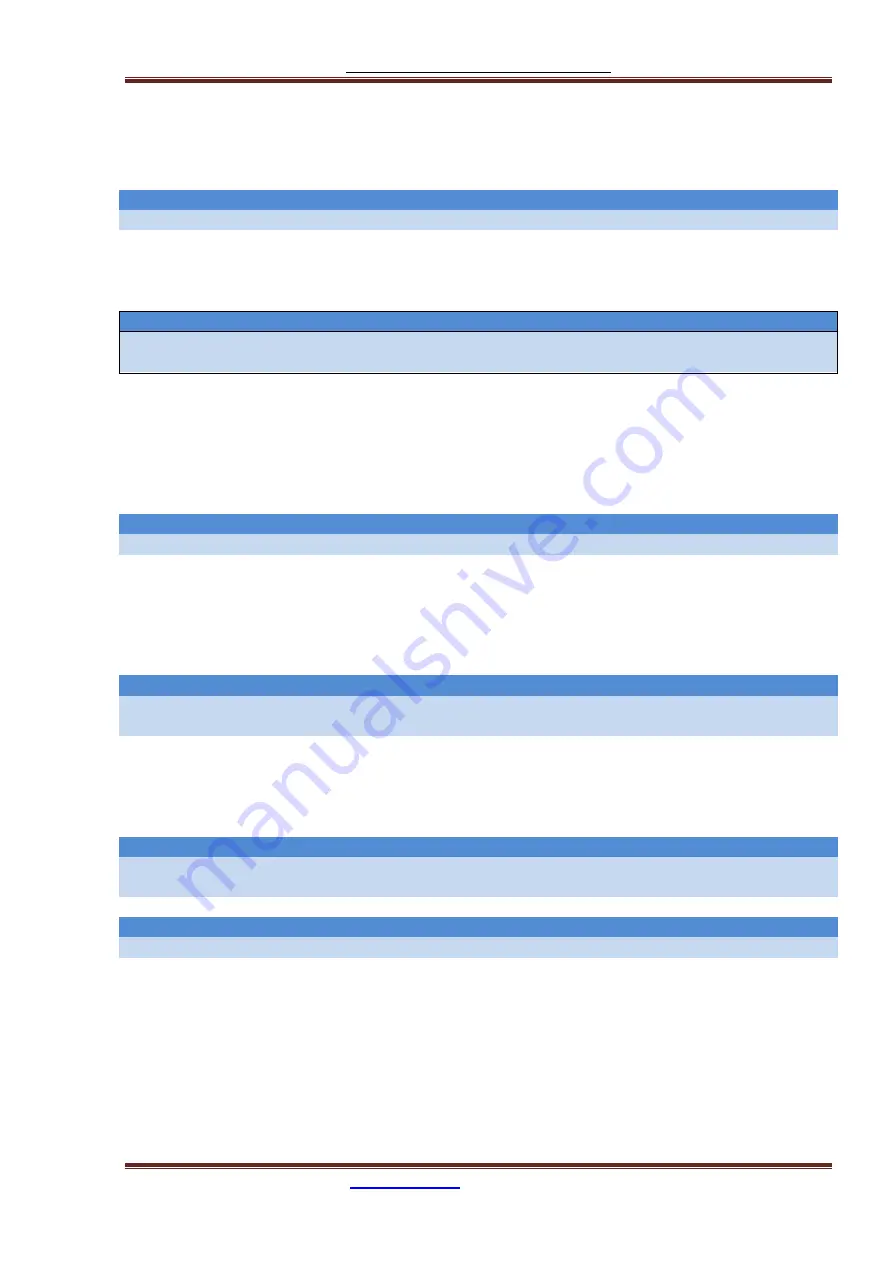
Red Pitaya HAMlab Documentation
The manual is made on the site
https://trcvr.ru
69
5.6.2.2. CW Key / paddle jack
The CW key/paddle jack (3) is a ¼ inch TRS phone plug. Tip - DOT Ring - DASH The common is connected
to the sleeve.
Note
3.3V Max input.
For an iambic paddle, the tip is connected to the dot paddle, the ring is connected to the dash paddle
and the sleeve is connected to the common. For a straight key or a keyer output, connect to the tip and
leave the ring floating. The common is connected to the sleeve.
Note
Currently keyer is not supported by software. Software support for it will be available in one of incoming
software updates.
5.6.2.3. Phones
The HAMlab 80-10 10W supports a stereo headset with headphone ¼ inch TRS phone plug (4) . Mono or
TS connector that grounds the “ring” portion of the connector should not be used!
5.6.2.4. Logic analyzer
0-7 are logic analyzer inputs. G - common ground.
Note
Logic analyzer inputs (5) can only be used when running Logic analyzer WEB app.
5.6.2.5. Oscilloscope
(6) - IN1
(7) - IN2
(8) - EXT. TRIG.
IN1, IN2 and EXT. TRIG. are oscilloscope inputs.
Note
These inputs are active and can be used only when OscilSignal generator WEB application is
running.
5.6.2.6. Signal generator
(9) - OUT1
(10) - OUT2
OUT1 and OUT2 are signal generator outputs.
Note
These two outputs are active and can be controlled only when OscilSignal generator WEB
application is running.
Note
To get expected signals from the signal generator, outputs must be 50ohm terminated.
Содержание HAMlab 160-6 10W
Страница 13: ...Red Pitaya HAMlab Documentation The manual is made on the site https trcvr ru 13 ...
Страница 49: ...Red Pitaya HAMlab Documentation The manual is made on the site https trcvr ru 49 ...
Страница 50: ...Red Pitaya HAMlab Documentation The manual is made on the site https trcvr ru 50 ...
Страница 77: ...Red Pitaya HAMlab Documentation The manual is made on the site https trcvr ru 77 ...










































