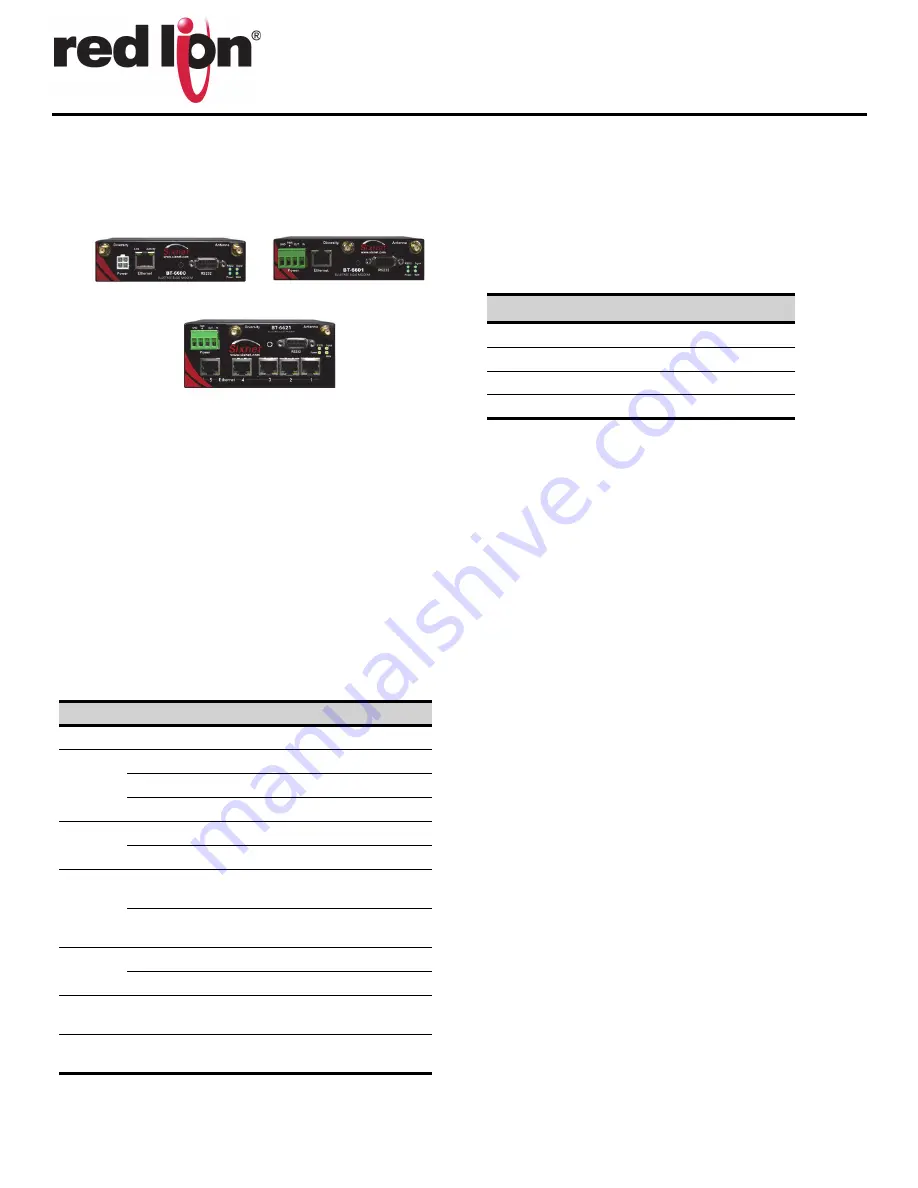
CONNECT. MONITOR. CONTROL.
© 2014 Red Lion Controls. All Rights Reserved
1
QUICK START GUIDE
IndustrialPro
TM
BT-6600 Series
Verizon Wireless Modem
OVERVIEW
The IndustrialPro™ BT-6600 series modems are rugged wireless modems built
to provide simple and reliable communication over Verizon's CDMA EVDO Rev A
wireless data network.
This guide covers initial activation and configuration of the following models:
FEATURES
•
CDMA EVDO Rev.A, 1XRTT, and IS95
•
Diversity antenna
•
EVDO Rev. A speeds of up to 3.1 Mbps
•
Ethernet, Serial, and USB
•
Reliable Always-on cellular link
•
Rugged electrical and mechanical design
•
Remote diagnostics, configuration and updates
•
Router and IP Pass-through modes
•
5-port Ethernet switch (on BT-6621)
•
Power over Ethernet (on BT-6601EB)
•
IPsec VPN multiple tunnel and 3DES|AES up to 256-bit encryption
LED INDICATORS
POWER
There are 4 methods to provide power to the modem:
1.
4-pin Molex connector - available on BT-6x00
2.
4-pin screw terminal - available on BT-6xx1/EB
3.
Side mounted 2.5mm barrel connectors - available on all models
4.
Power-over-Ethernet - available on BT-6x01EB
The modem requires a power source between 8 and 30 VDC to operate:
* An AC-DC power adaptor can be purchased as an accessory.
ANTENNA
An antenna with an SMA connector should be connected to the modem. This
antenna should meet the following specifications:
•
Dual-band 800 & 1900 MHz
•
Nominal 50 ohm impedance
•
Voltage Standing Wave Radio (VSWR) less than 2.5:1
*Antennas are sold separately.
DATA INTERFACES
Ethernet:
10/100 Mbps Auto-sensing Female RJ45 port
USB:
USB 2.0 Type B Female
Serial:
RS-232 9 pin DCE Female, with these default settings:
SETUP
1.
Setup a data account for the modem
Contact your Verizon dealer and request a data account to be assigned to the
modem's ESN (electronic serial number). The ESN is printed on modem's label.
2.
Wiring and power-up
1.
Connect the modem to your computer using a standard Ethernet cable.
Alternatively, the RS-232 or USB ports can be used for setup.
2.
Connect the cellular antenna to the antenna connector.
3.
Plug in the power connector to power-up the modem.
3.
Start BlueVue Device Manager Software
1.
Download and install the latest version of BlueVue Device Manager from
www.redlion.net
.
2.
When launched, it will attempt to connect to 192.168.0.1 by default, once
connected to the modem, the Modem Diagnostic window will open. (Note
BT-6600
BT6601 & BT-6601EB
BT-6621
LED
State
Description
Power
ON
Power is applied to the router
Signal
ON
Excellent signal strength
FLASH
Flashes faster as signal is stronger
OFF
Very weak or no signal (less than -100dBm)
WAN
ON
Wireless link established, but no data activity
FLASH
Data transmitted/received on wireless network
RS232
ON
Link established with serial device but no data
activity
FLASH
Data transmitted/received with attached serial
device
GPS
ON
Position fix available
OFF
No position fix available
Ethernet
Link
ON
Link established with Ethernet device
Ethernet
Activity
FLASH
Data transmitted/received with attached
Ethernet device
LABEL
DESCRIPTION
GND
Ground
PWR+
Power 8 to 30 VDC (12 or 24 VDC nominal)
IN
Digital input
OUT
Digital output
Speed:
115200 bps
Data bits:
8
Parity:
None
Stop Bits:
1
Flow Control:
Hardware


