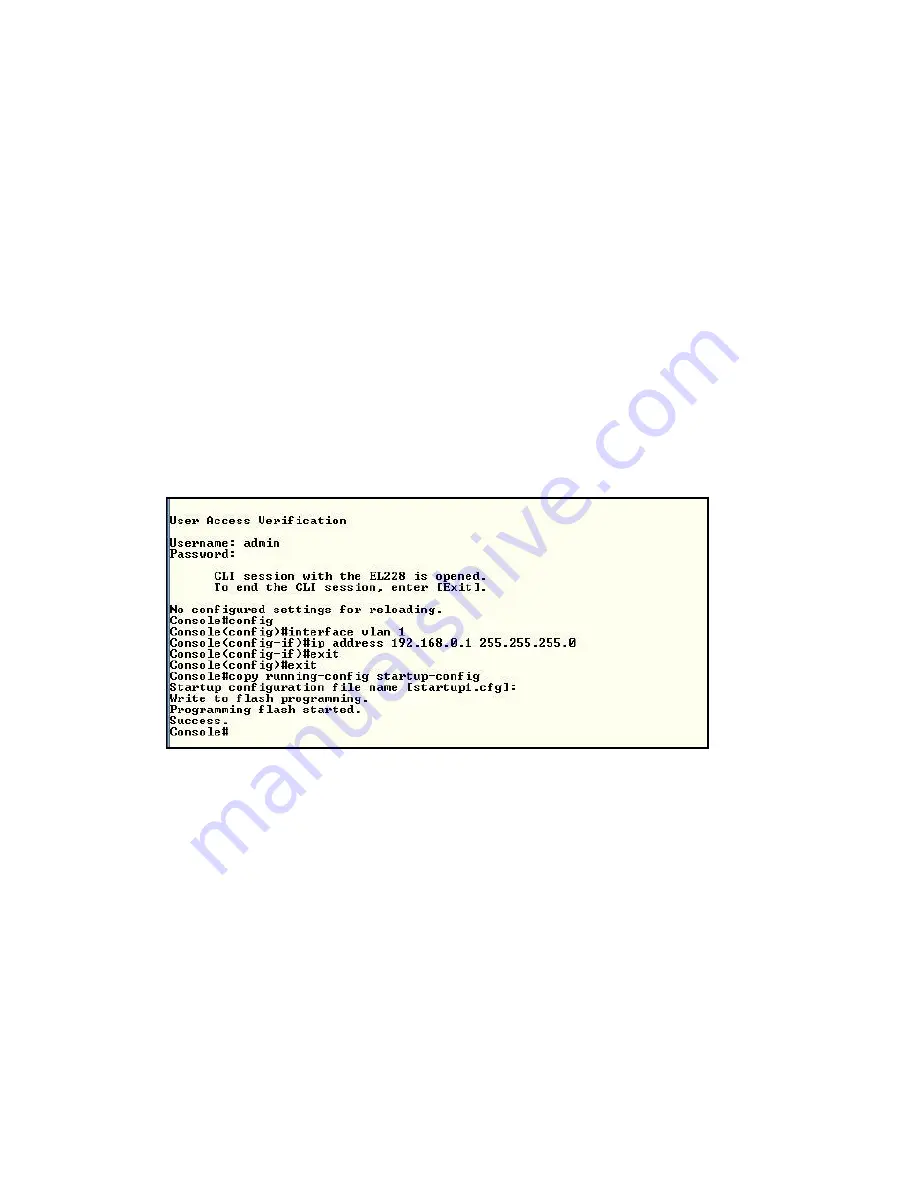
Now you can access your switch using the new IP address! Just type it into the web browser.
Refer to the management guide or online help for details on further configuring the switch.
Setting a new IP via the CLI (Command Line Interface):
1. Open your terminal program of choice (eg. Hyperterminal) and configure your serial port
for
9600 8/N/1
2. At the main screen press <
Enter
> to display the login prompt
3. Login to the switch; the default username & password are both
admin
4. To enter the configuration menu, type
config
and press
<Enter>
5. To access the interface-configuration mode, type
interface vlan 1
and press
<Enter>
6. Type
ip address
followed by your desired IP address and netmask and press
<Enter>
7. To return to the global configuration mode prompt, type
exit
and press
<Enter>
8. To set the IP address of the default gateway for the network to which the switch
belongs, type
ip default-gateway
followed by
the IP address and press
<Enter>
9. To leave the global configuration mode, type
exit
and press
<Enter>
10. To save the changes, type
copy running-config startup-config
11. Define the startup filename or press
<Enter>
to accept the default
12. You should now be able to access the switch at the IP address you configured.
Example CLI session:



