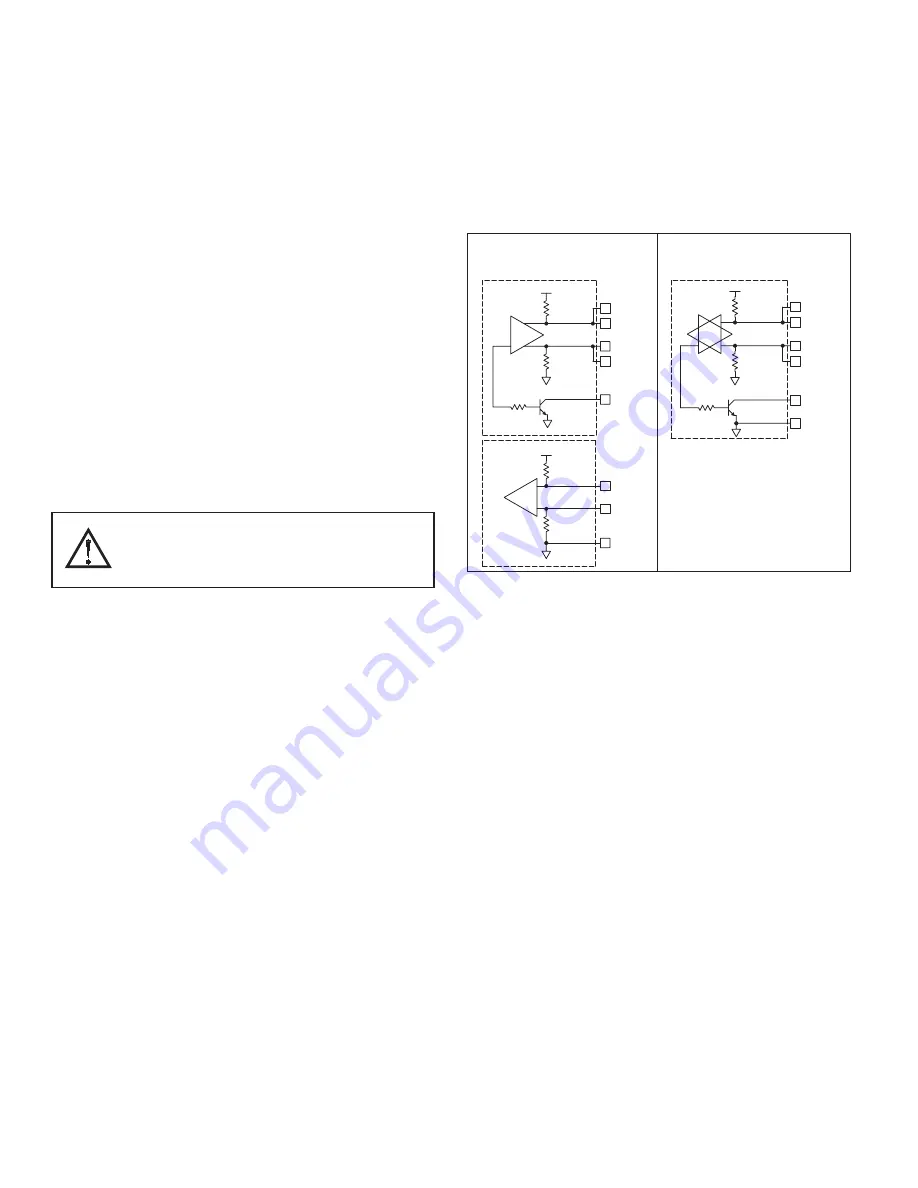
6
CONFIGURING A DATA STATION
The Data Station is configured using Crimson
®
2.0 software. Crimson 2.0 is
available as a free download from Red Lion’s website, or it can be ordered on
CD. Updates to the software for new features and drivers are posted on the
website as they become available. By configuring the Data Station using the
latest version of the software, you are assured that your unit has the most up to
date feature set. Crimson
®
2.0 software can configure the Data Station through
the RS232/PG port, USB/PG port, Ethernet, or CompactFlash. The USB/PG
port is connected using a standard USB cable with a Type B connector.
The driver needed to use the USB port will be installed with Crimson 2.0.
The RS232/PG port uses a programming cable made by Red Lion to connect to
the DB9 COM port of your computer. If making your own cable, refer to the
“Data Station Port Pin Outs” for wiring information.
The CompactFlash can be used to program a Data Station by placing a
configuration file and firmware on the CompactFlash card. The card is then
inserted into the target Data Station and powered. Refer to the Crimson
®
2.0
literature for more information on the proper names and locations of the files.
CABLES AND DRIVERS
Red Lion has a wide range of cables and drivers for use with many different
communication types. A list of these drivers and cables along with pin outs is
available from Red Lion’s website. New cables and drivers are added on a
regular basis. If making your own cable, refer to the “Data Station Port Pin
Outs” for wiring information.
USB, DATA TRANSFERS FROM THE
COMPACTFLASH CARD
In order to transfer data from the CompactFlash card via the USB port, a
driver must be installed on your computer. This driver is installed with Crimson
2.0 and is located in the folder C:\Program Files\Red Lion Controls\Crimson
2.0\Device\ after Crimson 2.0 is installed. This may have already been
accomplished if your Data Station was configured using the USB port.
Once the driver is installed, connect the Data Station to your PC with a USB
cable, and follow “Mounting the CompactFlash” instructions in the Crimson 2.0
user manual.
Note that using the USB port for frequent data transfers is not recommended.
For frequent data transfers it is recommended that the Ethernet connection be
used. Through the Ethernet connection a web page can be set up to view logged
data. Refer to the Crimson 2.0 manual for details.
Note: The USB port is for system set-up and diagnostics and is not intended for
permanent connection.
ETHERNET COMMUNICATIONS
Ethernet communications can be established at either 10 BASE-T or 100
BASE-TX. The Data Station’s RJ45 jack is wired as a NIC (Network Interface
Card). For example, when wiring to a hub or switch use a straight-through
cable, but when connecting to another NIC use a crossover cable.
The Crimson 2.0 manual contains additional information on Ethernet
communications.
RS232 PORTS
The Data Station has two RS232 ports. There is the RS232/PG port and the
COMMS port. Although only one of these ports can be used for programming,
both ports can be used for communications with a PLC. The RS232/PG port can
be used for either master or slave protocols.
RS422/485 PORT
The Data Station has one RS422/485 port. This port can be configured to act
as either RS422 or RS485.
Note: All Red Lion
®
devices connect A to A and B to B, except for Paradigm
devices. Refer to www.redlion.net for additional information.
DH485 COMMUNICATIONS
The Data Station’s RS422/485 COMMS port can also be used for Allen
Bradley DH485 communications.
WARNING
: DO NOT use a standard DH485 cable to connect this port to Allen
Bradley equipment. A cable and wiring diagram are available from Red Lion.
TX
5V
8
1
7
2
TxB
TxA
130K
130K
5
TxEN (OC)
RX
130K
5V
130K
RxB
4
RxA
3
GND
6
TxEN (OC)
TX/RX
130K
5
TxA
2
8
130K
5V
7
1
TxB
6
GND
RS422/485 4-WIRE
CONNECTIONS
RS485 2-WIRE
CONNECTIONS
COMMUNICATING WITH THE DATA STATION
WARNING - DO NOT CONNECT OR DISCONNECT CABLES
WHILE POWER IS APPLIED UNLESS AREA IS KNOWN TO BE
NON-HAZARDOUS. USB PORT IS FOR SYSTEM SET-UP AND
DIAGNOSTICS AND IS NOT INTENDED FOR PERMANENT
CONNECTION.








