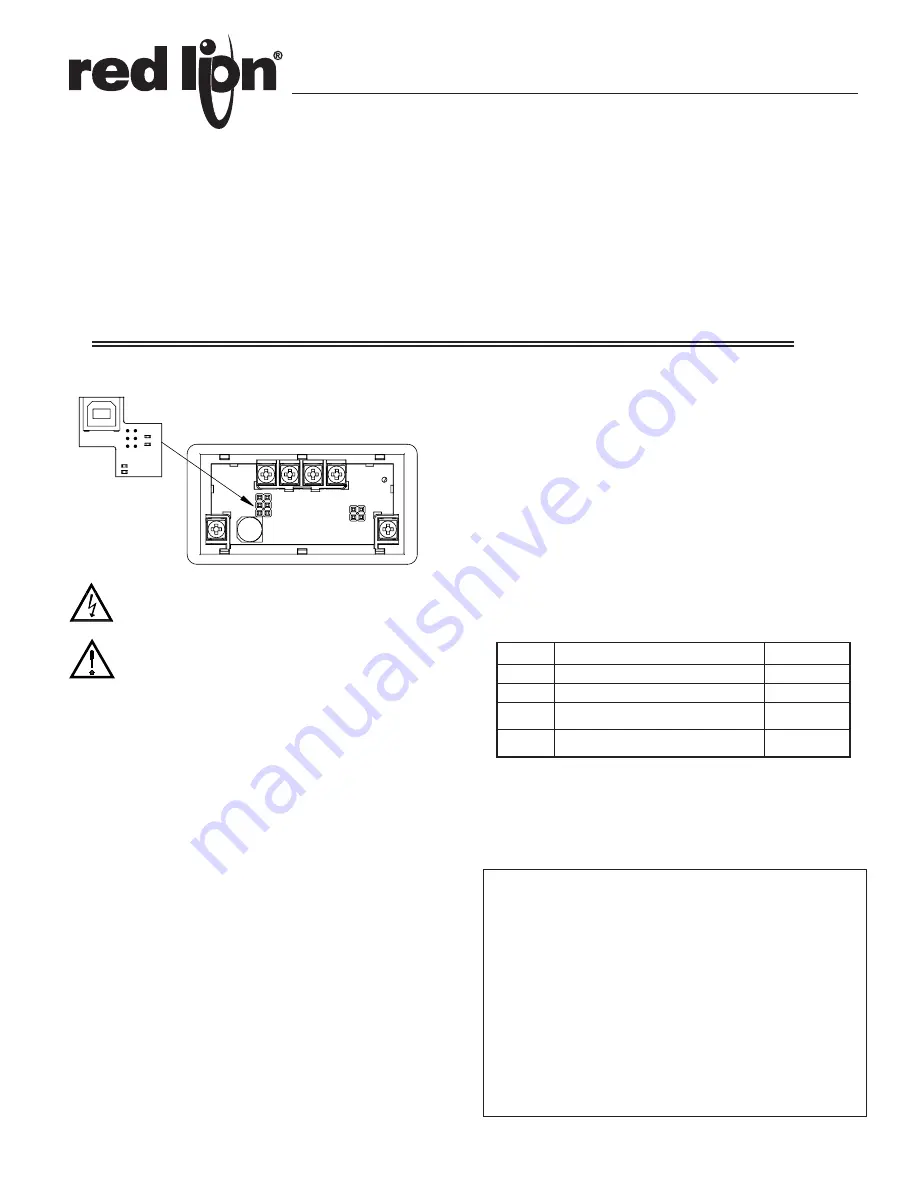
1
DESCRIPTION
This bulletin serves as a guide for the installation, configuration and operation
of the CUB5 USB Programming plug-in card for the CUB5. The plug-in card is
a separately purchased option card that plugs into the main circuit board of the
meter. The CUB5USB card in conjunction with the Crimson
®
programming
software enables the user to configure CUB5 on a PC. The CUB5USB requires
installation of drivers which are included with the Crimson Programming
software. Following installation of the drivers, the card appears as a Virtual
communications port.
Crimson is a Windows
®
based program that allows configuration of the CUB
®
5
meters from a PC. Crimson offers standard drop-down menu commands, that
make it easy to program the CUB5 meters. The CUB5 program can then be
saved in a PC file for future use. A CUB5 serial plug-in card is required to
program the meter using the software.
MODEL CUB5USB - USB PROGRAMMING OPTION CARD
INSTALLING PLUG-IN CARDS
The card plugs into the main circuit board of the meter as shown.
Perform USB driver installation below prior to powering the
CUB5 and connecting CUB5USB to a PC USB port.
WARNING: Disconnect all power to the unit before
installing Plug-in card.
CAUTION
: The Plug-in cards and main circuit board contain static
sensitive components. Before handling the cards, discharge static
charges from your body by touching a grounded bare metal
object. Ideally, handle the cards at a static controlled clean
workstation. Also, only handle the cards by the edges. Dirt, oil or
other contaminants that may contact the cards can adversely
affect circuit operation.
USB DRIVER INSTALLATION
1. Download and install the latest Crimson 2 build on your Windows
®
compatible
PC. Earlier builds may not have the RLC Virtual Comm port drivers. Crimson
software is available as a free download at http://www.redlion.net.
2. Install CUB5USB card into CUB5 meter and apply power to the CUB5.
3. Connect Type A USB cable to computer and CUB5USB option card.
Windows will prompt you for the location of the drivers for the device. The
default location for these drivers is “C:\Program Files\Red Lion
controls\Crimson 2.0\Device.” When the hardware setup appears, choose
“Install from a list or Specific location,” click Next, and then check “Include
this location...” and click the Browse button. Point the Wizard at the location
specified above or whatever other location you specified during installation
of the software. It is important that you perform this step correctly, or you
may have to manually remove the drivers using the Device Manager, and
repeat the installation once more.
Note: Crimson’s USB drivers have not been digitally signed by Microsoft
®
,
and you will therefore see a dialog offering you the chance to stop the
installation. You should be sure to select the Continue option to indicate
that you do indeed wish to install the drivers.
4. Windows will automatically assign a comms port to the CUB5USB. To
determine the port assigned, open “System Properties” from within
Windows
®
Control Panel. Select the Hardware tab, and click the “Device
Manager” button. Expand the “Ports” line. Take note of which Comms port
is assigned to “RLC Virtual Comm port”. It must be Com4 or lower to operate
with Crimson 2. If higher, right-click on the entry and select “Properties,”
“Port Settings” tab, and then “Advanced” button. Select a Coms port that is
COM4 or lower and is not physically being used.
SPECIFICATIONS
CUB5USB PROGRAMMING CARD
Type
: USB Virtual Comms Port
Baud Rate
: 300 to 38.4k
Unit Address
: 0 to 99
CRIMSON 2 SYSTEM REQUIREMENTS
• Windows 2000, XP, or Vista
• RAM and free disk space as required by the chosen operating system.
• An additional 50 MB of disk space for software installation.
• A display of at least 800 by 600 pixels
• A USB port for downloading to the CUB5
ORDERING INFORMATION
* Crimson software is available for download from http://www.redlion.net/
USB Card
MODEL NO. DESCRIPTION
PART NUMBER
SFCRD*
SFCRUSB*
CBLUSB
CUB5USB
Crimson 2 PC Configuration Software for
Windows 98, ME, 2000 and XP
USB Programming Kit containing USB
Card, USB Cable and Crimson software
Type A to B USB Cable
CUB5 USB Programming Card
SFCRD200
SFCRUSB0
CBLUSB00
CUB5USB0
LIMITED WARRANTY
The Company warrants the products it manufactures against defects in materials and
workmanship for a period limited to two years from the date of shipment, provided the
products have been stored, handled, installed, and used under proper conditions. The
Company’s liability under this limited warranty shall extend only to the repair or
replacement of a defective product, at The Company’s option. The Company disclaims
all liability for any affirmation, promise or representation with respect to the products.
The customer agrees to hold Red Lion Controls harmless from, defend, and indemnify
RLC against damages, claims, and expenses arising out of subsequent sales of RLC
products or products containing components manufactured by RLC and based upon
personal injuries, deaths, property damage, lost profits, and other matters which Buyer,
its employees, or sub-contractors are or may be to any extent liable, including without
limitation penalties imposed by the Consumer Product Safety Act (P.L. 92-573) and
liability imposed upon any person pursuant to the Magnuson-Moss Warranty Act (P.L.
93-637), as now in effect or as amended hereafter.
No warranties expressed or implied are created with respect to The Company’s products
except those expressly contained herein. The Customer acknowledges the disclaimers
and limitations contained herein and relies on no other warranties or affirmations.
Bulletin No. CUB5USB-A
Drawing No. LP0770
Released 10/08
Tel +1 (717) 767-6511
Fax +1 (717) 764-0839
www.redlion.net


