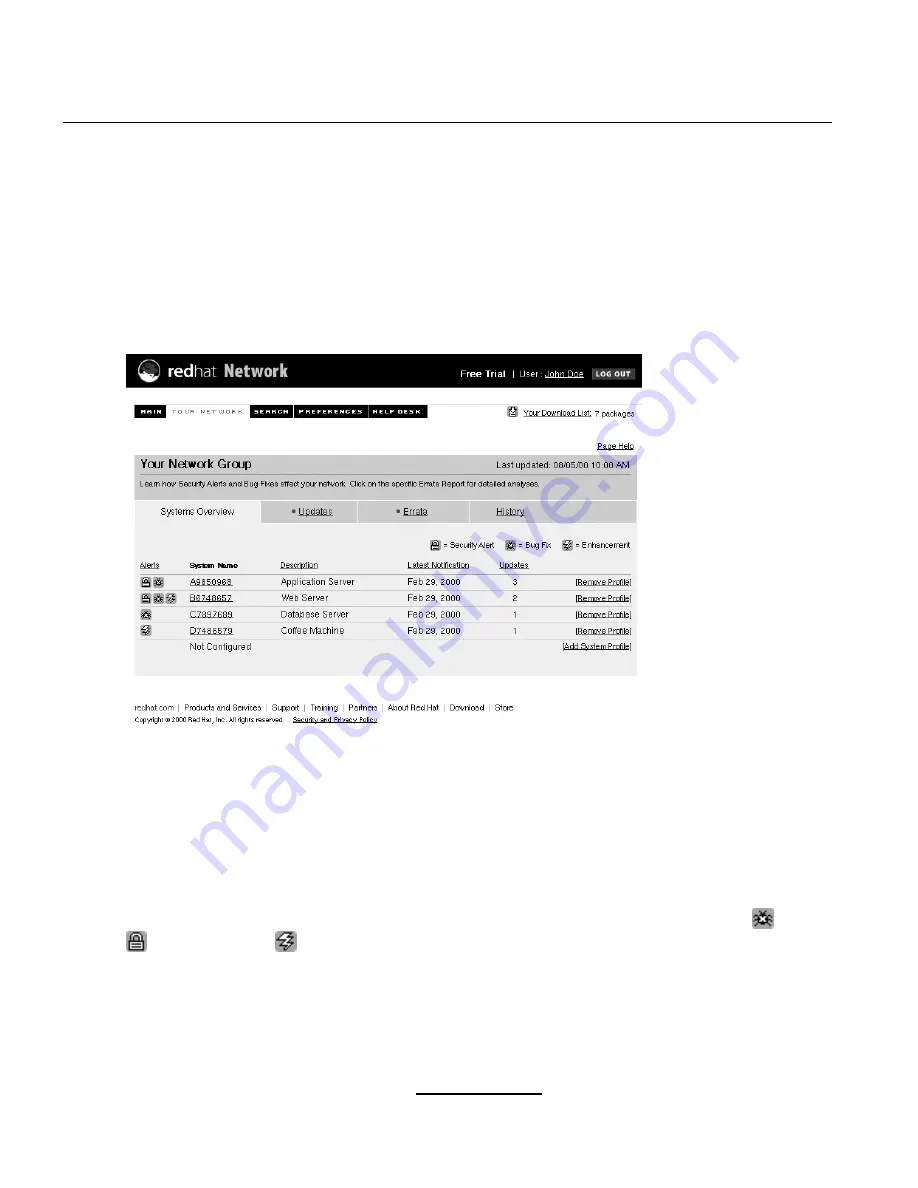
50
Chapter 5:Red Hat Network Web Application
5.4 Viewing Your Network Group
After logging into the Red Hat Network Web Application, click the
Your Network
button on the top
navigation bar.
Figure 5–2
Systems Overview Tab
As shown in Figure 5–2, Systems Overview Tab, clicking on
Your Network
shows the status of your
entire network so you can quickly determine the health and security of each system. This page shows
you an overview of the systems in your network and errata for every system in your network.
In the
Systems Overview
tab, each row represents a system in your network group. Currently, you
can register up to five systems. To add a new system, click the
Add New System
link on the first
available row (see Section 5.3, Adding a System Profile).
Visual alerts provide a quick summary of the types of errata that are available for each system. De-
pending on your notification preference settings, individual systems may be flagged with
bug fix
,
security alert
, or
package enhancement
icons. Click on the individual system name to view
the detailed profile information and specific notifications (see Section 5.5, Viewing Individual System
Pages). The New Packages column displays the total number or errata reports available for the system.
Содержание NETWORK - USER 1.3
Страница 1: ...Red Hat Network User Reference Guide 1 3...
Страница 9: ...Section 0 2 More to Come ix rhn feedback redhat com...
Страница 10: ...x Introduction...
Страница 28: ...28 Chapter 2 Registration Figure 2 15 Text Mode Welcome Screen...
Страница 33: ...Section 3 4 Package Exceptions Settings 33 Figure 3 3 Package Exceptions Settings...
Страница 34: ...34 Chapter 3 Red Hat Update Agent Configuration...
Страница 46: ...46 Chapter 4 Red Hat Update Agent...
Страница 58: ...58 Chapter 5 Red Hat Network Web Application...
Страница 60: ...60 Chapter 6 Red Hat Network Daemon...















































