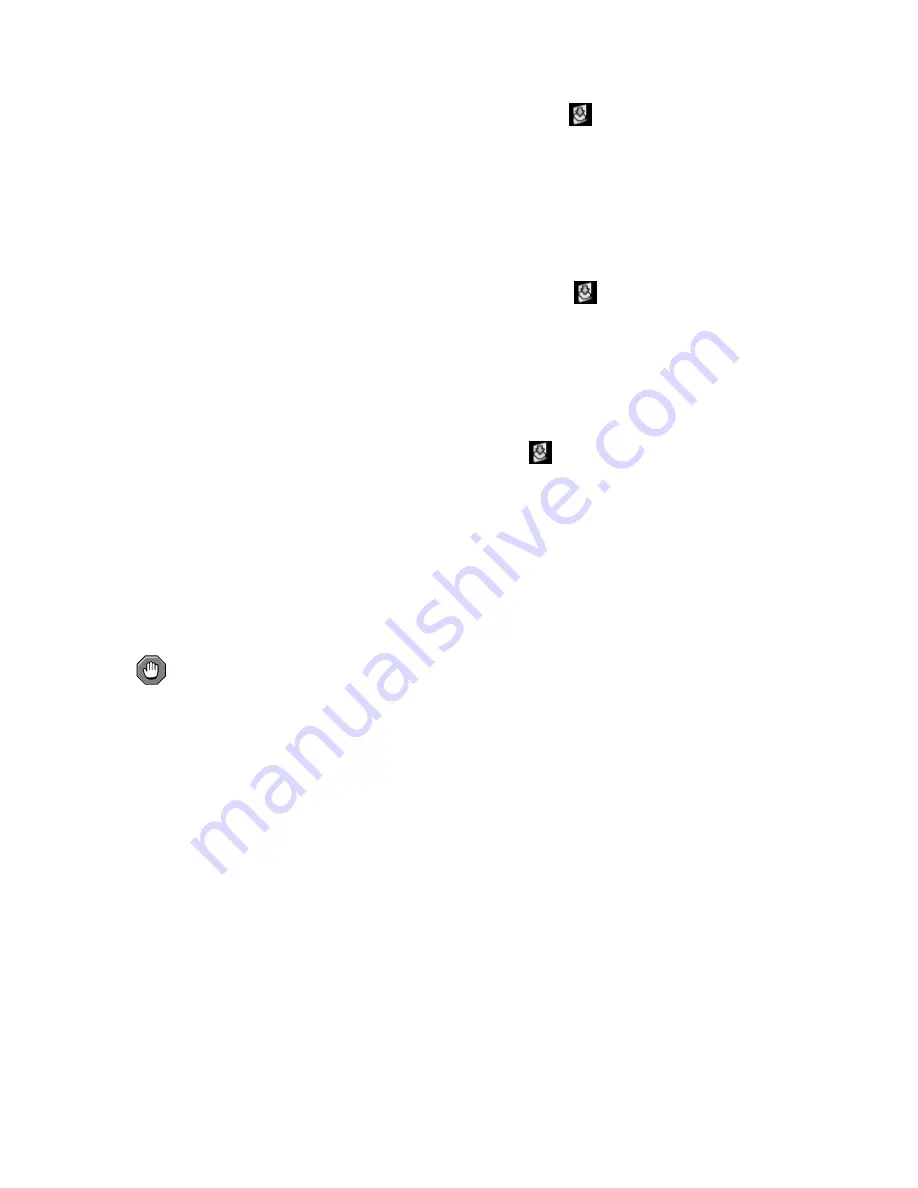
Chapter 6. Red Hat Network Website
75
6.4.2.6.7.1. System Details
Kickstart
Session Status —
The default display of the
Kickstart
tab, if you’ve scheduled a kickstart, shows where the system’s
kickstart stands. Details include the kickstart profile used, its state, and pending and latest actions.
Kickstarts that do not complete within approximately two hours will be marked as failed here. Click
the profile name to access the
Kickstart Details
page. Click the
view
link to see the actual kickstart
configuration file generated by RHN. To force this page to reload at a set interval, select one from the
pulldown menu and click the
Change Reload Time
button.
6.4.2.6.7.2. System Details
Kickstart
Session History —
Displays particular points in a kickstart session’s progress. Like
Session Status
, this subtab appears
only if you’ve scheduled a kickstart. It lists individual actions, such as package installs, as they occur.
Click the name of an action to see information about it, including summary, details, and time. Failed
kickstarts are shown here, as well. To force this page to reload at a set interval, select one from the
pulldown menu and click the
Change Reload Time
button.
6.4.2.6.7.3. System Details
Kickstart
Schedule —
Allows the kickstarting of the selected system. To schedule a kickstart, select a distribution, identify
the type (IP address or manual selection of kickstart profile), and click
Continue
. Note that IP address
kickstarts require ranges to be defined in kickstart profiles.
On the next page, finish choosing from the options available. Using the existing RHN profile will rely
upon the system-specific activation key created within the
Reactivation
tab to reregister the system.
Do not regenerate, delete, or use this key while a profile-based kickstart is in progress.
Selecting the
Deploy Configuration
checkbox will re-install configuration files from any config channels associ-
ated with the system. When finished, click the
Schedule Kickstart
button.
Caution
It is imperative the kickstart profile selected match the installation files supplied. For instance, it is
possible a given IP address could be associated with a Red Hat Enterprise Linux 2.1 kickstart profile,
but you insert an IP address kickstart CD-ROM built for Red Hat Enterprise Linux 3. This would result
in errors and cause the kickstart to fail.
6.4.2.6.8. System Details
Events
Displays past, current, and scheduled actions on the system. You may cancel pending events here. The
following sections describe the
Events
subtabs and the features they offer. Refer to Section 6.7.5.1
Action Details
for more information.
6.4.2.6.8.1. System Details
Events
History
The default display of the
Events
tab lists the type and status of events that have failed, occurred or
are occurring. This list is automatically generated. To view details of an event, click its summary in
the
System History
table. To again view the table, click
Return to history list
at the bottom of the
page.
Содержание NETWORK 3.6 -
Страница 1: ...Red Hat Network 3 6 Reference Guide ...
Страница 8: ......
Страница 54: ...42 Chapter 4 Red Hat Network Alert Notification Tool ...
Страница 68: ...56 Chapter 5 Red Hat Network Registration Client ...
Страница 130: ...118 Chapter 6 Red Hat Network Website ...
Страница 138: ...126 Appendix A Command Line Config Management Tools ...
Страница 142: ...130 Appendix B RHN API Access ...
Страница 186: ...174 Appendix C Probes ...
Страница 192: ...180 Glossary ...






























