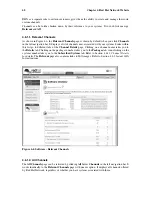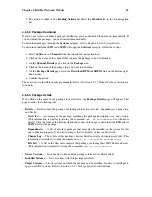48
Chapter 4. Red Hat Network Website
4.4.2.5. Inactive
The
Inactive
page displays the registered systems that have not checked into RHN for 24 hours or
more. When the
Red Hat Update Agent
connects to RHN to see if there are any updates available or
if any actions have been scheduled, this is considered a checkin. If you are seeing a message indicating
checkins are not taking place, the RHN client on your system is not successfully reaching Red Hat
Network for some reason. This indicates:
•
The system is not entitled to any RHN service. System Profiles that remain unentitled for 180 days
(6 months) are removed.
•
The system is entitled, but the Red Hat Network Daemon has been disabled on the system.
•
The system is behind a firewall that does not allow connections over https (port 443).
•
The system is behind a proxy that has not been properly configured.
•
Some other barrier exists between the system and the RHN Servers.
Make certain:
1. your client is configured correctly.
2. your system can communicate with RHN via SSL (port 443). You may test this by running the
following command from a shell prompt:
telnet xmlrpc.rhn.redhat.com 443
3. the RHN daemon is activated and running. You may ensure this by running the following com-
mands:
chkconfig --level 345 rhnsd on
service rhnsd start
If these are correct and your systems still indicate they are not checking in, please contact our
technical support team.
4.4.2.6. System Details
If you click on the name of a system on any page, it will display the
System Details
page for the
system. From here, you may modify this information or remove the system altogether by clicking the
delete system
link on the top-right corner.
The
System Details
page is further divided into tabs:
•
Details
— Displays information about the system. This is the first tab you see when you click on
a system. Under the System Info heading, a message should appear describing the status of this
machine. If it states "Critical updates available" you may click the
update now
link to apply all
relevant Errata Updates to the individual system. Be sure you review the Errata List for the system
before performing this action. After clicking the button, you will be asked to confirm the update.
Click the
Confirm Update
button to complete the update. After confirming, the action is added
to the
Pending Actions
list under
Schedule
=>
Pending Actions
from the top and left navigation
bars, respectively.
The packages will be updated by the RHN Daemon. You must have the RHN Daemon enabled
on your systems. Refer to Chapter 5
Red Hat Network Daemon
for more details. The Details tab
contains the following subsets of information:
•
Overview
— A summary of the system’s details. In addition to the system status message,
the
Overview
subtab contains basic System Info, Subscribed Channels, and System Properties.
Clicking the
Alter Channel Subscriptions
link takes you to the
Channels
tab, while clicking
the
Edit these properties
link takes you to the
Properties
subtab. See the following sections for
more information.
Содержание ENTERPRISE LINUX
Страница 1: ...Red Hat Network Enterprise User Reference Guide 2 1 ...
Страница 14: ...6 Chapter 1 What is Red Hat Network ...
Страница 42: ...34 Chapter 2 Red Hat Update Agent ...
Страница 46: ...38 Chapter 3 Red Hat Network Alert Notification Tool ...
Страница 78: ...70 Chapter 5 Red Hat Network Daemon ...
Страница 80: ...72 Chapter 6 Using Red Hat Network with Red Hat Linux 6 2 ...
Страница 94: ...86 Chapter 7 Red Hat Network Registration Client ...
Страница 100: ...92 Glossary ...
Страница 104: ......