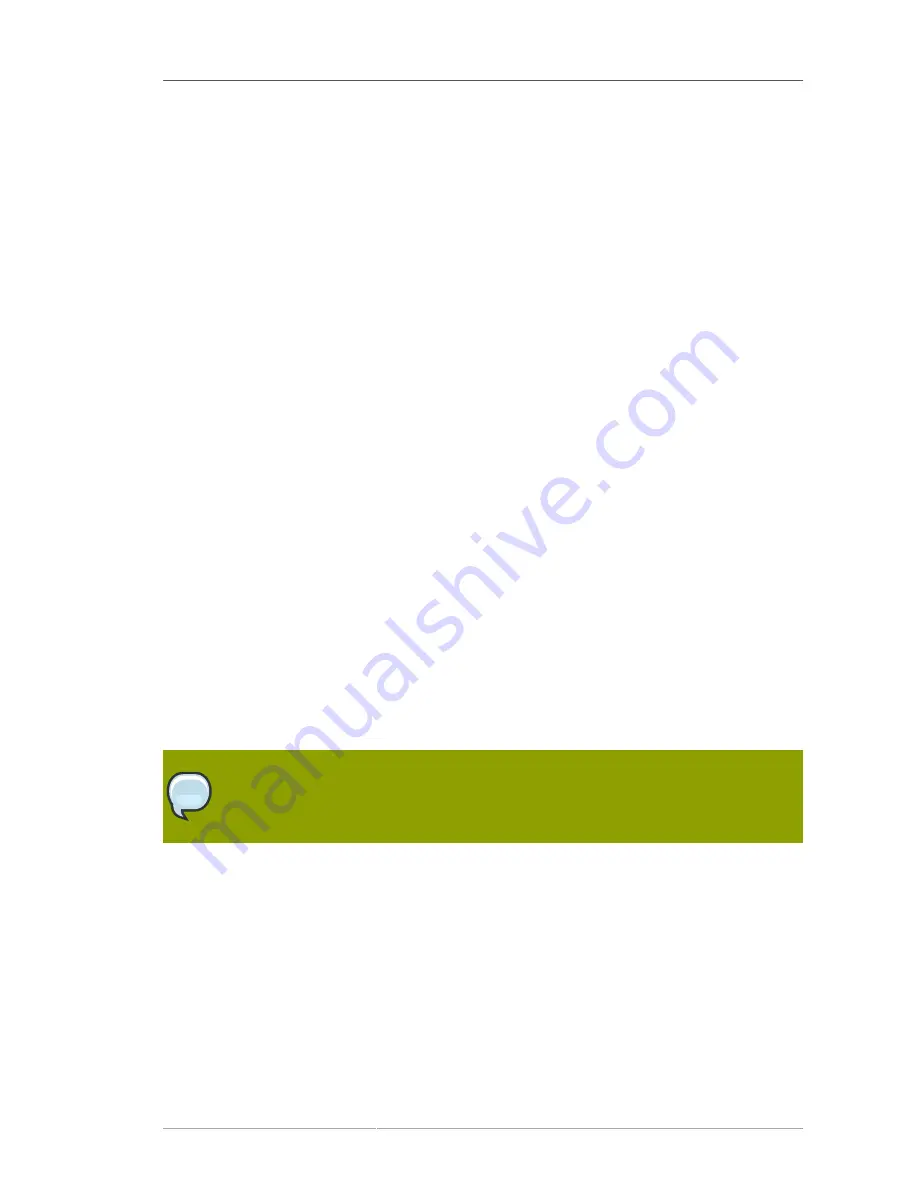
Self-Tests
91
6. Assign auditor users by creating the user and assigning that entry to the auditor group. Members
of the auditor group are the only users who can view and verify the signed audit log. See
Section 17.2, “Creating Users”
for details about setting up auditors.
Auditors can view signed audit logs from the IT environment. Auditors can verify logs by using the
AuditVerify
tool. See the
Certificate System Command-Line Tools Guide
for details about using
this tool.
3.9.13.2. Audit Logging Failures
There are events that could cause the audit logging function to fail, so events cannot be written to
the log. For example, audit logging can fail when the filesystem containing the audit log file is full or
when the file permissions for the log file are accidentally changed. If audit logging fails, the Certificate
System instance shuts down in the following manner.
• Servlets are disabled and will not process new requests.
• All pending and new requests are killed.
• The subsystem is shut down.
When this happens, administrators and auditors should work together with the operating system
administrator to resolve the disk space or file permission issues. When the IT problem is resolved, the
auditor should make sure that the last audit log entries are signed. If not, they should be preserved
by manual signing (
Section 3.9.10, “Signing Log Files”
), archived, and removed to prevent audit
verification failures in the future. When this is completed, the administrators can restart the Certificate
System.
3.10. Self-Tests
The Certificate System has the added functionality to allow self-tests of the server. The self-tests are
run at start up and can also be run on demand. The startup self-tests run when the server starts and
keep the server from starting if a critical self-test fails. The on-demand self-tests are run by clicking the
self-tests button in the subsystem console.
NOTE
There are no self-tests available for the TPS subsystem.
To run an on-demand self-test:
1. Log into the Console.
2. Select the subsystem name at the top of the left pane.
3. Select the
Self Tests
tab.
4. Click
Run
.
The self-tests that are configured for the subsystem will run. If any critical self-tests fail, the server
will stop.
Содержание CERTIFICATE SYSTEM 7.3 - ADMINISTRATION
Страница 1: ...Red Hat Certificate System 7 3 Administration Guide Publication date May 2007 updated March 25 2010 ...
Страница 15: ...xv Index 525 ...
Страница 16: ...xvi ...
Страница 38: ...Chapter 1 Overview 16 Figure 1 4 Certificate System Architecture ...
Страница 82: ...Chapter 2 Installation and Configuration 60 rpm ev rhpki manage ...
Страница 154: ...132 ...
Страница 194: ...172 ...
Страница 238: ...216 ...
Страница 244: ...222 ...
Страница 246: ...224 ...
Страница 286: ...264 ...
Страница 292: ...270 ...
Страница 318: ...Chapter 13 Certificate Profiles 296 Parameter IssuerType_n IssuerName_n ...
Страница 321: ...Freshest CRL Extension Default 299 Parameter PointName_n PointIssuerName_n ...
Страница 371: ...Configuring Mappers 349 Figure 15 9 Selecting a New Mapper Type 6 Edit the mapper instance and click OK ...
Страница 398: ...376 ...
Страница 412: ...390 ...
Страница 472: ...450 ...
Страница 500: ...Appendix A Certificate and CRL Extensions 478 Parameter namen Table A 8 IssuerAlternativeName Configuration Parameters ...
Страница 506: ...484 ...
Страница 528: ...506 ...
Страница 546: ...524 ...
















































