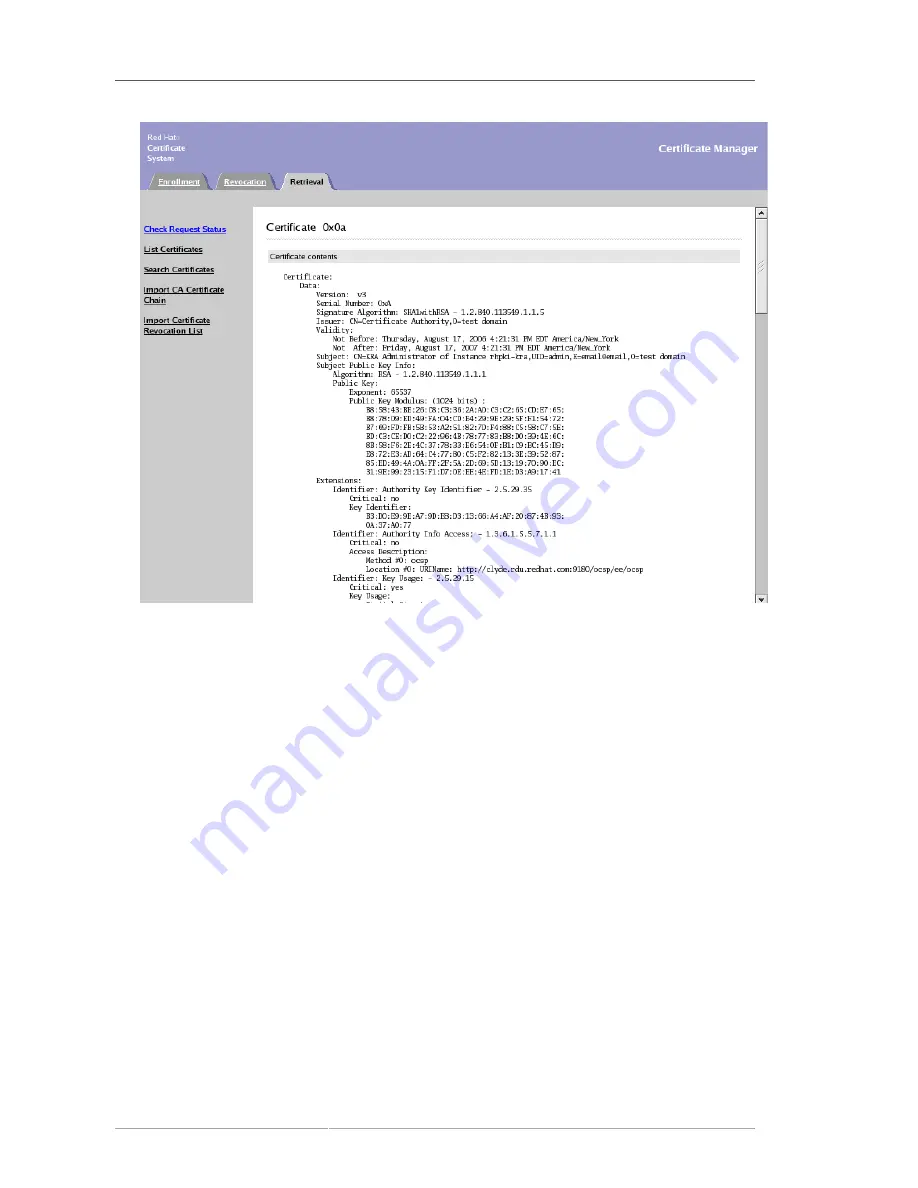
Chapter 10. Managing Certificates
218
Figure 10.14. Certificate Information
There are two actions that can be taken through this page:
• To install this certificate on a server or other application, scroll down to the
Installing This
Certificate in a Server
section, which contains the base-64 encoded certificate.
• If this is a client certificate that will be installed directly in the web browser, scroll down to the
Importing This Certificate
section, and click the
Import your certificate
or
Import S/MIME
certificate
button.
6. Copy the base-64 encoded certificate, including the
-----BEGIN CERTIFICATE-----
and
-----END CERTIFICATE-----
marker lines, to a text file. Save the text file, and use it to store
a copy of the certificate in a subsystem's internal database. See
Section 16.2, “Creating Users”
.
10.3. Managing User Certificates
User certificates have to be imported into the appropriate applications for users and agents to be able
to perform certain operations. For subsystem agents to perform agent operations, for example, their
SSL client certificates must be imported into the Certificate System user database and into the web
browser used to access the agent services pages.
•
Section 10.3.1, “Managing Certificate System User and Agent Certificates”
•
Section 10.3.2, “Importing Certificates into Mozilla Firefox”
Содержание CERTIFICATE SYSTEM 7.2 - MIGRATION GUIDE
Страница 36: ...Chapter 1 Overview 16 Figure 1 4 Certificate System Architecture ...
Страница 144: ...124 ...
Страница 160: ...140 ...
Страница 208: ...188 ...
Страница 210: ...190 ...
Страница 256: ...236 ...
Страница 282: ...Chapter 12 Certificate Profiles 262 Parameter IssuerName_n IssuerType_n ...
Страница 285: ...Freshest CRL Extension Default 265 Parameter PointName_n PointIssuerName_n ...
Страница 335: ...Configuring Mappers 315 Figure 14 9 Selecting a New Mapper Type 6 Edit the mapper instance and click OK ...
Страница 362: ...342 ...
Страница 376: ...356 ...
Страница 436: ...416 ...
Страница 490: ...470 ...
Страница 504: ...484 ...
















































