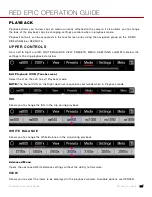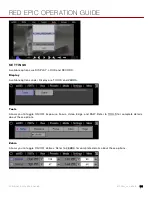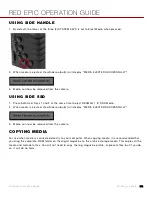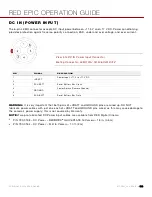RED EPIC OPERATION GUIDE
COPYRIGHT © 2013 RED.COM, INC
955-0002_v4.0, REV-C
|
170
APPENDIX B: MANAGING DIGITAL MEDIA
MEDIA
REDMAG 1.8” SSD
is available with capacities of 48GB 64GB, 128GB, 256GB or 512GB. Record duration is
dependent on resolution, quality and frame rate, but a 64GB SSD will typically provide 24 minutes of 24fps
5K RAW recording.
On MAC computers with REDCINE-X PRO installed, RED Watchdog will mount the SSD as “READ-ONLY” by
default and you cannot write the firmware to the SSD. RED Watchdog is identified by the RED Coin icon
located on the Right side of the Menu Bar. Right-click on the icon to enter RED Watchdog settings and
change to mount the drive as “READ-WRITE” to allow you to save the firmware to the SSD. Refer to the
IMPORTANT:
After connecting REDMAG 1.8” SSD to the camera and BEFORE recording, you should format
the media using the camera (even if formatting was previously performed on a computer). For more
information, go to FORMATTING MEDIA.
NOTE:
When using a RED STATION in conjunction with a 512GB REDMAG, power must be supplied to the
RED STATION. It will not function properly using a USB cable as the sole power source.
FORMATTING MEDIA
Media must be formatted prior to using it for recording. Formatting is performed on camera, although media
may be erased on a Macintosh OS X personal computer, allowing the camera to just add the necessary
project profile and clip log data.
NOTE:
Media formatted on-camera will use a name and root volume in the format:
Camera Reel Month + Day + ** where ** is a two digit alphanumeric random number
generated by the camera for each file e.g. A001_0512A6.RDM
Clips recorded to the media follow similar naming conventions
A001_C001_0512A6_001.RDC and A001_C001_0512A6_H.mov etc.
IMPORTANT:
Media must always be un-mounted prior to removal or disconnection from the camera. This
ensures power is removed from the digital media and any open data files are closed. Failure to do so may
result in lost data or corrupted files. Refer to EJECT MEDIA FROM CAMERA (UNMOUNT).
This procedure outlines the formatting of REDMAG 1.8” SSD media using the RED DSMC camera.
Formatting the SSD media will take about 10 seconds.
1.
Insert SSD into camera.
2.
Insert the REDMAG 1.8” SSD with the RED logo facing outward (away from camera body). SSD firmly into
its slot, but without using excessive force to prevent damage.
3.
When SSD media is inserted into the camera, the camera will recognize if the media is unformatted:
4.
On LCD, EVF and external monitors, in the media section of the GUI, NONE will be displayed twice (as
opposed to when no media is inserted, the GUI displays NONE with three dashes below “---“).
5.
On REDMOTE, NONE will be displayed twice (as opposed to when no media is inserted, the GUI displays
NONE with three dashes below “---“).
Содержание BUIL
Страница 1: ...RED EPIC OPERATION GUIDE EPIC M EPIC X BUILD V4 0 RED COM ...
Страница 158: ...RED EPIC OPERATION GUIDE COPYRIGHT 2013 RED COM INC 955 0002_v4 0 REV C 158 ...
Страница 168: ...RED EPIC OPERATION GUIDE COPYRIGHT 2013 RED COM INC 955 0002_v4 0 REV C 168 ...
Страница 251: ...RED EPIC OPERATION GUIDE COPYRIGHT 2013 RED COM INC 955 0002_v4 0 REV C 251 CAMERA BRAIN DIMENSIONS FRONT VIEW ...
Страница 252: ...RED EPIC OPERATION GUIDE COPYRIGHT 2013 RED COM INC 955 0002_v4 0 REV C 252 SIDE VIEW ...
Страница 253: ...RED EPIC OPERATION GUIDE COPYRIGHT 2013 RED COM INC 955 0002_v4 0 REV C 253 TOP VIEW BOTTOM VIEW ...
Страница 254: ...RED EPIC OPERATION GUIDE COPYRIGHT 2013 RED COM INC 955 0002_v4 0 REV C 254 BACK VIEW ...
Страница 255: ...RED EPIC OPERATION GUIDE COPYRIGHT 2013 RED COM INC 955 0002_v4 0 REV C 255 APPENDIX N RESOLUTION CHART ...