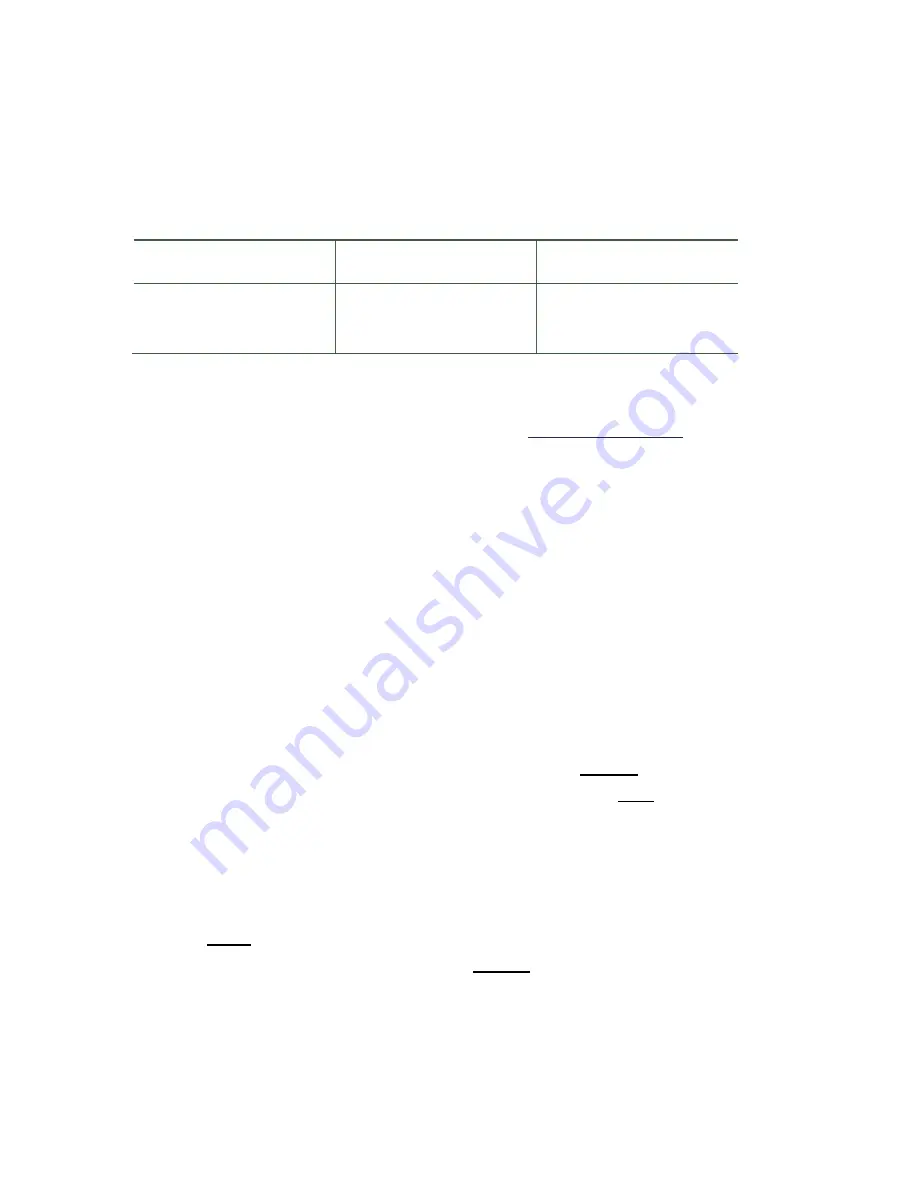
CompactFlash cards have various speeds and capacities. Larger capacity
cards are capable of storing more images. The following table shows
approximate number of images for a 4GB CF card. Your RapidFire camera
will take cards up to 32GB, but most users will find 2GB and 4GB cards to be
more than adequate for normal use.
Camera / Capacity
SM70
SC95
Capacity with
4 GB card
15,000 to 30,000
images
6,000 to 10,000
images
TIP:
We recommend that you purchase two CF cards per camera so that
you can swap cards in the field. SanDisk cards have worked well for us. You
can purchase RECONYX certified CF cards at
www.reconyx.com
.
Cards with higher speed ratings are capable of reading and writing images
faster. This is advantageous when taking RapidFire
TM
NearVideo
TM
sequences of images.
When running your SM70 Security Camera for license plate capture, it is
best to use SanDisk Extreme III CF cards. This added speed gives you
more images of each vehicle passing by the camera.
CompactFlash Card - File System Requirements
If you have a new card that does not seem to work, or you formatted the
card in another device, you may have to re-format your CF Card. This can
be done with the included BuckView/MapView software or with any Windows
Operating System. Your RapidFire Camera uses the FAT32 File System
Note:
Cards under 2GB may also be formatted using the FAT File System)
Step 1
: Insert your memory card into your computer's card reader.
Step 2
: Click
"Start -> My Computer"
You should see your memory card
under the list of available drives. Be sure to check its contents first to make
sure that you have the right drive.
Step 4
: Right-click on the drive and choose
'Format'
.
Step 5
: Under
"File system"
select the
"FAT32"
option then click on
'Start'
.
Step 6
: Once the process is completed, take the memory card out and
insert it into your Camera.
Содержание RapidFire
Страница 11: ...RAPIDFIRE PROGRAMMING MENU ...
























