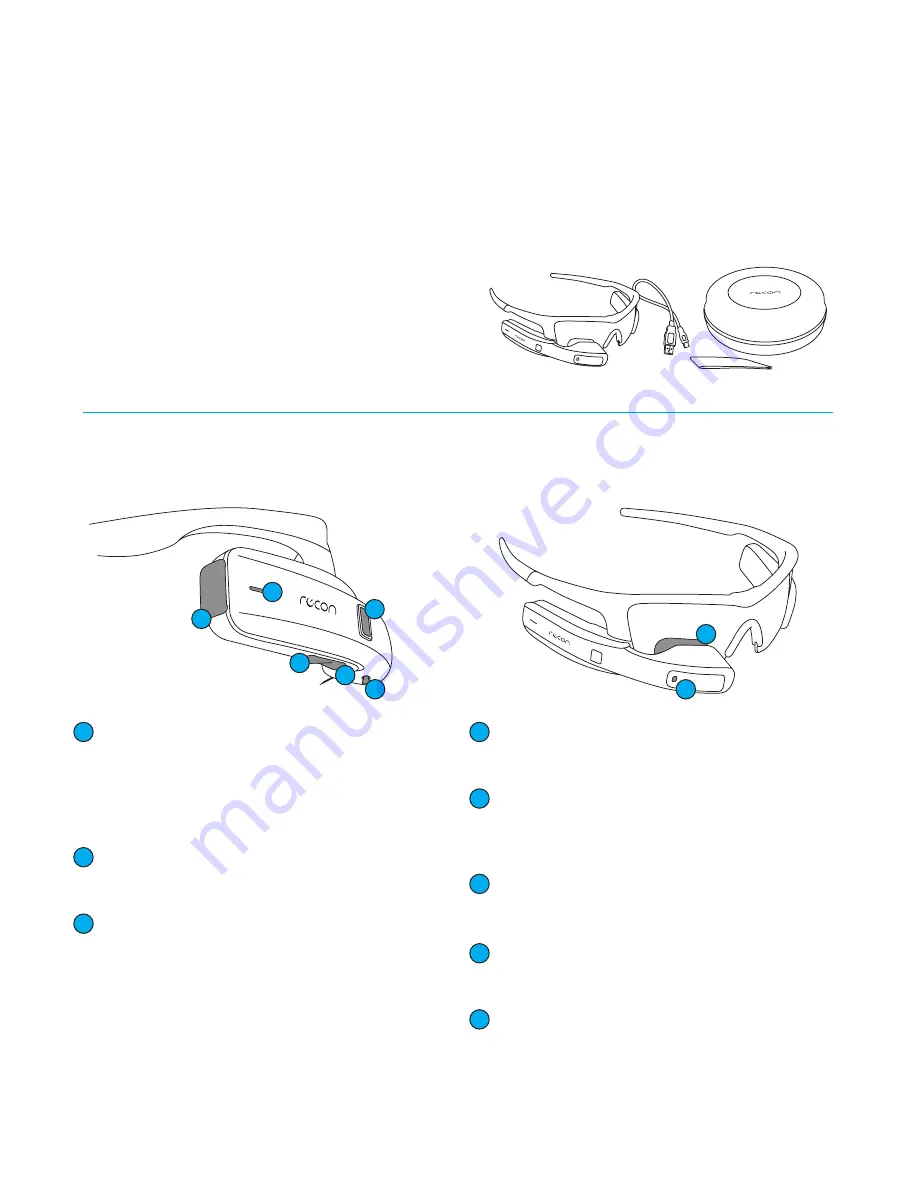
1
WELCOME
Recon Jet Pro smart glasses deliver
smartphone-class capabilities in a hands-
free wearable device. By streamlining
workflows and empowering organizations at
the worker level, Jet Pro enables significant
operational cost savings. It’s your key to
tomorrow’s fully connected workplace.
WHAT’S IN THE BOX
1 x Recon Jet Pro smart glasses including:
• 1 x Jet Pro frame with lens
• 1 x Jet Pro engine
• 1 x Jet Pro battery
• 1 x Micro-USB cable
• 1 x Microfiber cloth
• 1 x Hangar carry case
Optical Touchpad
• Use the optical touchpad to navigate Jet Pro.
•
Swipe forward and back on the optical touchpad to
navigate horizontal menu items.
•
Explore vertical menus by swiping up and down on
the optical touchpad.
SELECT Button
•
Use the SELECT button to interact with screens and
menus.
BACK/POWER Button
•
Press and hold BACK/POWER for 2 seconds to power
on Jet Pro. Hold for 5 seconds to power off Jet Pro.
Hold for 9 seconds to force shutdown (not recom
-
mended).
JET PRO SYSTEM FEATURES
(ENGINE)
Micro-USB Port
Open the port cover and use the included Micro-USB
cable to connect Jet Pro to a computer or charger.
Status Indicator LED
Red indicates Jet Pro is powered off and charging.
White indicates Jet Pro is powered on. Pink indicates
Jet Pro is powered on and charging.
Display Control Column
Use the Display Control Column to make sure the
display is positioned optimally.
Display
Jet Pro’s display looks like a 30” screen seen from a
distance of 7 feet (2 m).
Camera
Jet Pro’s point-of-view camera enables see-what-I-see
video calls.
1
1
2
2
3
3
4
4
5
5
6
6
7
7
8
8














