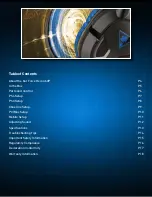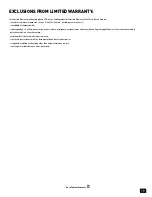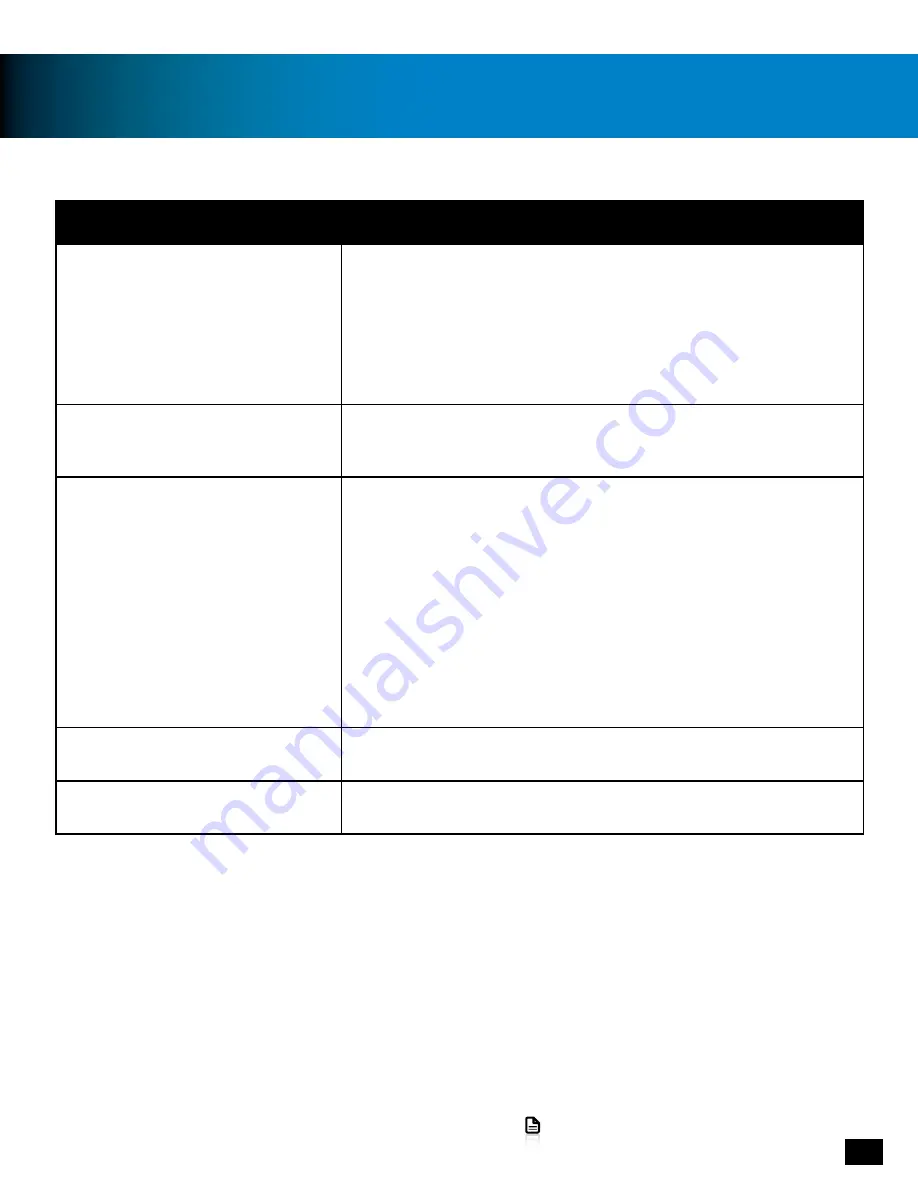
12
Adjusting sound
Go to Table of Contents
If you want to…
Then...
Adjust PS4 Console Audio Volume
On the PS4 Console:
1. Go to Settings >> Audio Devices
2. Adjust Volume Control
On the In-Line Control:
1. Turn the Volume Control
Adjust PS4 Console Mic Level
On the PS4 Console:
1. Go to Settings >> Audio Devices
2. Adjust Microphone Level
Adjust Xbox One Console
Audio Volume
When using the Xbox One Controller with 3.5mm jack:
On the Xbox One Console:
1. Go to Settings >> Devices and Accessories >> Xbox One
Wireless Controller >> Volume
2. Adjust Volume
When using a Headset Audio Controller:
1. Adjust the levels right on the Headset Audio Controller
connected to your Xbox One Controller
Turn the microphone on and off
1. Slide the Mic Mute switch on the In-Line Controls
Adjust Mic Monitor
Mic Monitor will increase/decrease along with your master
volume as controlled by the In-Line Volume Control.
Содержание EAR FORCE 60P
Страница 1: ...USER GUIDE AMPLIFIED GAMING HEADSET For PS4 PS3 ...
Страница 11: ...11 Go to Table of Contents Mobile Setup A ...